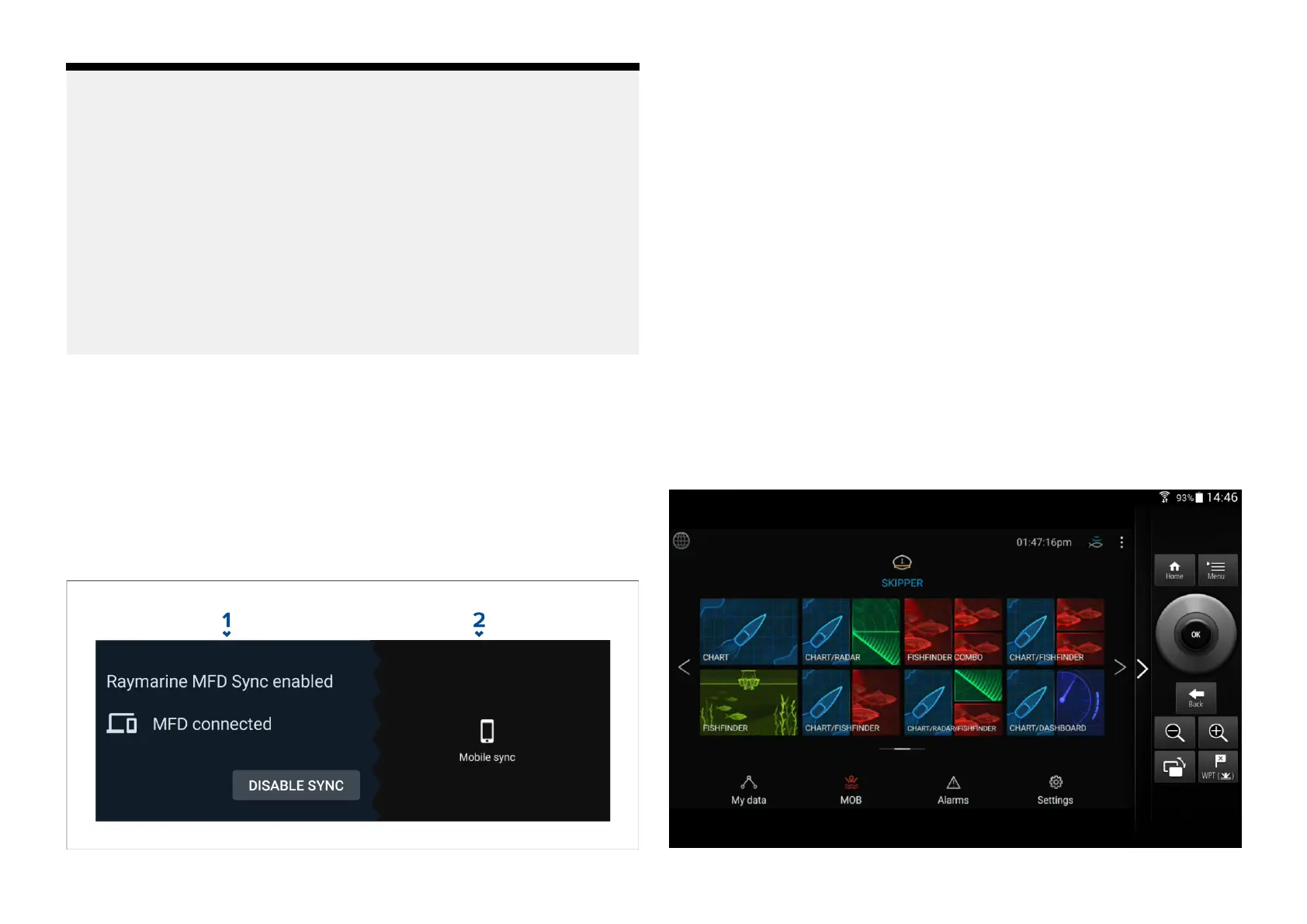Note:
•FishidySpotsandW
aypointswillbesharedandcanbeinteractedwith
frombothdevices.
•Y ourprivatewaypointsremainprivate,whetherviewingonFishidyor
yourRaymarineMFDsystem.
•IfyoueditaFishidySpotorWaypointoneitherdevicewhensyncis
disabled(e.g.editingthename),re-enablingsyncmightplacetheitemin
theFishidy[RecycleBin].Inthisscenario,thedatacanberestoredfrom
therecyclingbinintheFishidyapp.
•AttemptingtosyncanewFishidyaccounttoyourMFDwhileitisalready
syncedwithanotheraccountwillpromptyoutoendsyncwiththefirst
account.Endingsyncwiththefirstaccountandsyncingthesecond
accountreplacesanyexistingFishidySpotsandWaypoints.
Disablesync
Y oucandisableFishidysyncfromtheFishidyapporyourMFD.
1.[Fishidyapp]
i.Accessthe[RaymarineSync]menuandselect[DisableSync].
ii.[More>RaymarineSync>DisableSync]
2.[MFD]
i.Accessthe[MyData]page,select[Mobilesync]andselect[Disable
sync].
ii.[Homescreen>MyData>Mobilesync>Disablesync]
30
.6Navionicsplottersync
Y oucanusetheNavionicsboatingmobileappto:
•transferwaypointsandroutesbetweenyourMFDandmobiledevice.
•update,activateandrenewyourNavionicscartography
30.7ControllingyourdisplayusingRayControl
TheRayControlappallowsyoutoremotelyviewandcontrolyourdisplay
fromyourmobiledevice.
1.DownloadandinstallRayControlfromyourappstore.
2.Ensureyourmobiledeviceisconnectedtoyourdisplay’sWi-Fi.
3.OpentheRayControlapp.
4.Controlyourdisplayusingyourmobiledevice’stouchscreeninthesame
wayyouwouldinteractwiththedisplay’stouchscreen.
5.Y oucanalsousearepresentationofadisplay’sphysicalbuttonsby
slidingthecontrolssidebaroutfromtherightofthescreenoronsmaller
devicesselecting[RemoteControl].
436
