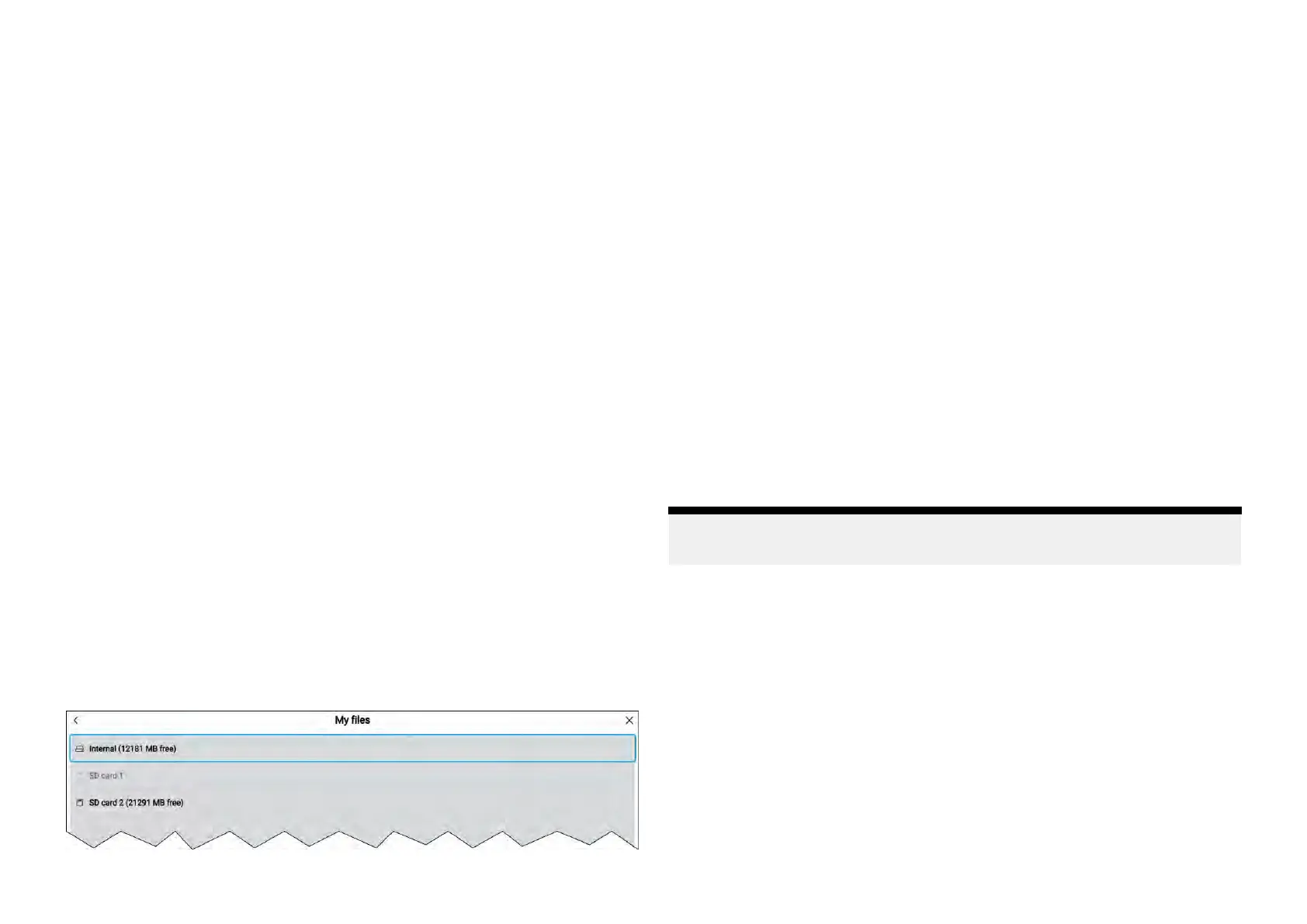4.[Fuelused(PGN127497)]—Usethisoptionifyourengine(s)supplyFuel
useddata.WhenFuelusedisselectedtheFuelmanagerwillcontinue
tooperatewhentheMFDisswitchedoff
.Thisoptionusuallyprovides
moreaccuratereadings.
5.[Fuelflowrate(PGN127489)]—thisoptionestimatesfuelcalculations
basedonfuelflowratedatasentbyyourengine(s).Y ourMFDmust
remainswitchedon,whilstenginesarerunning.
6.[Detectfuelmessages]—Ifyouareunsurewhichenginemessagesyour
engineprovides,selectthisoptiontodeterminethecorrectmessage.
Settingupthefuelmanager
Tostartusingthefuelmanageryoumustfirstspecifythetotalcapacityofyour
fueltanks,andthenfillthetankstosetareferencelevelforthefuelmanager.
Fromthe[Fuelset-up]page:[Homescreen>MyData>Fuel/Trip>Fuel
set-up]:
1.Selecttheboxnextto[Totalfuelcapacity:]andenterthetotalcapacityof
allofyourfueltanks.
2.Selectthe[Fuelmanager]toggleswitchtoenablethefuelmanager.
3.Selecttheboxnextto[Economyunits:]andselecteither:Distanceper
volume,Volumeperdistance,orLitresper100km.
4.Selecteither[Fuelused(PGN127497)]or[Fuelflowrate(PGN127489)].If
youareunsure,select[Detectfuelmessages]todetectwhichmessages
areavailabletoyourMFD.
5.Fillupyourfueltanks.
6.Oncethetanksarefull,select[Setalltanksfull]fromthe[FuelTrip]menu.
7.Logeachsubsequentfuelfillwhetherpartialorfull.
Files
Thefilebrowsercanbeusedto[Open]and[Delete]photos/imagesandPDF
documents,savedtoexternalstorage,andcanalsobeusedto[Import]or
[Delete]userdataandMFDsettingsfiles)savedtoexternalstorage.
Selectingastoragedevicee
xpandsitscontents,allowingyoutobrowse
thecontents.
Thefollowingfiletypecanbeviewed:
•PDFfiles—SelectingaPDFdocumentwillopenapop-overmenuwhere
youcanchooseto[Open]or[Delete]thefile.
•Imagefiles—Selectinganimagefilewillopenapop-overmenuwhere
youcanchooseto[Open]or[Delete]thefile.
•Videofiles—SelectinganMPEG4videofilewillopenapop-overmenu
whereyoucanchooseto[Open]or[Delete]thefile.
•gpx—Selectingagpxfile(userdatafilewhichcancontainwaypoint,
routesandtracks)willopenapop-overmenuwhereyoucanchooseto
[Import]or[Delete]thefile.
•lh3—Selectingalh3(MFDsettingsbackup)filewillopenapop-overmenu
whereyoucanchooseto[Restore]or[Delete]thefile.
•Lighthouse_id.txt—SelectingtheLighthouse_id.txtfilewillopena
pop-overwhereyoucan[Open]thefilesothatyoucanscantheQRcode
wheninstallingLightHouseChartsviatheRaymarineapp.
•apk—AndroidapkappsdownloadedfromtheRaymarinewebsitecan
beinstalledfromthefilebrowser.
Note:
OnlyfiletypesthataresupportedbyyourMFDwillbevisibleinthebrowser.
Import/export
UserdataandMFDsettingscanbeimportedandexportedfromyourMFD.
Userdata(Waypoint,RoutesandTracks)issavedinthecommon.gpxfile
format.MFDsettingswillbesavedin.lh3format.
TheImport/exportpagecanbeaccessedfromtheMydatapage:
[Homescreen>Mydata>Import/export].
Homescreen91
