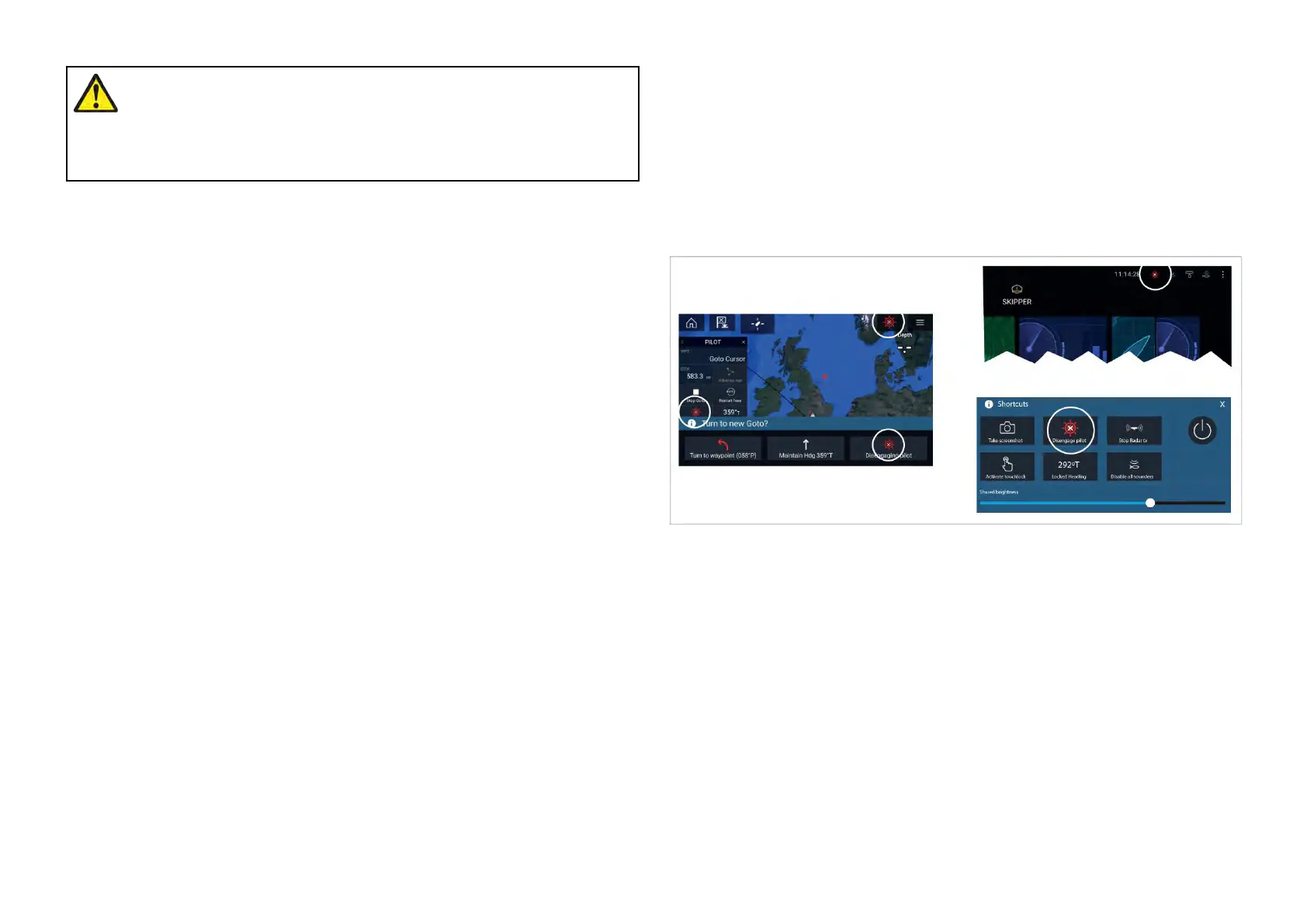W
arning:Autopilotusage
A
utopilotsnavigateapresetcourseanddoNOTrespond
tohazardsautomatically.Theoperatormustremainatthe
helmatalltimesandbereadytoavoidhazardsandwarn
passengersofcoursechanges.
Engagingtheautopilot—L
ockedheading
WithAutopilotcontrolenabled:
1.ForWheelandTillerpilots,engagethemechanicaldrivebyeither
engagingthewheeldrive’sclutchorattachingthepushrodontothetiller
pin.
2.Selectthe[Autopiloticon].
ThePilotsidebarisdisplayed.
3.Select[SteertoHdg].
4.Select[Engagepilot].
Engagingtheautopilot—Navigation
WithAutopilotcontrolenabled:
1.ForWheelandTillerpilots,engagethemechanicaldrivebyeither
engagingthewheeldrive’sclutchorattachingthepushrodontothetiller
pin.
2.InitiateaGotoorFollowfromthechartapp.
3.Selectthe[Autopiloticon].
ThePilotsidebarisdisplayed.
4.Select[SteertoNav].
5.Selecteither[Engagepilot]orifacrosstrackerrorexiststhenselect
[ALONGrouteleg]or[DIRECTfromhere].
Selecting[ALONGrouteleg]willsteeralongtheoriginaltrack.
Selecting[DIRECTfromhere]willplotanewtrackfromyourcurrent
positiontothedestination.
Engaginganddisengagingtheautopilot-physicalbuttons
Theprocessforengagingyourautopilotusingthephysicalbuttonsavailable
onaRMKremotekeypad,Axiom®ProorAxiom®2Proisshownbelow.
1.Pressandholdthe[Pilot]buttontoengagetheautopilotinLocked
headingmode.
2.Pressthe[Pilot]buttonagaintodisengagetheautopilot.
Disengagingtheautopilot
Youcandisengageyourautopilotatanytimebyselectingthe[Disengage
piloticon].
The[Disengagepiloticon]isavailableinallapps.Itisalsoavailableonthe
Pilotsidebar,inPilotpopupmessages,ontheHomescreenandonthe
Shortcutspage.
A utopilotintegration
123
