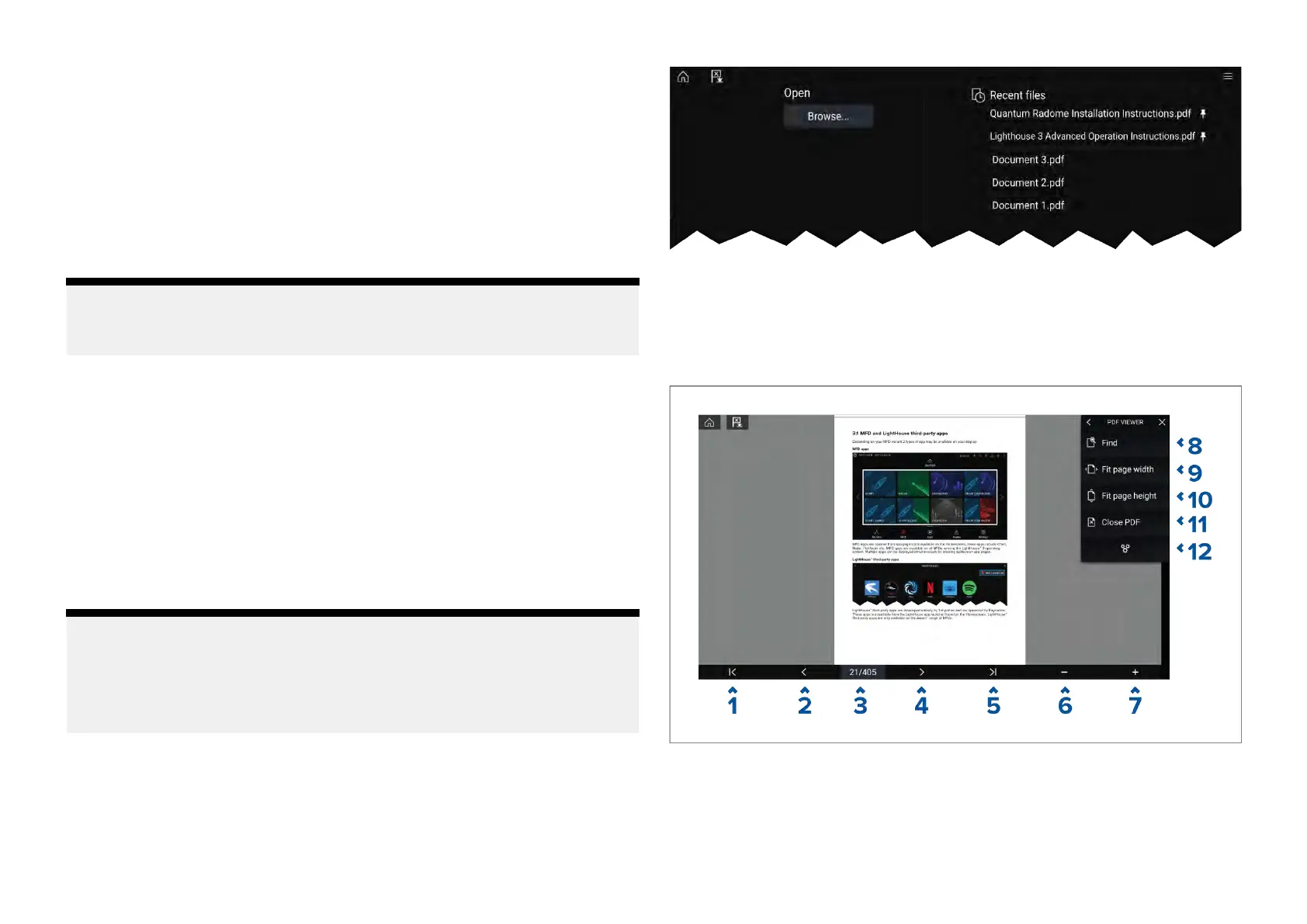28.
1PDFViewerappoverview
ThePDFViewerappcanbeusedtobrowseandopenPDFfileslocated
onyourexternalstoragedevice(s).
AtypicaluseforthePDFvieweristodisplayRaymarineproduct
handbooksthatyouhavedownloadedfromtheRaymarinewebsite
(www.raymarine.com/manuals).PDFfilesmustfirstbecopiedtoaMicroSD
cardusinganexternaldevice(suchasaPCortablet).Y oucantheninsert
theMicroSDcardintoyourMFD’scardslot,andaccessthePDFfile(s)via
thePDFViewerapp.
Note:
•SecuredPDFdocuments(encryptedwithcertificateorpassword)are
notsupported.
28.2OpeningPDFfiles
Whenopened,thePDFViewerappallowsyoutobrowsePDFfilesavailable
onyoure xternalstoragedevice(s).
Select[Browse]toopenaPDFfile.
Recently-viewedfilesaredisplayedontheright-handsideoftheinitialapp
startscreen,forquickaccess.Thesefilescanbeopened,pinnedtothetop
ofthelist,orremovedfromthelist.
Toaccesstheseoptions,long-holdtouchonafilenametodisplaythecontext
menu.
Note:
•R ecentfilescannotbeopenedifthefilesaredeletedortheexternal
storagedeviceisremoved.
•Amaximumof15ofthemostrecentfilescanbeshowninthepinnedand
unpinnedrecentfileslist.
28.3PDFViewercontrols
WhenaPDFfileisdisplayedinthePDFViewerapp,thefollowingoptions
areavailable.
1.Firstpage—SelecttodisplaythefirstpageofthePDFdocument.
2.Pageback—Selecttodisplaythepreviouspage.
3.Pages—Indicatescurrentpageandtotalnumberofpages.Y oucanalso
tapthiselementandenteraspecificpagenumber.
416
