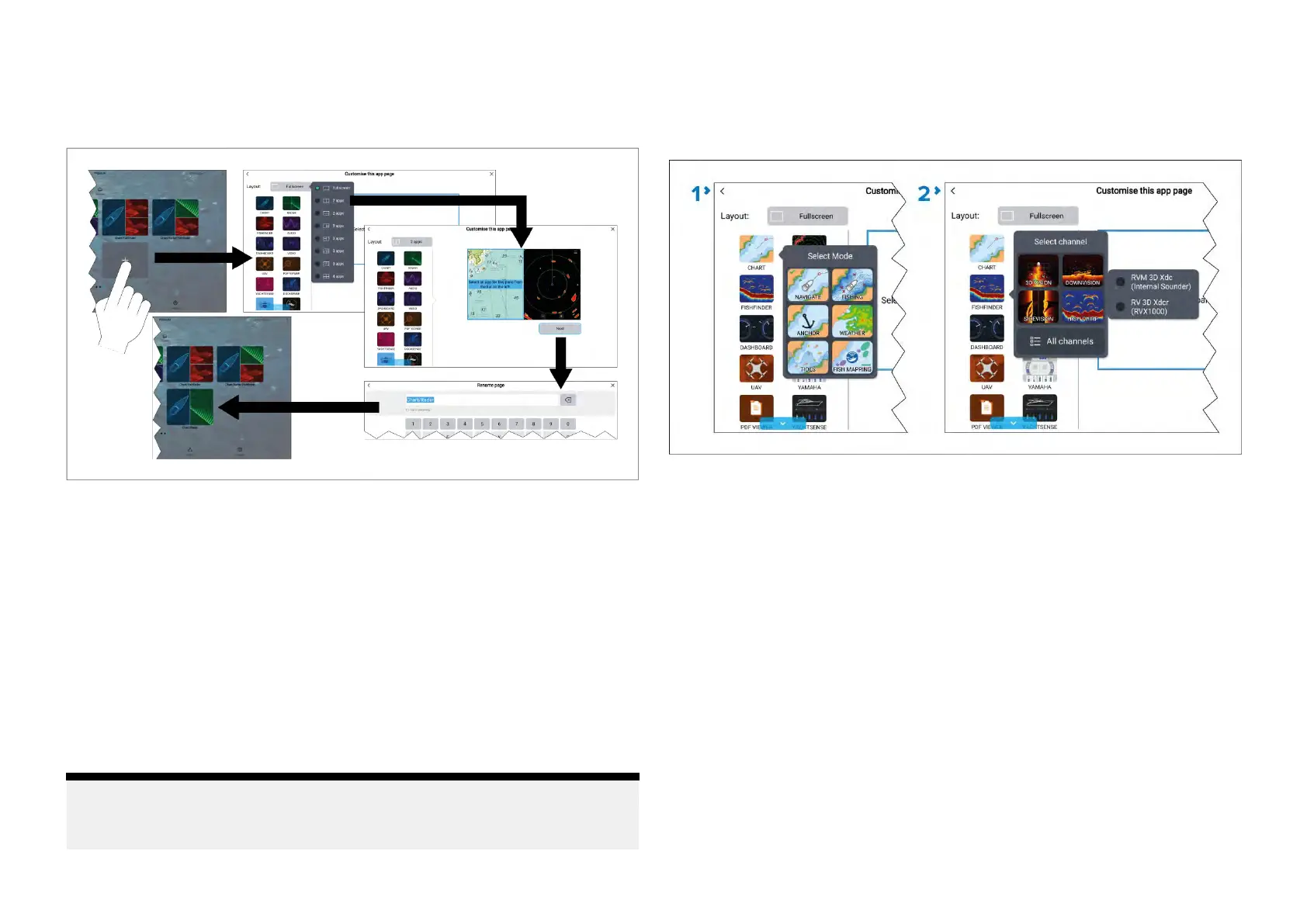6.5Creatinganapppage
Newapppagescanbecreatedintheblankspacesavailableonthe
homescreen.
1.Pressandholdonablankspaceontheonscreen.
2.Selectthe[L ayout:]optionandchoosethedesiredpagelayout.
Someappsarerestrictedtocertainlayouts.
3.SelecttheiconsfortheAppsthatyouwanttobedisplayedonthepage.
4.Select[Next].
5.Enteranameforyournewapppage.
Adefaultnamewillbesuggested.
6.Select[Save].
Theapppageissavedandthenewapppageiconwillbeshownonthe
homescreen.
Note:
Ifyoursystemincludeshardwareforthirdpartyintegrationpartnersthe
Interfaceshortcutsforthesewillalsobelisted.
Additionalmodeiconsteps
WhentheHomescreenissettouseModeiconsthereareadditionalsteps
requiredwhencreatinganapppagewhichincludestheChartappor
Fishfinderapp
.
1.WhencreatingaChartapppageyouwillneedtoalsoselectthechart
appmodethatyouwanttouse.
2.WhencreatingaFishfinderapppageyouwillneedtoalsoselectthe
channelandifapplicablethetransducerthatyouwanttouse.
Customizinganexistingapppage
Y oucanrename,changetheappsordeleteexistingapppages.
1.Selectandholdonanexistingapppageicononthehomescreen.
2.Selectfromthefollowingoptions:
•[Customize]—SelectingCustomizewillopenthepagecreationpage
whereyoucanselectthelayoutandwhichappsyouwantontheapp
page.
•[Delete]—Selectingdeletewilldeletethepagefromthehomescreen.
Thedeleteactioncannotbeundone.
•[Rename]—SelectingRenamewillopentheonscreenkeyboardso
thatyoucanchangethenameoftheapppage.
80
