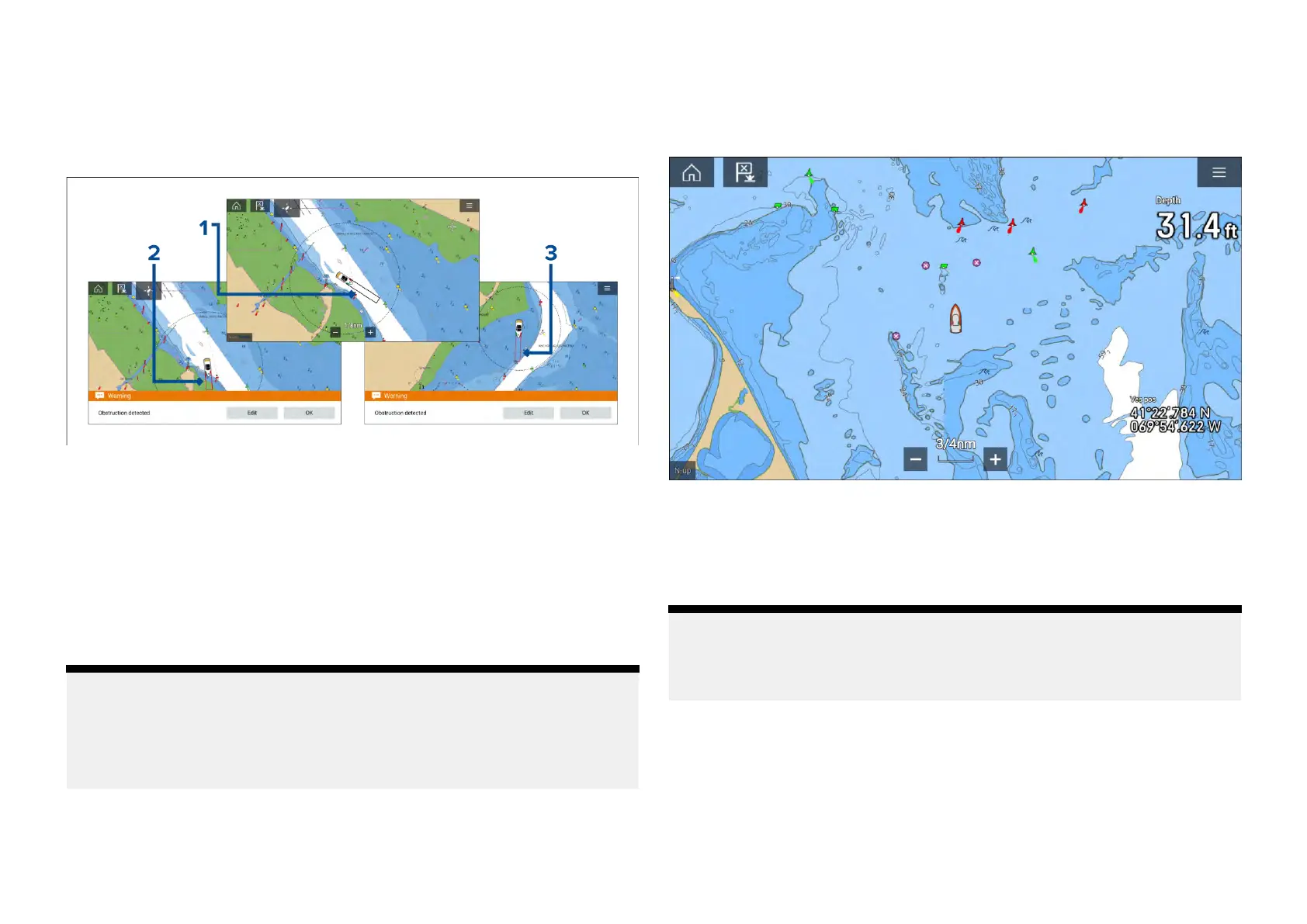Obstructionalarmdetectionzone
IfaChartappinstanceisopenedthatusesthesamelegacyLightHouse™
chartscartographyastheObstructionalarm
’s[Cartographysource],thena
detectionzoneisdrawnaroundthevesselicon.Thedetectionzoneoutline
turnsRedwhentheObstructionalarmistriggered.
1.Whenthereisnoobstructionpresent,thedetectionzoneoutlineis
coloredblackuntilanobstructionisdetected.
2.Whenthecharteddepthisthesamedepthas,orlessthanthespecified
safetydepth,theObstructionalarmistriggered.
3.Whenthechartedobjectisthesamedepthas,orlessthanthespecified
safetydepth,theObstructionalarmistriggered.
OncetheObstructionalarmhasbeenconfigured,thealarmparameterscan
bemodifiedfromthe[Collisionavoidance]menutabintheChartapp:[Chart
app>Menu>T argets>CollisionAvoidance>LightHouseobstructionalarm].
Note:
•Y ouwillnotbeabletousetheObstructionalarmifthe[Cartography
source]hasnotbeensetintheAlarmsmanager.
•ObstructionsmaynotbedisplayedatallChartappranges,soyoumay
needtoRangeintoseetheobjectthattriggeredtheObstructionalarm.
LightHousechartsdangerousobjects
WhenusingLightHouse™chartsorL
egacyLightHouse™vectorchartsobjects
deemedasdangerousarehighlightedusingapurpleoctagonsymbolwith
an‘x’inthecenter.
Objectssuchaswrecks,thatareintheDeepcontourthatareshallower
thanthedepthspecifiedintheSafetycontourwillbehighlightedusingthe
Dangersymbol.
Heightrestrictionssuchasbridges,arealwayshighlightedusingtheDanger
symbol.
Note:
WhenusingLegacyLightHouse™vectorchartsthedisplayofDanger
highlightsymbolscanbeenabledanddisabledfromtheChartapp’s
[Advanced]menutab:[Menu>Settings>Advanced>Dangerhighlights].
194
