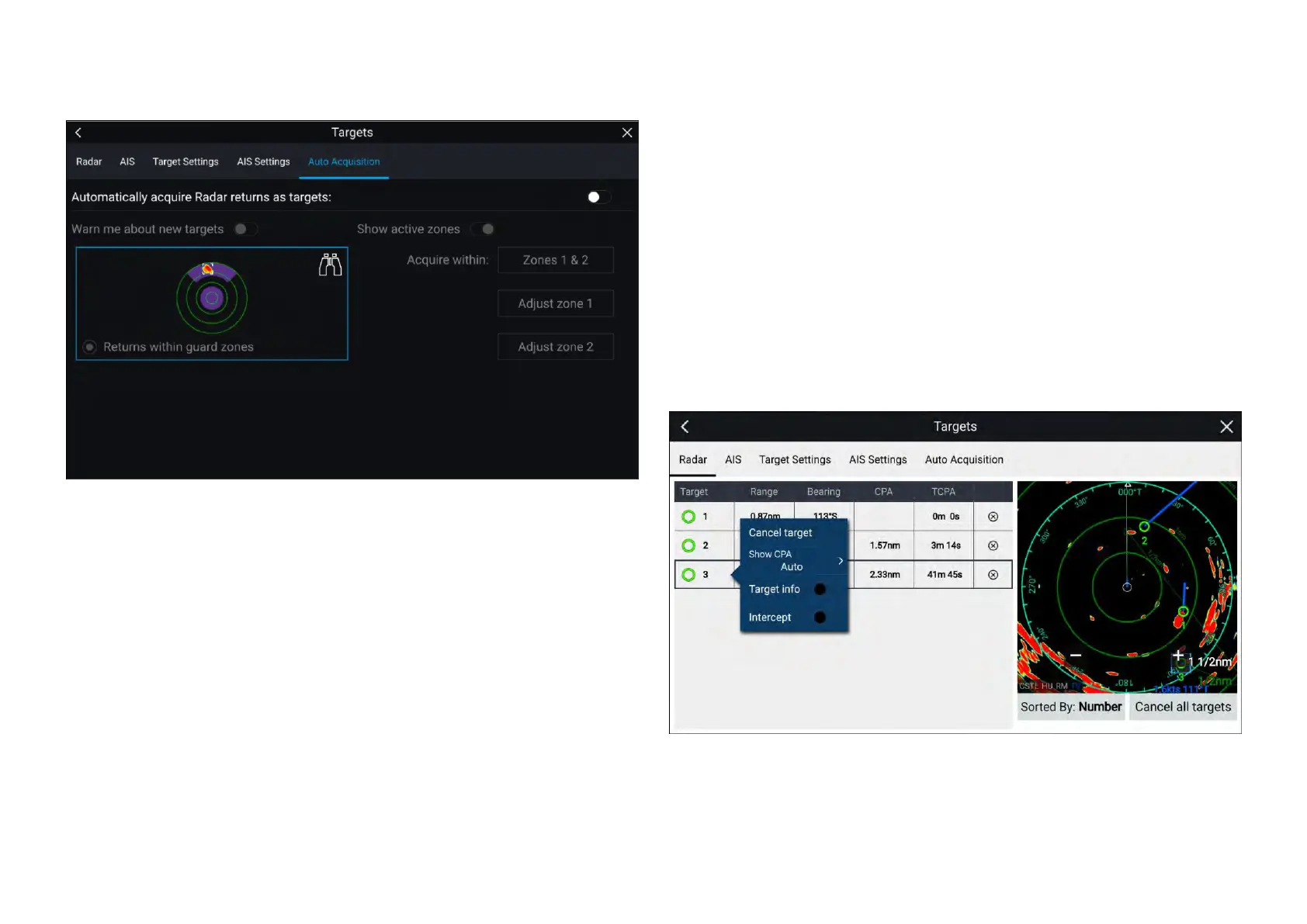Settingupautomatictargetacquisition
Followthestepsbelowtoconfigureautomatictargetacquisition.
1.Selectthe[A utoAcquisition]tabfromtheTargetmenu:([Menu>T argets
>AutoAcquisition]).
2.EnableAutomaticTargetAcquisitionbyselectingthe[Automatically
acquireRadarreturnsastargets]toggleswitch.
3.Selectthe[Acquirewithin]boxandchoose[Guardzone1],[Guardzone2]
or[Zones1&2]asrequired.
4.T oenableonscreenpop-upnotificationsofnewtargetswhichhavebeen
acquiredautomatically,selectthe[Warnmeaboutnewtargets]toggle
switch.
Whenmultipletargetsareacquiredsimultaneously,anInfodialogis
displayed.
5.Y oucanalsoadjustthesizeandpositionoftheGuardzonesdirectlyfrom
the[AutoAcquisition]pagebyselecting[Adjustzone1]or[Adjustzone2].
Radartargetlist
Thetargetlistidentifies:Targetnumber,RangeandBearingfromyourvessel.
Whererelevant,CPA(Closestpointofapproach)andTCPA(TimetoClosest
PointofApproach)valueswillalsobedisplayed.
TheRadartargetlistcanbeaccessedfromtheTargetsmenuintheRadar
appandChartapp:[Menu>T argets>Radar].
TheRadartargetlistcanbesortedbyeitherNumberorRangebyselecting
the[SortedBy]optionlocatedatthebottomoftheLiveViewpane:
•Number—ListsortedbyTargetnumbersothatthefirstdetectedtarget
appearsatthetopofthelist.
•Range—Listsortedbyproximitytoyourvesselwiththeclosesttarget
appearingatthetopofthelist.Thelistwillautomaticallyupdateastargets
becomecloserorfartheraway.
SelectingatargetfromthelisthighlightstheselectedtargetintheLiveView
apppaneontherightofthepageandopensthePop-overmenu.
Radartargetscanbecancelledindividuallybyselectingthe‘[X]’nexttothe
target’sdetailsinthelist,oryoucancancelalltargetsbyselecting[Cancel
alltargets].
R adarapp
293
