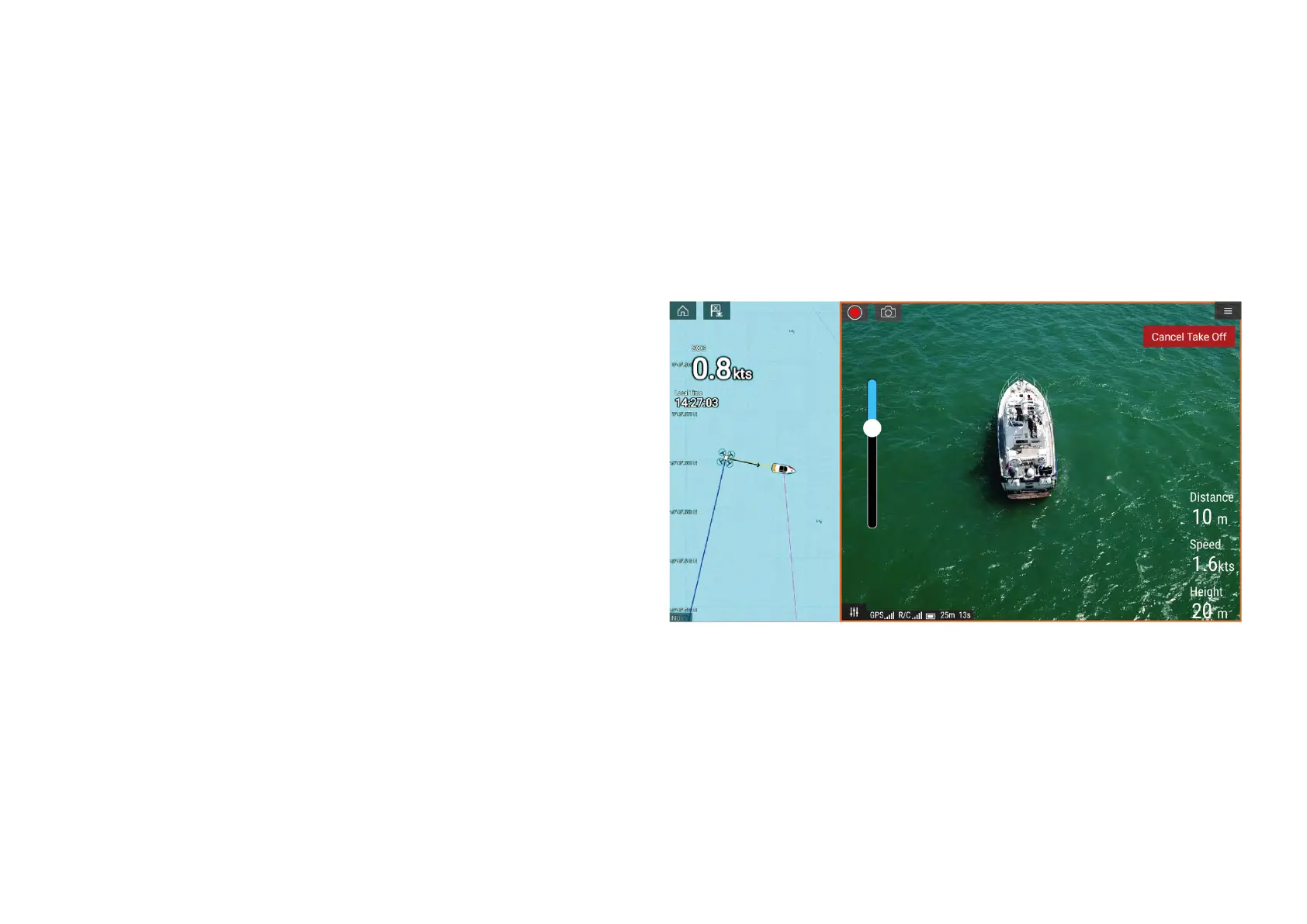TheR
emotecontrollerandtheMFDwillalertyouthatthereisano-flyzone.
Y ourUAVwillnotentertherestrictedairspacecoveredbyano-flyzone.You
willalsobeunabletolaunchyourUAVinrestrictedairspace.Pleaserefer
totheDJIapportheDJIwebsiteformoreinformationonno-flyzonesand
theirlocations.
29.6Gettingstarted
InitialstepstogetupandrunningwithyourUAV.
1.UsingaUSBAtoUSBMicroBcable,connecttheMicroBendofthe
cabletotheAccessoryconnectionontherearofyourMFD.
2.PowerontheMFD.
3.ObtainaGNSS(GPS)positionfixontheMFD.
4.OpentheUAVapp.
5.ConnecttheMFDtotheinternet.(Aninternetconnectionisonlyrequired
thefirsttimeyouopentheUAVapp,afteraFactoryreset,orafteran
MFDsoftwareupdate).
EnsurethataninternetconnectionisavailableonyourMFDatthepoint
ofregistration.Ifyourvesselislikelytobeout-of-rangeofcellularor
satelliteinternetserviceatregistrationtime,youwillneedtoregisterthe
UAVbeforeheadingoutonthewater.
6.Waitforsuccessfulregistration.
7.PowerontheUAV’sremotecontroller.
8.PowerontheUAV.
9.WaitfortheUAVtoobtainaGNSS(GPS)positionfixandforthe“Readyto
go”messagetobedisplayedontheremotecontroller’sscreen.
10.ConnecttheUSBAendoftheUSBcabletotherelevantconnectionon
theUAV’sremotecontroller.
29.7UAVapppage
TheUAVappisnotdisplayedontheHomescreenbydefault.T oopen
theUAVappyoumustfirstcreateaUAVapppageicononyourMFD’s
Homescreen.
UAVcontrolfeaturesareintegratedwiththeChartapp;whencreatinga
UAVapppageitisrecommendedthatyoucreateasplitscreenChart/UAV
apppage.
Followtheinstructionsdetailedinthe6.5Creating/Customizinganapppage
sectionforinformationoncreatinganapppage.Chart/UAVsplitscreenapp
pageswillbesettoa30/70pagesplitbydefault.
29.8OpeningtheUAVapp
TheUAVappisopenedfromtheHomescreenbyselectinganapppageicon
thatincludestheUAVapp.
ThefirsttimeyouopentheUAVappandaftereachpowercycle,adisclaimer
isdisplayed.Byselecting[Continue]youareagreeingtothetermsofthis
disclaimer.
TheUAVappwillthenopenin1of3states:
U AV(UnmannedAerialVehicle)app
423
