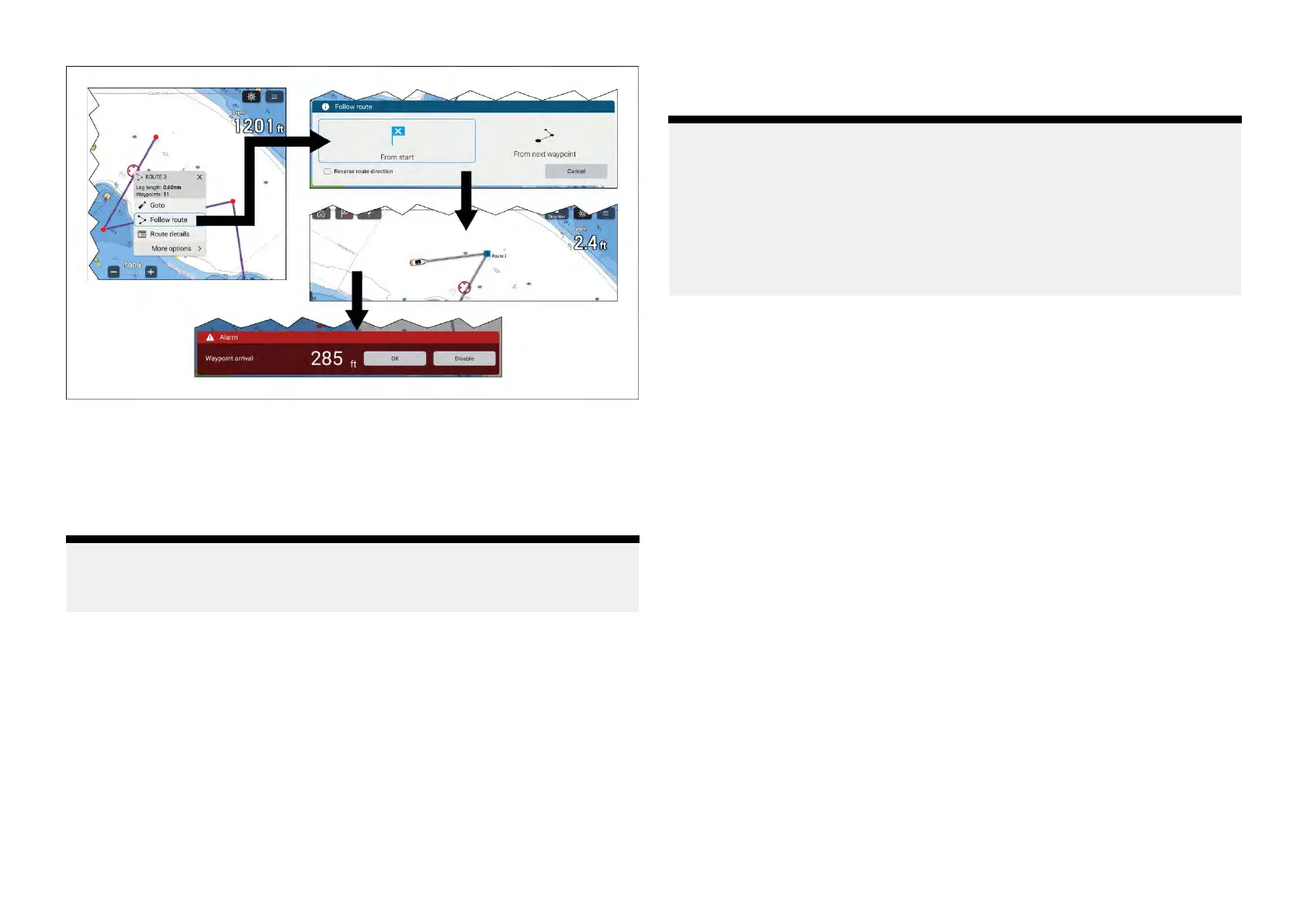1.Selectandholdonanyrouteleg(thelinedrawnbetweentheeachof
theroute ’swaypoints).
2.Select[FollowRoute]fromthecontextmenu.
Y oucanalsoselectoneoftheroutewaypointsandselect[moreoptions]
andthen[Followroute].
Note:
Ifyouselectthefirstwaypointinaroutethenthene xtstepisskippedand
activenavigationcommencesimmediately.
3.SelectthedesiredfollowoptionfromtheFollowroutenotification:
•Select[FromS tart]tocommenceactivenavigationfromthefirst
waypointintheroute.
•Select[Fromnextwaypoint]tocommenceactivenavigationfromthe
nextwaypointaftertheselectedrouteleg.
•Select[Fromthiswaypoint]tocommenceactivenavigationfromthe
selectedwaypoint.
Note:
•The[Reverseroutedirection]optionallowsyoutopermanentlyreverse
theroute(i.e.:switchthestartandendwaypoint)sothattheroutecan
befollowedintheoppositedirection.T oreversetherouteselectthe
checkboxandthenchooseeitherthedesiredoptionstocommence
activenavigation.
•Iftheselectedwaypointispartofmorethan1routethentheRoutelist
willbedisplayedsothatyoucanchoosewhichrouteyouwanttofollow.
4.Manuallynavigatetheroutelegtotheindicatedwaypoint.
5.Thewaypointarrivalalarmwilltriggerwhenyourvesselreachesthe
waypointarrivalradius.
TheW
aypointarrivalradiuscanbesetfromtheAlarmsmanager:
[Homescreen>Alarms>Settings>Arrivalradius].
IftheWaypointarrivalalarmisdisabledthennonotificationwillbe
triggered.
6.Select[OK]tobeginactivenavigationtothenextwaypointintheroute.
7.Followsteps4,5and6aboveforallwaypointintheroute.
8.Selectthe[StopNav]onscreeniconlocatedatthetopofthescreenor
select[Stop]fromthecontextmenuor[Navigation]menutoendactive
navigation.
Y oucanendactivenavigationatanytimebyselectingthe[StopNav]
onscreeniconlocatedatthetopofthescreenorselecting[Stop]fromthe
contextmenuor[Navigation]menu.
Formoreinformationonroutesandroutemanagementreferto:9.2Routes
170
