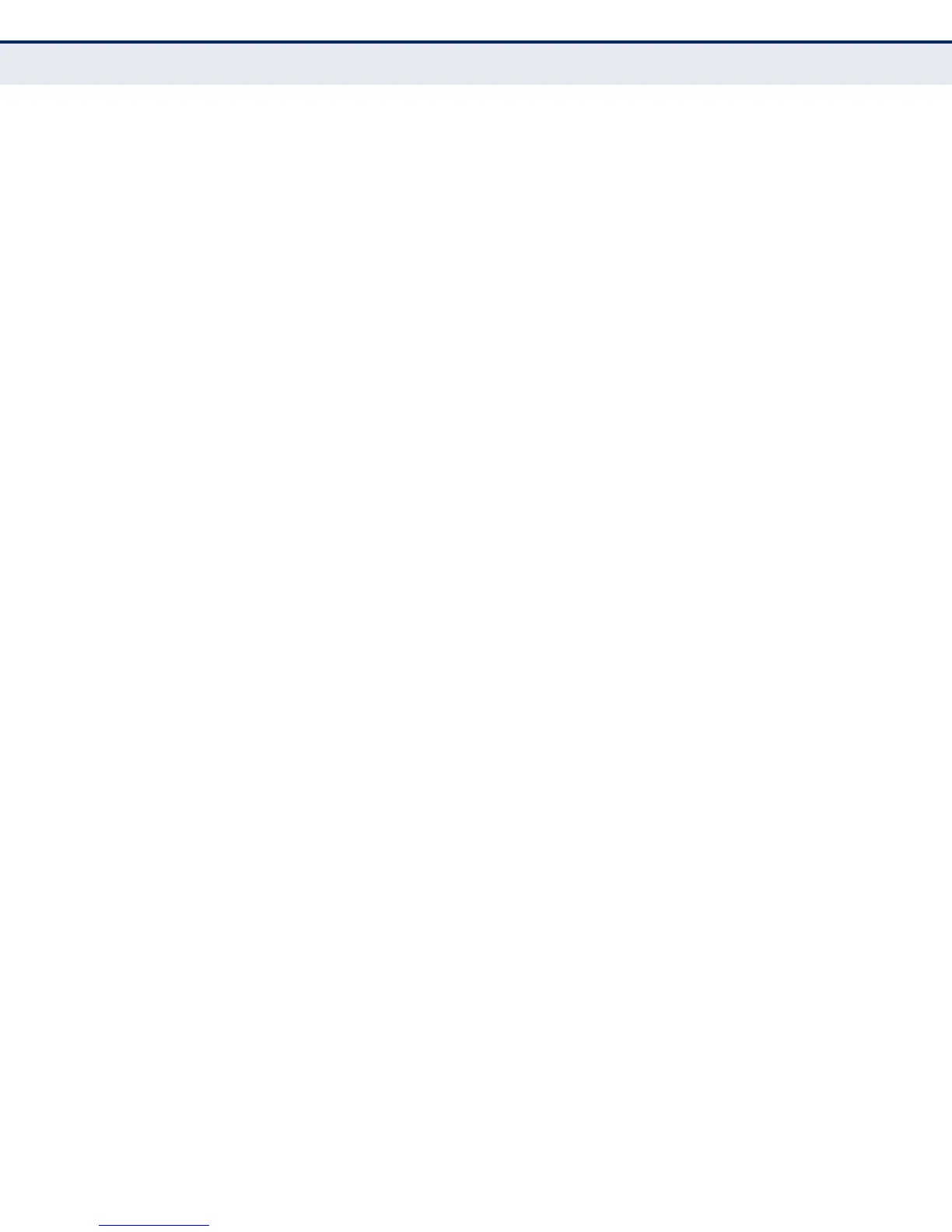C
HAPTER
5
| Interface Configuration
Port Configuration
– 151 –
◆ Media Type – Configures the forced/preferred port type to use for the
combination ports
(Ports 25-28).
■
Copper-Forced - Always uses the built-in RJ-45 port.
■
SFP-Forced
100FX - Always uses 100BASE-FX mode.
■
SFP-Forced 1000SFP
- Always uses 1000BASE SFP mode.
■
SFP-Preferred-Auto
- Uses SFP port if both combination types are
functioning and the SFP port has a valid link. (This is the default for
the combination ports.)
◆ Autonegotiation (Port Capabilities) – Allows auto-negotiation to be
enabled/disabled. When auto-negotiation is enabled, you need to
specify the capabilities to be advertised. When auto-negotiation is
disabled, you can force the settings for speed, mode, and flow
control.The following capabilities are supported.
■
10h - Supports 10 Mbps half-duplex operation
■
10f - Supports 10 Mbps full-duplex operation
■
100h - Supports 100 Mbps half-duplex operation
■
100f - Supports 100 Mbps full-duplex operation
■
1000f (Gigabit ports only) - Supports 1000 Mbps full-duplex
operation
■
FC - Flow control can eliminate frame loss by “blocking” traffic from
end stations or segments connected directly to the switch when its
buffers fill. When enabled, back pressure is used for half-duplex
operation and IEEE 802.3-2005 (formally IEEE 802.3x) for full-
duplex operation.
Default: Autonegotiation enabled;
Advertised capabilities for
100Base-FX (SFP) – 100full;
100Base-TX – 10half, 10full, 100half, 100full;
1000BASE-T – 10half, 10full, 100half, 100full, 1000full;
1000Base-SX/LX/LH (SFP) – 1000full
◆ Speed/Duplex – Allows you to manually set the port speed and
duplex mode. (i.e., with auto-negotiation disabled)
◆ Flow Control – Allows automatic or manual selection of flow control.
WEB INTERFACE
To configure port connection parameters:
1. Click Interface, Port, General.
2. Select Configure by Port List from the Action List.
