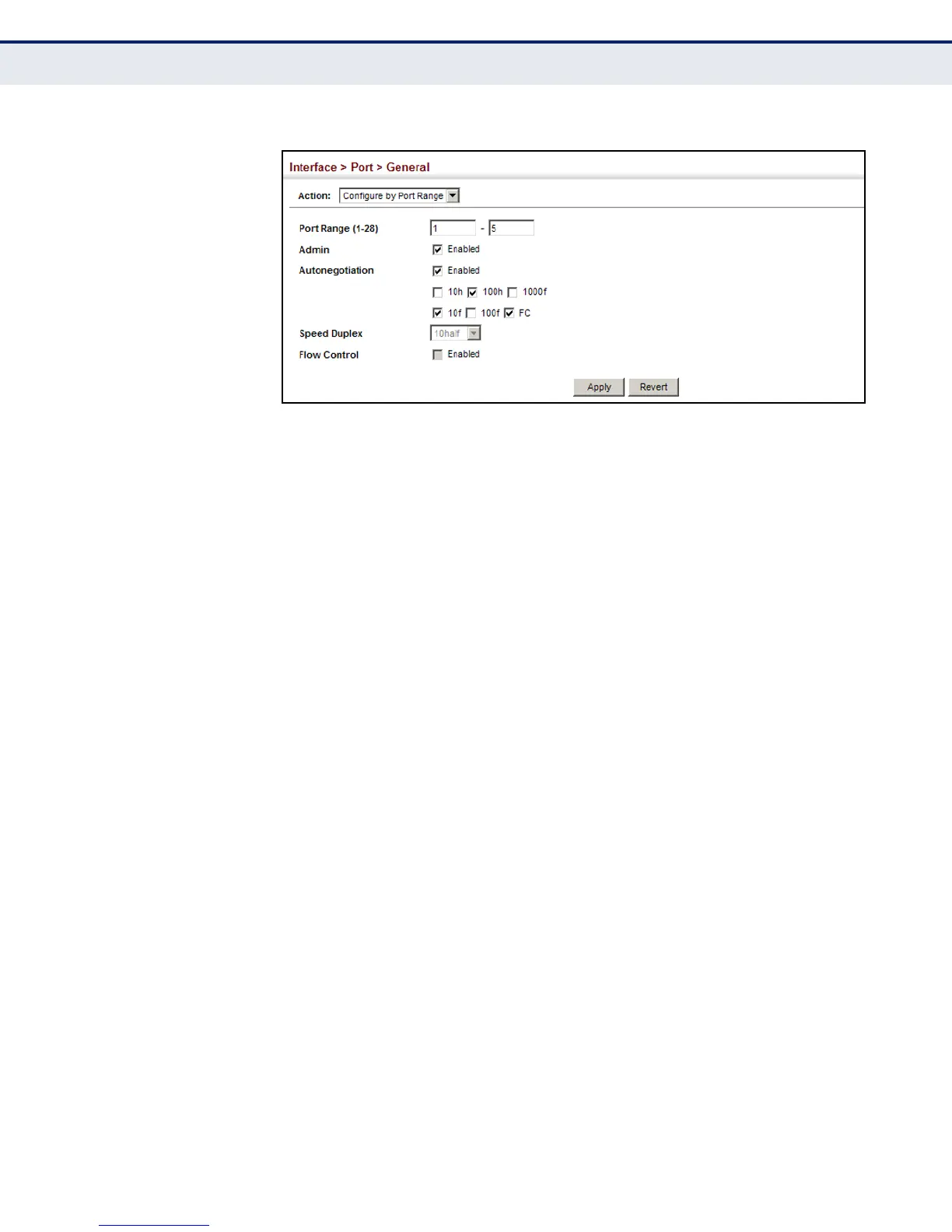C
HAPTER
5
| Interface Configuration
Port Configuration
– 153 –
Figure 30: Configuring Connections by Port Range
DISPLAYING
CONNECTION STATUS
Use the Interface > Port > General (Show Information) page to display the
current connection status, including link state, speed/duplex mode, flow
control, and auto-negotiation.
CLI REFERENCES
◆ "show interfaces status" on page 987
PARAMETERS
These parameters are displayed:
◆ Port – Port identifier.
◆ Type – Indicates the port type. (100BASE-TX, 1000BASE-T,
100BASE SFP or 1000BASE SFP)
◆ Name – Interface label.
◆ Admin – Shows if the port is enabled or disabled.
◆ Oper Status – Indicates if the link is Up or Down.
◆ Media Type – Media type used.
◆ Autonegotiation – Shows if auto-negotiation is enabled or disabled.
◆ Oper Speed Duplex – Shows the current speed and duplex mode.
◆ Oper Flow Control – Shows the flow control type used.
WEB INTERFACE
To display port connection parameters:
1. Click Interface, Port, General.
2. Select Show Information from the Action List.
