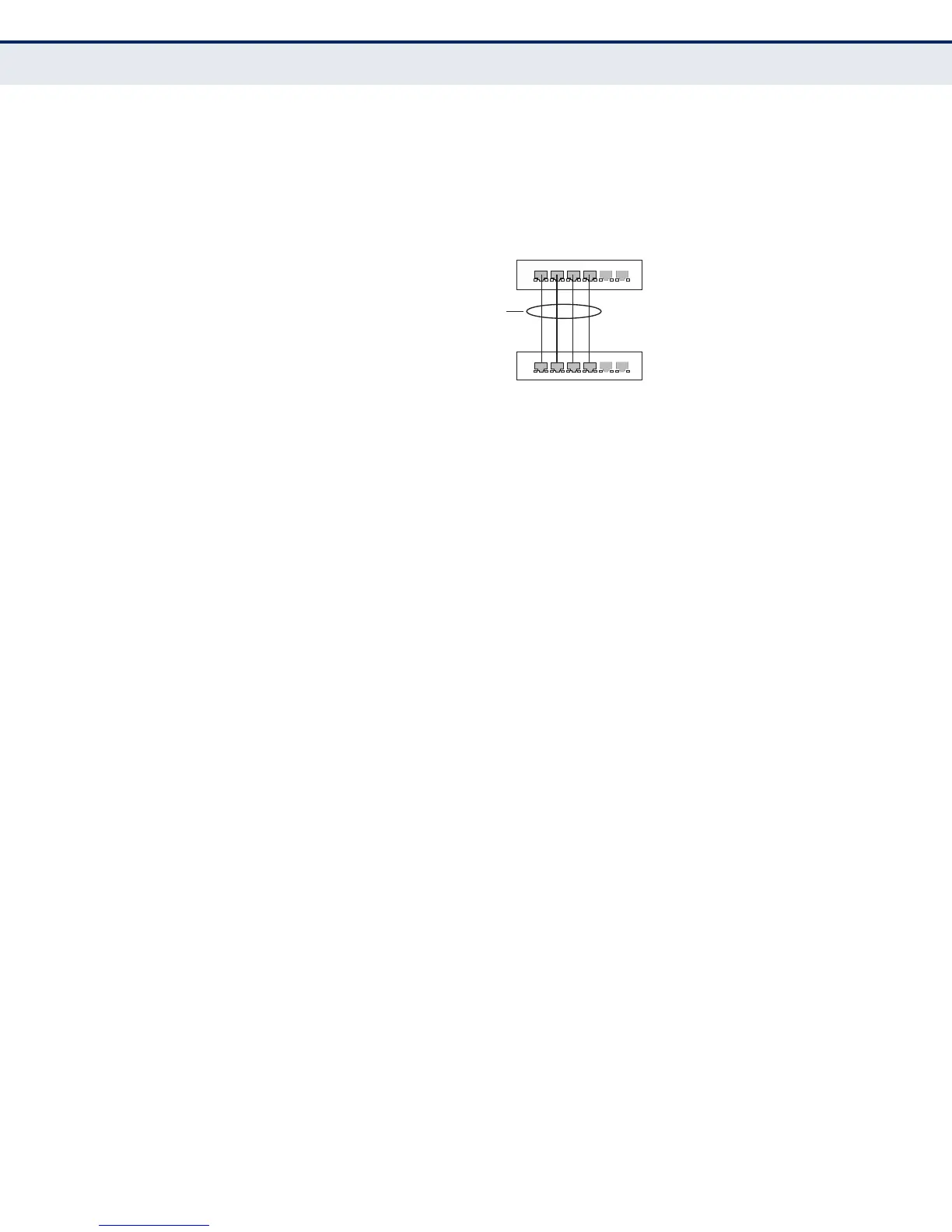C
HAPTER
5
| Interface Configuration
Trunk Configuration
– 171 –
CONFIGURING A
STATIC TRUNK
Use the Interface > Trunk > Static page to create a trunk, assign member
ports, and configure the connection parameters.
Figure 44: Configuring Static Trunks
CLI REFERENCES
◆ "Link Aggregation Commands" on page 1003
◆ "Interface Commands" on page 975
COMMAND USAGE
◆ When configuring static trunks, you may not be able to link switches of
different types, depending on the vendor’s implementation. However,
note that the static trunks on this switch are Cisco EtherChannel
compatible.
◆ To avoid creating a loop in the network, be sure you add a static trunk
via the configuration interface before connecting the ports, and also
disconnect the ports before removing a static trunk via the
configuration interface.
PARAMETERS
These parameters are displayed:
◆ Trunk ID – Trunk identifier. (Range: 1-12)
◆ Member – The initial trunk member. Use the Add Member page to
configure additional members.
■
Unit – Unit identifier. (Range: 1)
■
Port – Port identifier. (Range: 1-28)
WEB INTERFACE
To create a static trunk:
1. Click Interface, Trunk, Static.
2. Select Configure Trunk from the Step list.
3. Select Add from the Action list.
4. Enter a trunk identifier.
active
links
}
statically
configured
