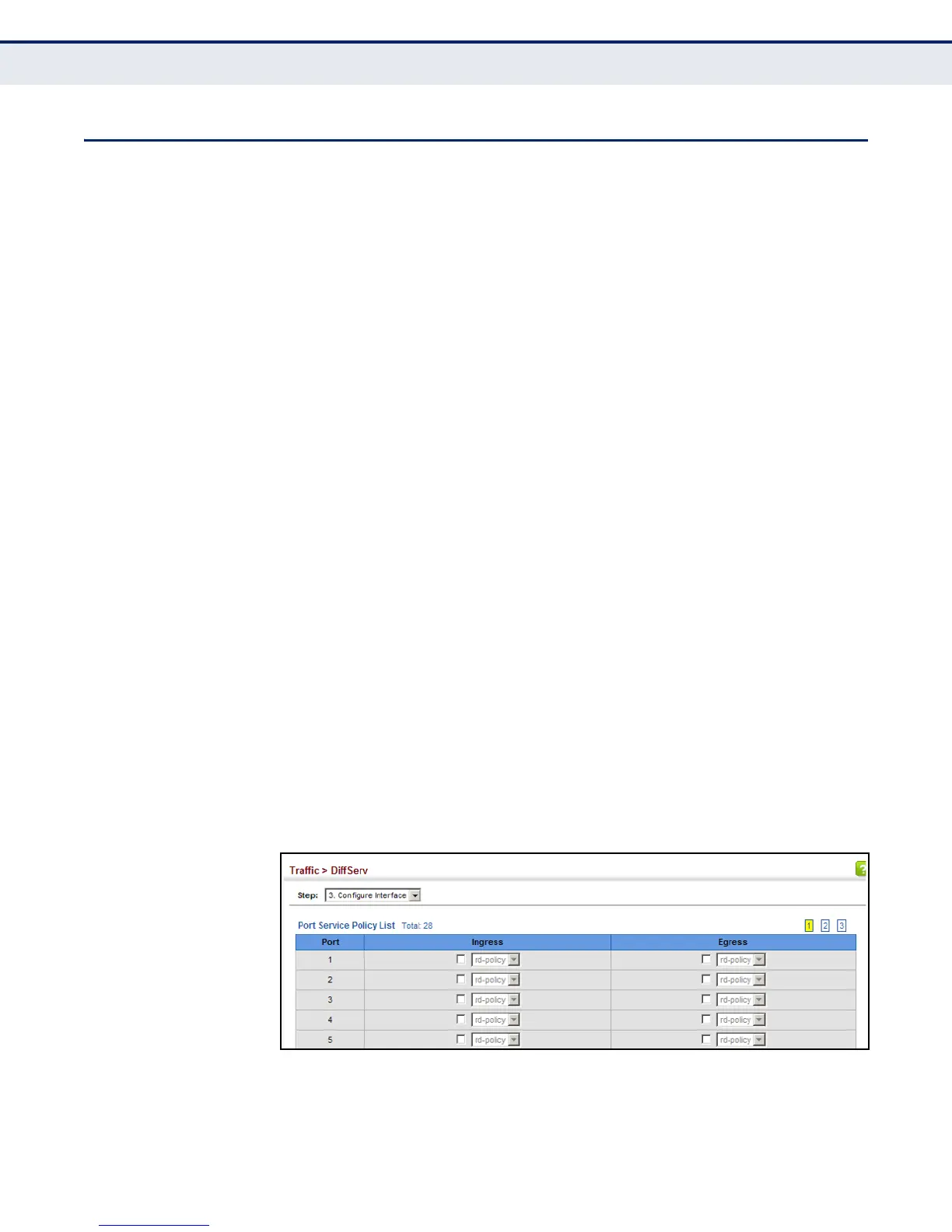C
HAPTER
11
| Quality of Service
Attaching a Policy Map to a Port
– 299 –
ATTACHING A POLICY MAP TO A PORT
Use the Traffic > DiffServ (Configure Interface) page to bind a policy map
to a port.
CLI REFERENCES
◆ "Quality of Service Commands" on page 1183
COMMAND USAGE
First define a class map, define a policy map, and bind the service policy to
the required interface.
PARAMETERS
These parameters are displayed:
◆ Port – Specifies a port.
◆ Ingress – Applies the selected rule to ingress traffic.
◆ Egress – Applies the selected rule to egress traffic.
WEB INTERFACE
To bind a policy map to a port:
1. Click Traffic, DiffServ.
2. Select Configure Interface from the Step list.
3. Check the box under the Ingress or Egress field to enable a policy map
for a port.
4. Select a policy map from the scroll-down box.
5. Click Apply.
Figure 148: Attaching a Policy Map to a Port
