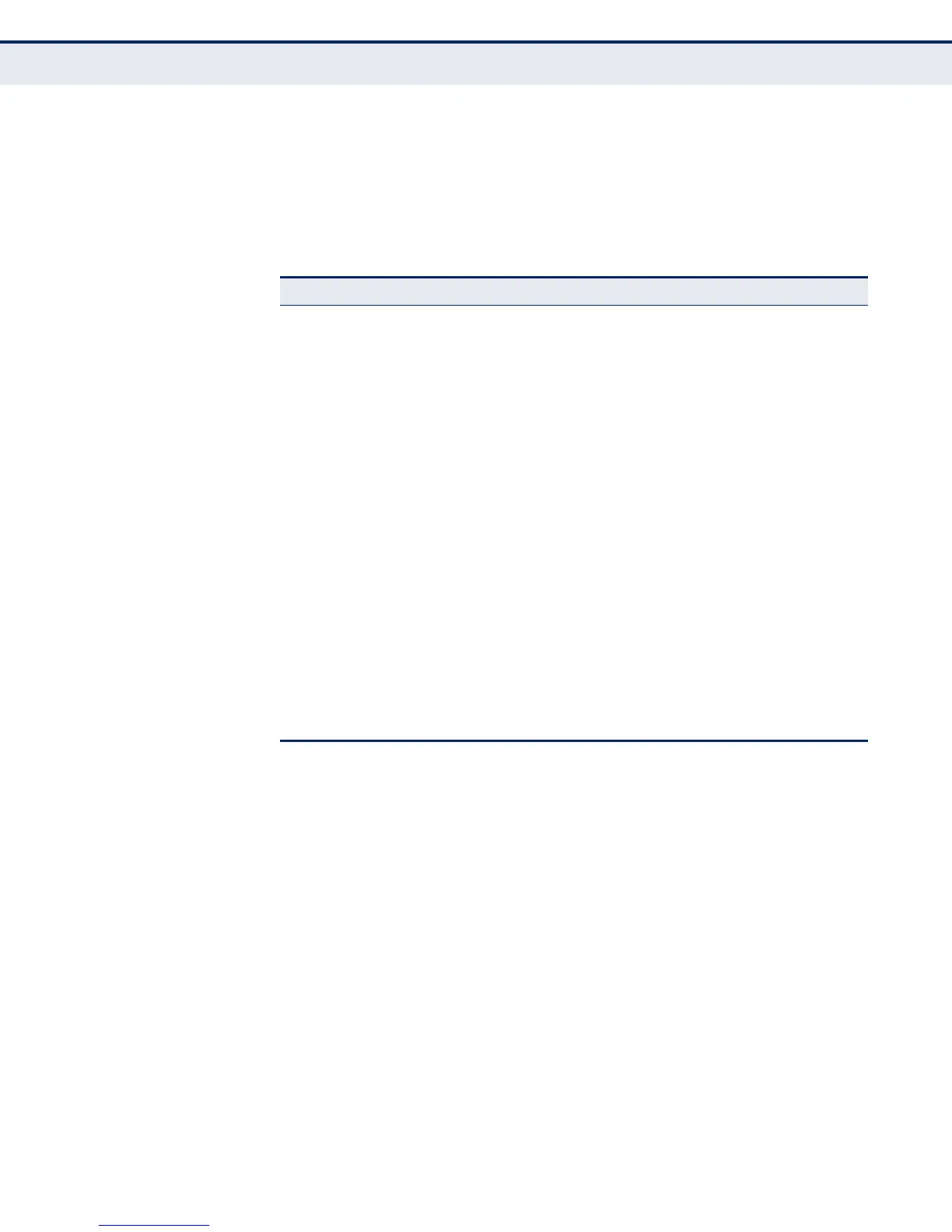C
HAPTER
18
| Using the Command Line Interface
Entering Commands
– 688 –
COMMAND LINE
PROCESSING
Commands are not case sensitive. You can abbreviate commands and
parameters as long as they contain enough letters to differentiate them
from any other currently available commands or parameters. You can use
the Tab key to complete partial commands, or enter a partial command
followed by the “?” character to display a list of possible matches. You can
also use the following editing keystrokes for command-line processing:
Table 43: Keystroke Commands
Keystroke Function
Ctrl-A Shifts cursor to start of command line.
Ctrl-B Shifts cursor to the left one character.
Ctrl-C Terminates the current task and displays the command prompt.
Ctrl-E Shifts cursor to end of command line.
Ctrl-F Shifts cursor to the right one character.
Ctrl-K Deletes all characters from the cursor to the end of the line.
Ctrl-L Repeats current command line on a new line.
Ctrl-N Enters the next command line in the history buffer.
Ctrl-P Enters the last command.
Ctrl-R Repeats current command line on a new line.
Ctrl-U Deletes from the cursor to the beginning of the line.
Ctrl-W Deletes the last word typed.
Esc-B Moves the cursor back one word.
Esc-D Deletes from the cursor to the end of the word.
Esc-F Moves the cursor forward one word.
Delete key or
backspace key
Erases a mistake when entering a command.
