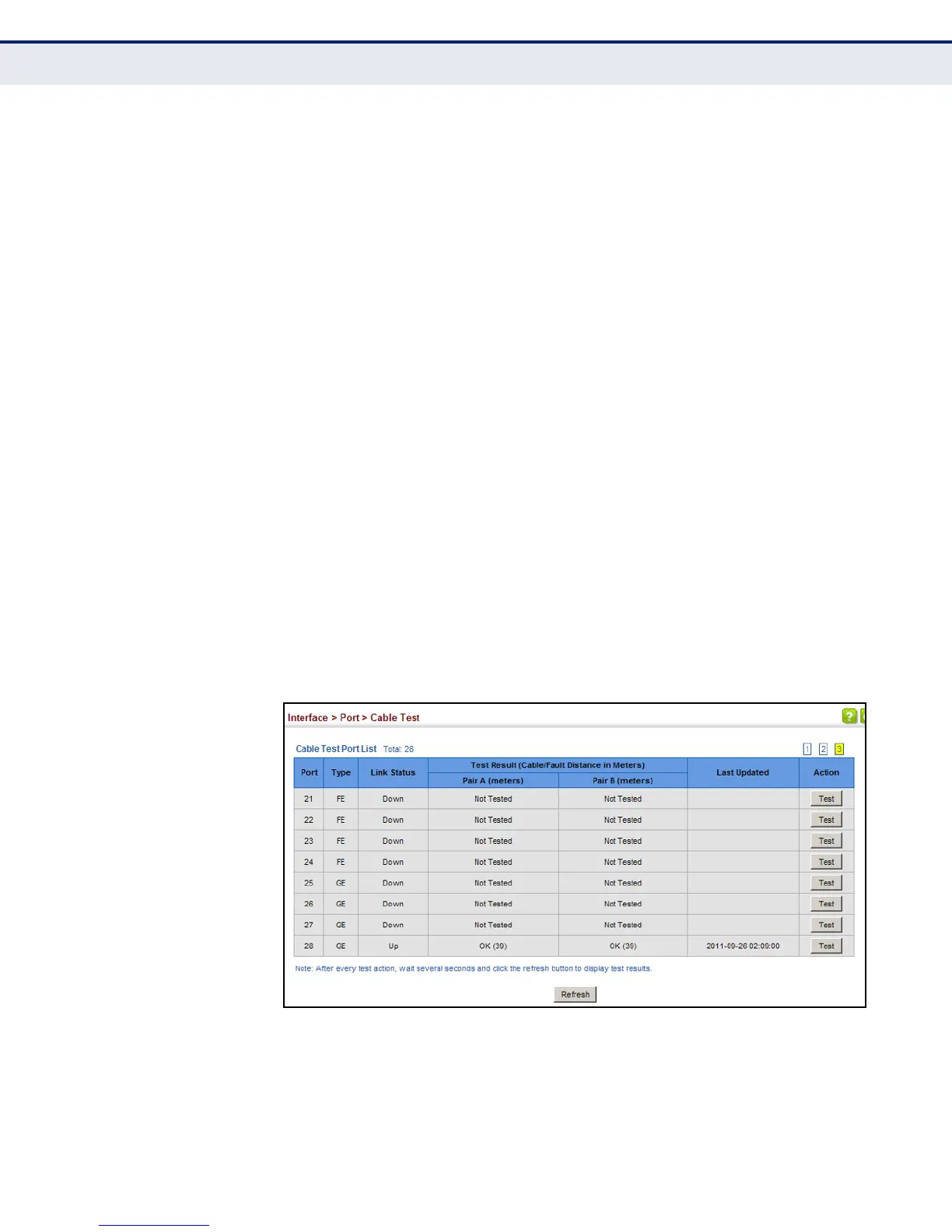C
HAPTER
5
| Interface Configuration
Port Configuration
– 169 –
PARAMETERS
These parameters are displayed:
◆ Port – Switch port identifier.
◆ Type – Displays media type. (FE – Fast Ethernet, GE – Gigabit
Ethernet)
◆ Link Status – Shows if the port link is up or down.
◆ Test Result – The results include common cable failures, as well as the
status and approximate distance to a fault, or the approximate cable
length if no fault is found.
To ensure more accurate measurement of the length to a fault, first
disable power-saving mode on the link partner before running cable
diagnostics.
For link-down ports, the reported distance to a fault is accurate to
within +/- 2 meters. For link-up ports, the accuracy is +/- 10 meters.
◆ Last Updated – Shows the last time this port was tested.
WEB INTERFACE
To test the cable attached to a port:
1. Click Interface, Port, Cable Test.
2. Click Test for any port to start the cable test.
Figure 43: Performing Cable Tests
