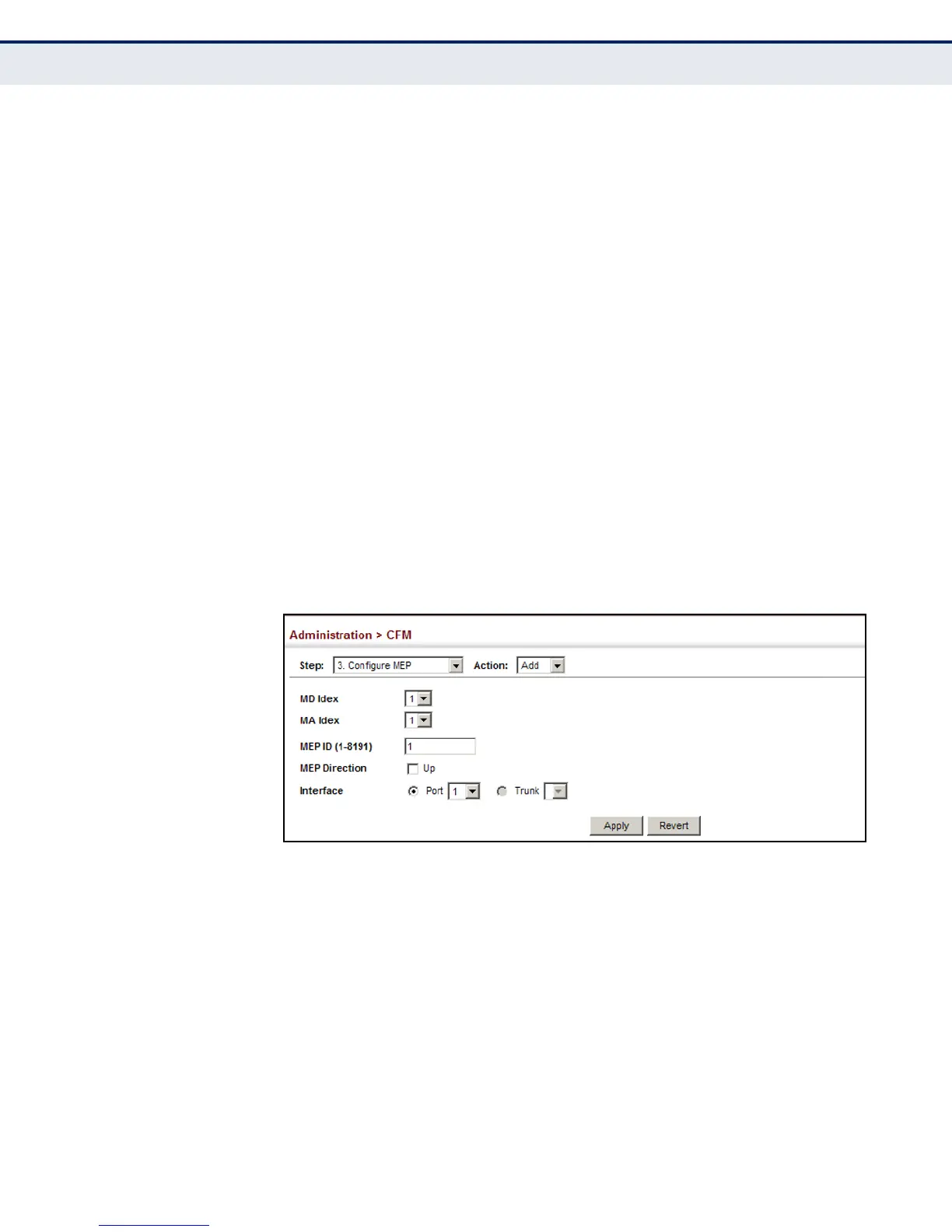C
HAPTER
14
| Basic Administration Protocols
Connectivity Fault Management
– 532 –
and receives them from, the direction of the internal bridge relay
mechanism. If the Up option is not selected, then the MEP is facing
away from the switch, and transmits CFM messages towards, and
receives them from, the direction of the physical medium.
◆ Interface – Indicates a port or trunk.
WEB INTERFACE
To configure a maintenance end point:
1. Click Administration, CFM.
2. Select Configure MEP from the Step list.
3. Select Add from the Action list.
4. Select an entry from MD Index and MA Index.
5. Specify the MEPs assigned to each MA, set the MEP identifier, the
direction in which the MEP faces, and the physical interface serving as
the DSAP.
6. Click Apply.
Figure 304: Configuring Maintenance End Points
To show the configured maintenance end points:
1. Click Administration, CFM.
2. Select Configure MEP from the Step list.
3. Select Show from the Action list.
4. Select an entry from MD Index and MA Index.
