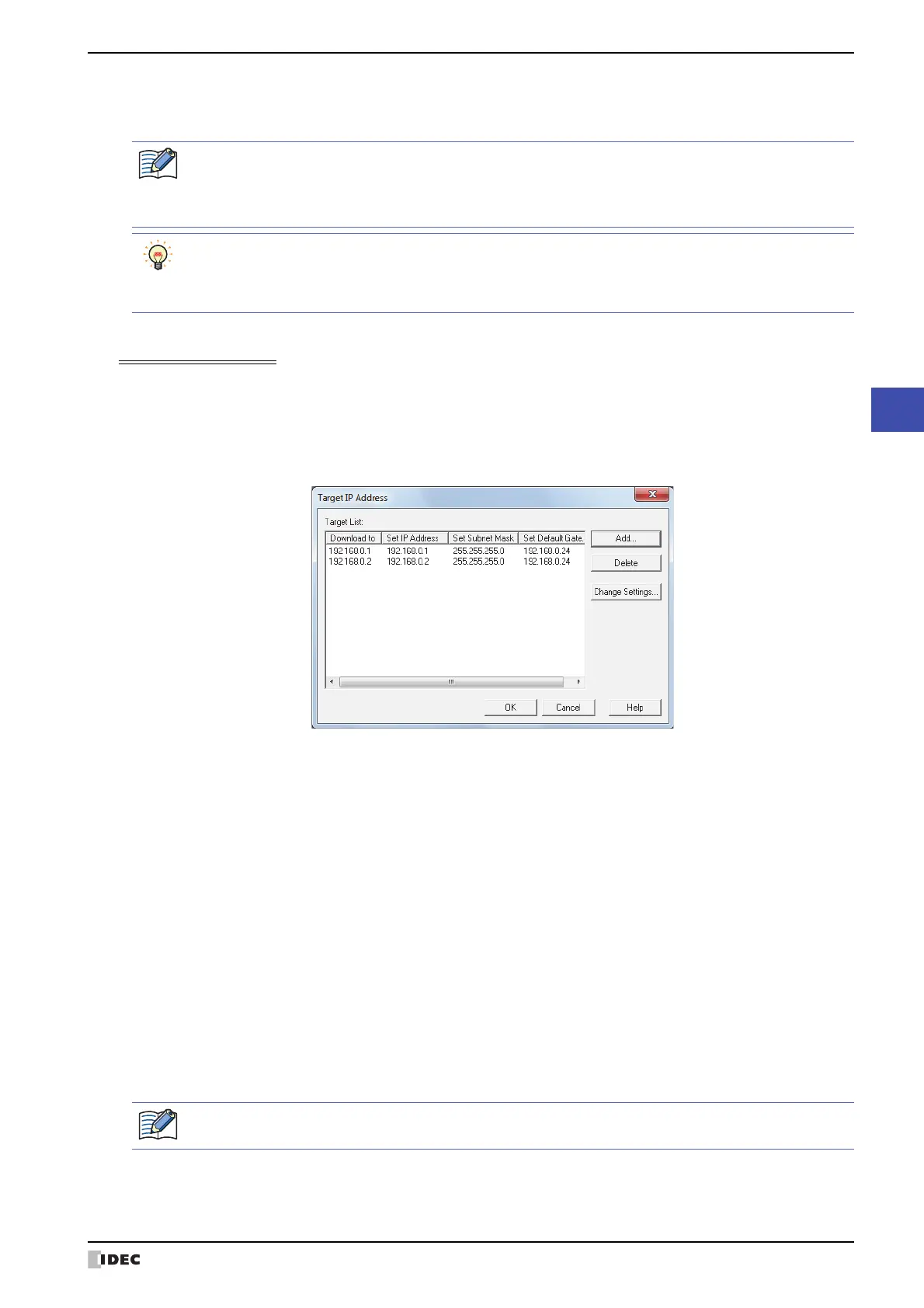SmartAXIS Touch User's Manual 23-7
1 Communicating with the Touch
23
Online Function
● Using the online function for Ethernet communication
Select Ethernet under Port on the Target IP Address dialog box.
To download project data
Click Download in the Download dialog box to display the Target IP Address dialog box.
Specify the Ethernet settings (IP address, subnet mask, and default gateway) for the Touch.
Select the Touch IP addresses and you can batch download project data to multiple Touch.
It is also possible to change the Ethernet settings (IP address, subnet mask, and default gateway) of the Touch to
which you are downloading after project data is downloaded.
■ Target List
■ Add
Adds a download destination for project data to the list. Click this button to open IP Address Manager. Using
IP Address Manager, specify the Ethernet settings for the Touch to which you are downloading.
■ Delete
Deletes download destinations from the list.
■ Change Settings
Changes the Ethernet settings of the Touch to which you are downloading after project data is downloaded.
Select a download destination from the list, and then click Change Settings to display IP Address Manager. Using
IP Address Manager, specify the Ethernet settings of the Touch after downloading.
It is necessary to set the IP address, subnet mask, and default gateway of the Touch according to the local
network that is used.
For details about Ethernet communication, refer to Chapter 3 “3.2 Communication Interface Tab” on page
3-27.
The initial values of the network settings on the Touch are as follows.
IP Address: 192.168.0.1
Subnet Mask: 255.255.255.0
Download to: Shows the current IP address for the Touch to download the project data to.
Set IP Address: Shows the IP address for the Touch after downloading the project data.
Set Subnet Mask: Shows the subnet mask for the Touch after downloading the project data.
Set Default Gateway: Shows the default gateway for the Touch after downloading the project data.
Even if the Ethernet settings of the Touch are changed by using the Target IP Address dialog box when
downloading a project, the Ethernet settings in the editing project data are not changed.
