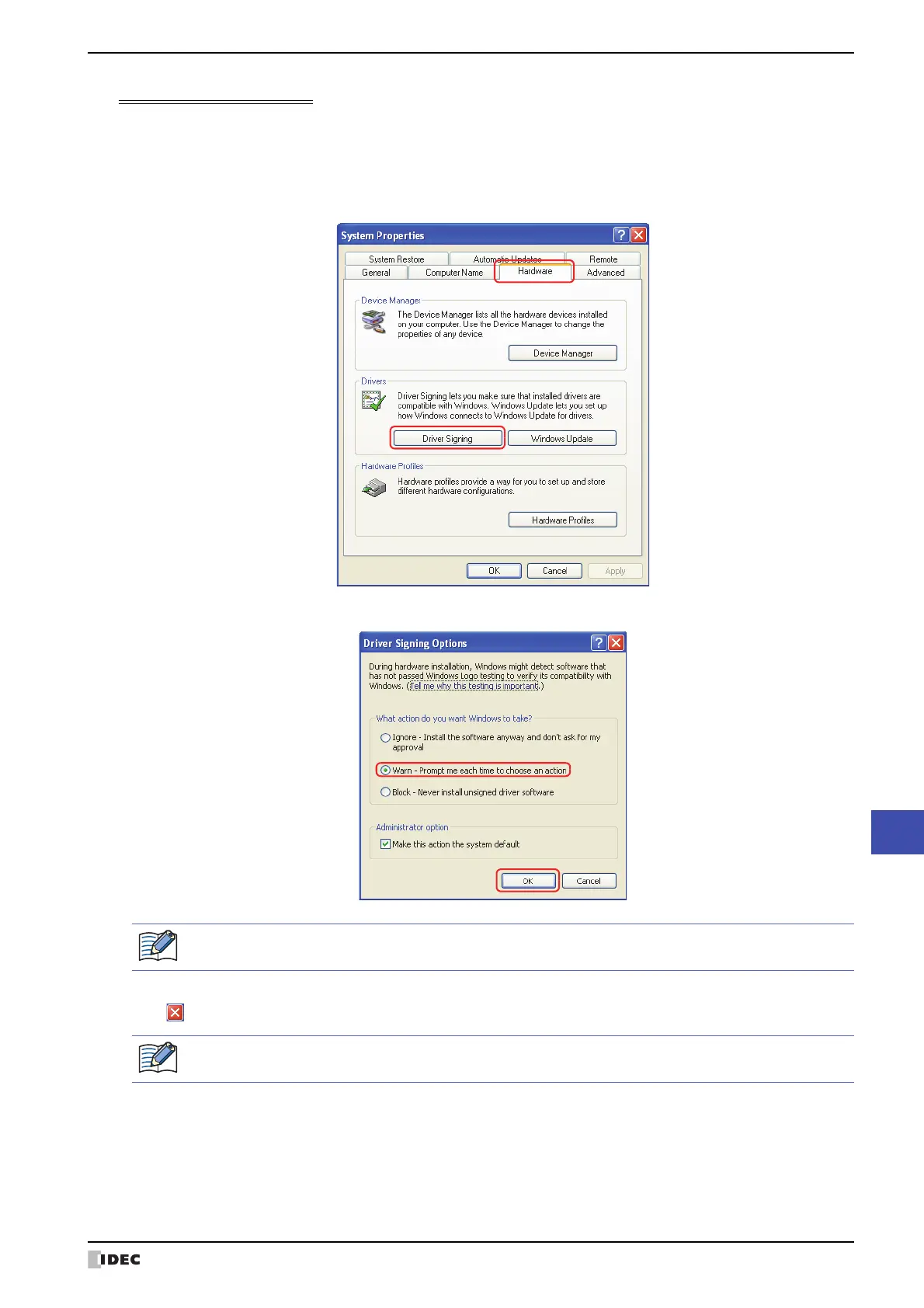SmartAXIS Touch User’s Manual A-27
8 USB Driver
Appendix
Changing driver signing options
If the USB driver installation stops before it is complete, follow these steps to check the driver signing options.
1 Click the Start button, Control Panel, Performance and Maintenance, and then System.
The System Properties dialog box is displayed.
2 Click Driver Signing on the Hardware tab.
3 Select Warn under the label What action do you want Windows to take?, and then click OK.
4 Click OK on the System Properties dialog box.
5 Click (Close) on the Control Panel.
If Block is selected, the Hardware Installation dialog box is not displayed and installation stops.
To reinstall the USB driver, disconnect the USB cable from the USB interface on the Touch and from the USB
port on the computer. Reinstall by referring to “Windows XP” on page A-25.
