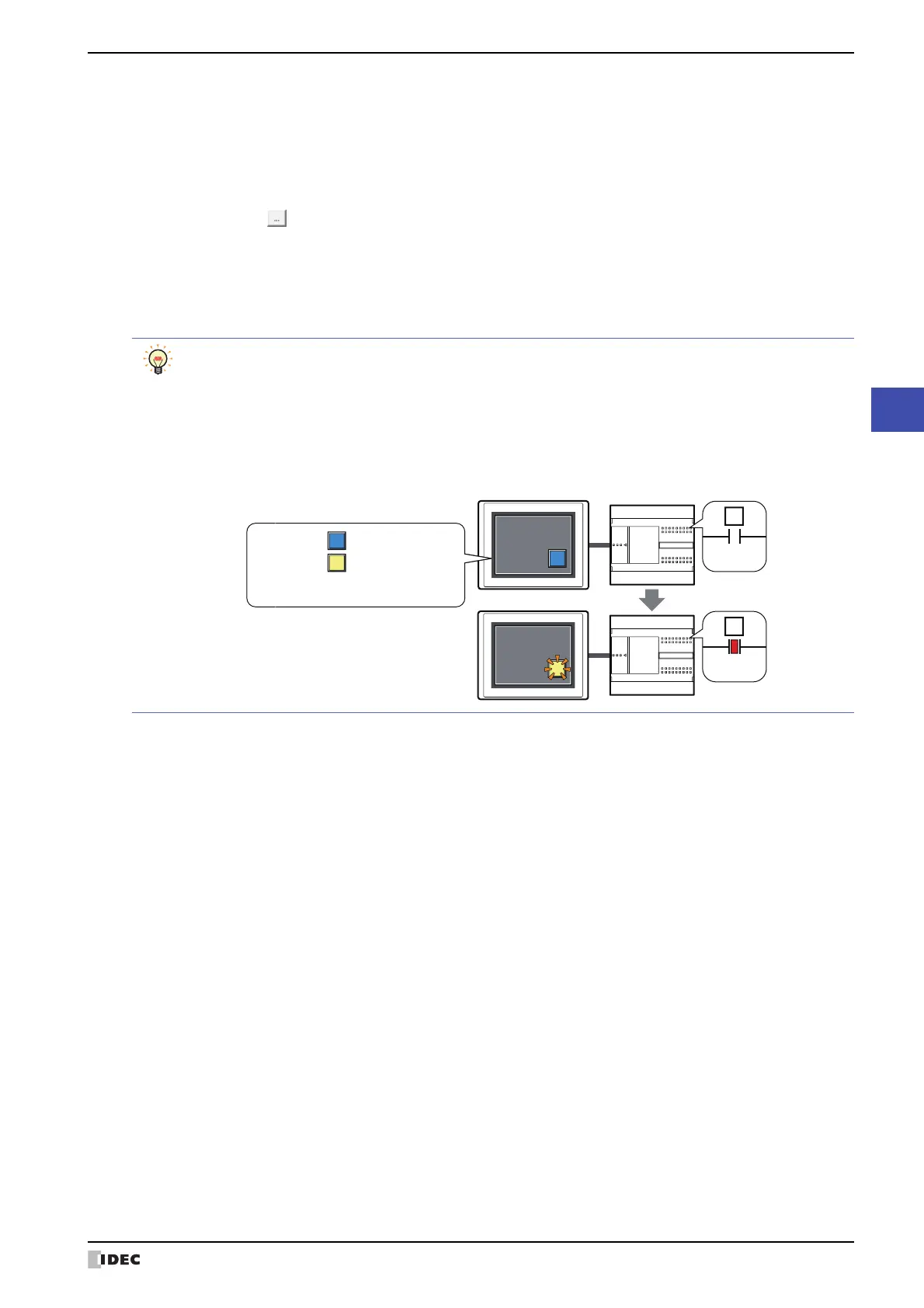SmartAXIS Touch User’s Manual 7-7
1 Bit Button
7
Buttons
■ View Switching Method
*1
Select how to display the ON/OFF status of the button.
*1 Advanced mode only
Button: Pressing the button changes the drawing object displayed.
Device: The drawing objects assigned to the OFF and ON states are displayed when the value of device is 0
and 1, respectively. Specifies the device used to switch the drawing object display.
Click to display the Device Address Settings dialog box. For the device address configuration
procedure, refer to Chapter 2 “5.1 Device Address Settings” on page 2-62.
No Image: The button is not displayed on the screen. The button appears as a dashed line frame on the edit
screen. Pressing the corresponding area on the Touch activates the assigned function. If No Image
is selected, the settings for View and Registration Text are disabled.
Selecting Device in View Switching Method allows you to create an illuminated pushbutton.
The illuminated pushbutton switches state (or image) according to ON or OFF state of the device address,
allowing you to display the state of a device that is being operated.
Example: When you set an external device address M0 as Device in View Switching Method, if the value
of M0 changes, the display image will switch according to the value of M0 even if the button is not
pressed.
0
M0
1
M0
Touch External device
View Switching Method (Device):
M0
OFF image:
ON image:
