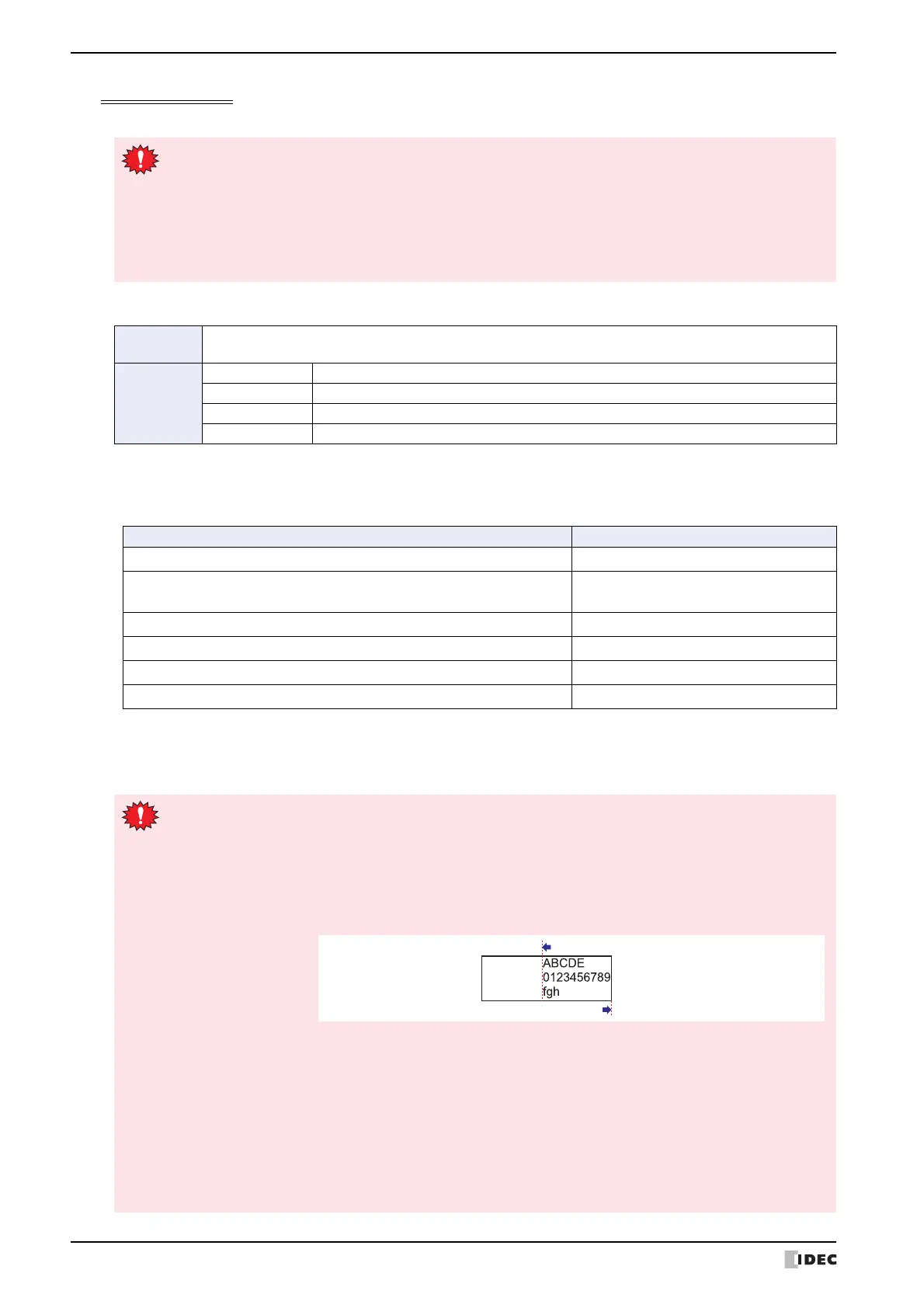1 WindO/I-NV3 Specifications
2-14 SmartAXIS Touch User's Manual
Using Windows Fonts
This section describes how to use Windows Fonts.
To register and use a Windows Font in Text Manager
1 Select the Use Text Manager check box on the Properties dialog box for the Text from the Drawings and Parts.
•The Use Text Manager check box may appear in different locations depending on the part. This table shows
where to find this property:
• The Alarm List Display and Alarm Log Display parts are designed to use the text registered in Text Manager so the
Use Text Manager check box is not shown.
2 Specify the Text ID for the Windows Font set in Text Manager.
Selecting Windows Font for the Font property dialog box for the Text from the Drawings and Parts disables
the following options:
•Style: The style set under Windows Font will be used.
•Magnification: The width by height magnification will be set to 1 x 1. Note, Magnification can be
selected on the Message Display, Message Switching Display, and Alarm List Display
parts, but will not be reflected on the actual text displayed. To use scrolling on these
parts, adjust the display area for text using Magnification.
Applicable
Drawings
Text
Applicable
Parts
Buttons Bit Button, Word Button, Goto Screen Button, Key Button, Keypad, Selector Switch
Lamps Pilot Lamp, Multi-State Lamp
Data Displays Message Display, Message Switching Display, Alarm List Display, Alarm Log Display
Charts Bar Chart, Line Chart
Part Location
Text Properties of Text dialog box
Bit Button, Word Button, Goto Screen Button, Key Button,
Selector Switch, Pilot Lamp, Multi-State Lamp
Registration Text tab
Keypad Properties of Keypad dialog box
Message Display General tab
Message Switching Display Message tab
Bar Chart, Line Chart Scale tab
• Using the Text ID for the Windows Font set in Text Manager disables these settings in the Properties
dialog box:
-Align Text: Multiple lines of text are shown aligned center-left when Center is selected. Text is
shown with right-indented left-aligned when Right is selected.
With right-indented left-aligned formatting, the line containing the most number of
characters is aligned on the right end while the other lines are aligned to the left
end of that line.
- Vertical Writing: Horizontal writing is used.
• The maximum number for the unit in the Numerical Input and Numerical Display parts is 4 characters.
The fifth character and any characters beyond that will appear outside the part.
• In the Message Display, variable text “\@” appears as is.
• With the Alarm List Display and Alarm Log Display, line spacing is not automatically adjusted based on
the size of the text. Adjust it using the Line Spacing property on the Format tab.
• If text containing a carriage return is used for a label on a Bar or Line Chart, or for an Alarm List Display
or Alarm Log Display part, it will appear truncated after the carriage return if a non-Windows Font is
used. The entire text, including the carriage return, is shown when using a Windows Font.
Aligns text to left end of line with most characters
Aligns text to right end of line with most characters
