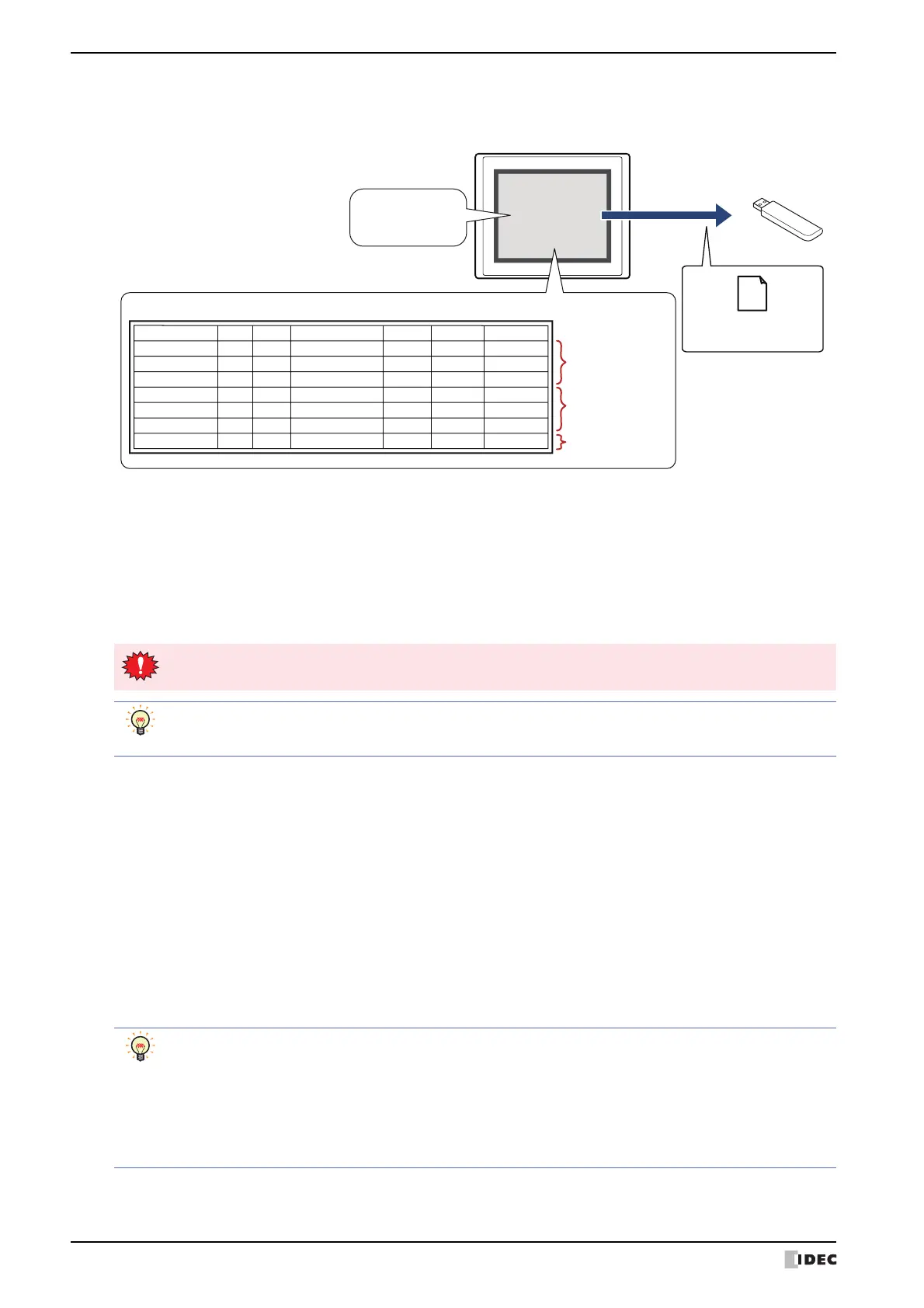3 Operation Log Settings Dialog Box
15-16 SmartAXIS Touch User’s Manual
■ Real Time
Select this check box to output data to the external memory in real time.
With real time output, data is saved to the external memory in three minute intervals after the Touch starts running.
When there is already data with the same file name on the external memory, data is appended to that file. If there
was no update to the data during the three minutes, it is not output.
Data is appended to the file until the size of the file reaches the restriction size (256 MB), so the maximum amount of
output data varies based on the settings for the output channel such as the amount of data, the data size, and the
labels.
If the interval events occur more quickly than the time it takes to accomplish the real time output (the interval for
writing to the external memory), the Operation Log is recorded up to the data storage amount - 1, and then
afterwards, old data is discarded in order and replaced with new data.
*1 Advanced mode only
Tou ch
Operation Log data
(CSV)
Output to
USB flash drive
Operation Log data
Sampling Time User Screen No. Event Name Part Name Details Changed to
12/01/2011 12:00:10 - Base1 Power ON - - -
12/01/2011 12:01:23 User1 Base1 Switch to Base Screen - - Base2
12/01/2011 12:02:45 User1 Base2 Change Users - - User2
12/01/2011 12:03:06 User2 Base2 Change Operation Modes - - System Mode
12/01/2011 12:04:11 User2 Base2 Press buttons BitSwitch - -
12/01/2011 12:04:11 User2 Base2 Write Data to any Devices - LDR 0 55
12/01/2011 12:07:30 User2 Base2 Switch to Base Screen - - Base3
Data to be output
3 minutes after
operation starts
Data to be output
3 minutes after that
Data to be output
after another
3 minutes
3 minute interval
after operation starts
USB flash drive
Real time output stops when the file size of the Operation Log data exceeds 256 MB or when there is insufficient
space on the external memory. USB flash drive error information is stored in HMI Special Data Register LSD33.
• When the value of HMI Special Internal Relay LSM18 changes from 0 to 1, the data at that time is first
output in real time to the USB flash drive, and then access to the USB flash drive is stopped.
• You can check the free space on the USB flash drive with HMI Special Data Registers LSD34 and 35.
File Name: Enter the file name for the output data or shows the file name.
The default is “OPLOGA.CSV”.
To change the file name, enter a new file name. The maximum number is 120 characters (including
the extension).
Add Device data to File Name
*1
:
Select this check box to add the bottom three digits of the value of device configured by File
Name Device to the end of the file name for the output data.
Example: When the value of device configured by File Name Device is 123, the file name is
“OPLOGA123.CSV”.
File Name Device:
Specifies the word device that is the source for the value to add to the file name. For the device
address configuration procedure, refer to Chapter 2 “5.1 Device Address Settings” on page 2-62.
This option can only be configured when the Add Device data to File Name check box is
selected.
• The function to record data operates when Operation Log data is being saved to the external memory.
• The methods to erase Operation Log files saved on the external memory are as follows.
- To erase files during operation using parts, on the External Memory tab in the Project Settings dialog
box, select the Remove Files stored in External Memory check box and the All Operation Log
data check box, and then configure the trigger device. Assign that trigger device to a part.
- To erase files with WindO/I-NV3, click Clear on the Online tab, and then click Stored Data in
External Memory to open the Clear Data dialog box. Select the Operation Log Data check box, and
then click OK.
