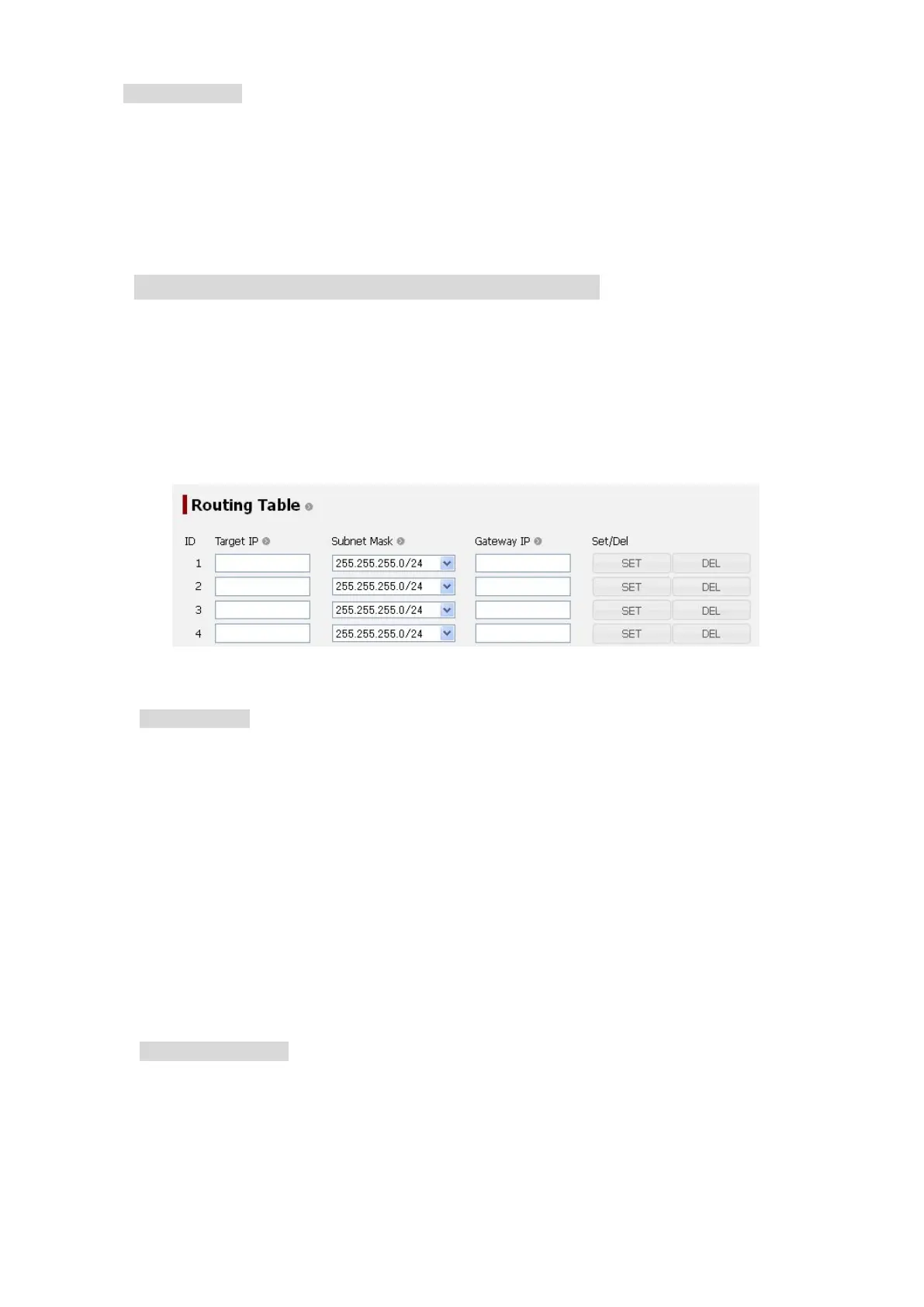6. Web Menu System
6-74
Delete a setting
Step1: Select a combination you want to delete from the Setting List (upper list).
Step2: Click “Delete” button for the combination.
Step3: The combination is deleted from the Setting List (upper list) and the lock button
of Active List (lower list) is activated when the device was connected to
JUE-501/JUE-251.
6.5.5.8 Set Routing Table (Routing Table Screen)
To enter the Routing Table screen, open “Network” menu on the left [menu] panel and select
“Routing Table”.
On this screen, user can edit routing table. Routing table is a data table that lists the routes to
particular network destinations.
A maximum of 20 routing table can be set.
Add new routing
Example) Adding a new routing which passes packet data of 192.168.128.1~192.168.128.15 to
10.20.30.10.
Step1: Enter an IP address which is in your target network to the “Target IP” box. In this
case, enter “192.168.128.1”.
Step2: Select subnet mask which represents your target range from the “Subnet Mask”
menu. In this case, select “255.255.255.240/28”.
Step3: Enter destination address to the “Gateway IP” box. Enter “10.20.30.10” for this
example.
Step4: Click “Set” button.
Delete existing routing
Step1: Click “Del” button in the line you want to delete.
Fig. 6.5.5.8 Routing Table screen
