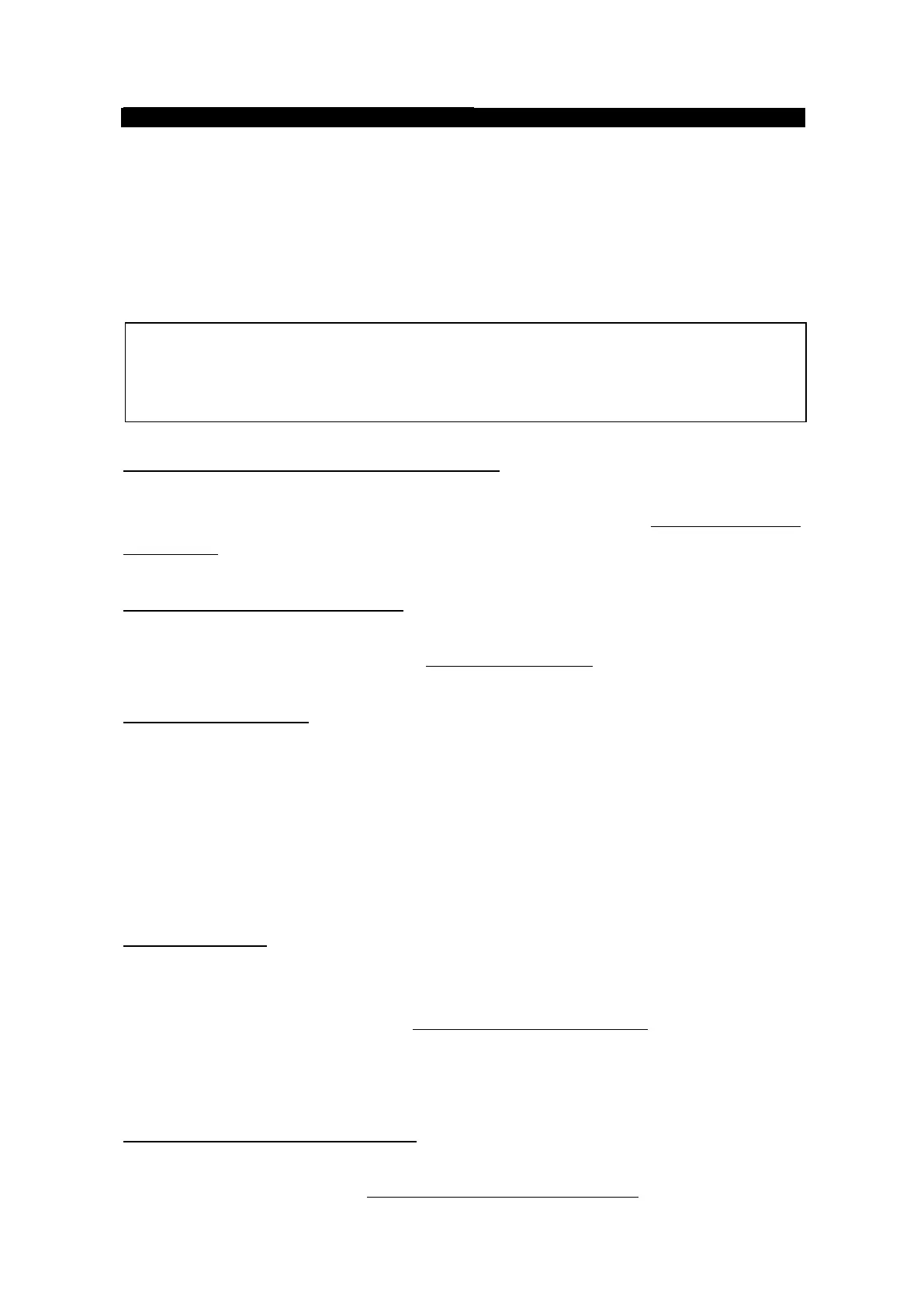Appendix D Software updating procedure
D-8
D.4. Software Updating Procedure in Safe Mode
If the system would not boot or software updating fails continuously, try to software update in safe
mode with following procedure A) to E).
* Do not connect any router or other equipments. Connect your PC directly to JUE-501/JUE-251.
The IP address of the main unit is set to “192.168.128.100” in Safe Mode even when you have
changed it in Main Mode.
A) Download the latest software for JUE-501/JUE-251
Confirm the website to check whether the latest software is uploaded or not, from the PC connected to
Internet. Download if the latest software is uploaded. (For details, refer to “D.1. Downloading the
latest software”)
B) Start JUE-501/JUE-251 in Safe Mode
Safe mode is available by turning on the power supply with the FN (function) button (right side button
of the Handset) pressed. (For details, refer to “D.4.1. Start in Safe Mode
”.)
C) Confirm the connection
JUE-501/JUE-251 software updating is executed by Web browser on your PC.
Prepare a PC and connect it to your JUE-501/JUE-251.
* Windows XP/Vista/7 32bit OS is required.
The IP address of the main unit is set to “192.168.128.100” in Safe Mode even when you have changed
it in Main Mode. To connect your PC with JUE-501/JUE-251, refer to [Sec. 6.1 Connect your PC to
JUE-501/JUE-251].
D) Update software
Launch your Web browser* and enter “192.168.128.100” to the URL box. The Safe Mode screen will
appear. Click [Software Update] on the left [menu] panel. Then, Update the software by the
downloaded software. (For details, refer to “D.4.3 Update software in safe mode
”)
*
While JUE-501/JUE-251 officially supports Microsoft Internet Explorer7 and Mozilla Firefox3.6,
their upper version can be available when they have compatible system.
E) Confirm the updated software version
Confirm the software version after updating, to check that JUE-501/JUE-251 software is correctly
updated or not. (For details, refer to “D.3. Confirm the update software version
”)
NOTE
We recommend you to backup your settings before updating software though software
update doesn’t reset your settings.
