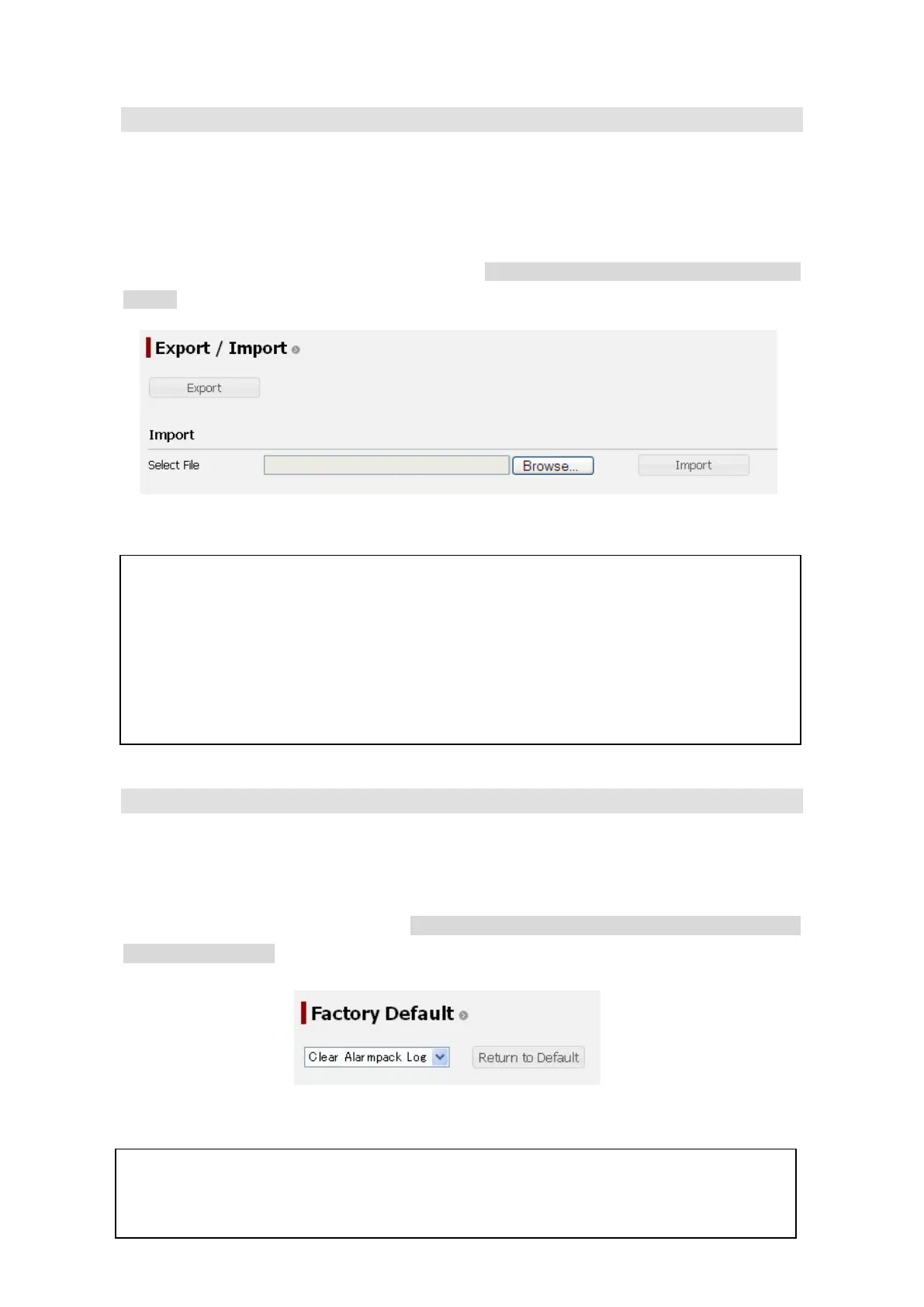6. Web Menu System
6-80
6.5.8 File Export/Import (Export / Import Screen)
To enter the Export/Import screen, select “Export/Import” from the left [menu] panel.
On this screen, the setting data of each menu can be saved to your PC by clicking “Export” button.
Use this function to make a backup file of your settings.
Also, exported data mentioned above can be imported. System reboot is required to install the imported
settings.
6.5.9 Reset to Factory Default (Factory Default Screen)
To enter the Factory Default screen, select “Factory Default” from the left [menu] panel.
On this screen, user can delete Alarmpack logs, Event logs or ADE Monitor logs, or reset all the
settings to factory default. Select one and click “Return to Default” button, and then confirmation
sentence will appear. Click “Ye s” button. System reboots automatically when all flash settings are
reset to factory default.
Beware that once the data is reset to the factory default, it won’t be recovered again.
Fig. 6.5.8 Export/Import screen
Fig. 6.5.9 Factory Default screen
* Beware that once the data is imported, it won’t be recovered again.
* Beware that data import resets all the users’
communication amount to zero. For details
about managing users’ communication, see [Sec. 6.5.4.3 Restrict User Connection].
* All the settings will return to factory default when the
imported data did not meet the
expected format.
