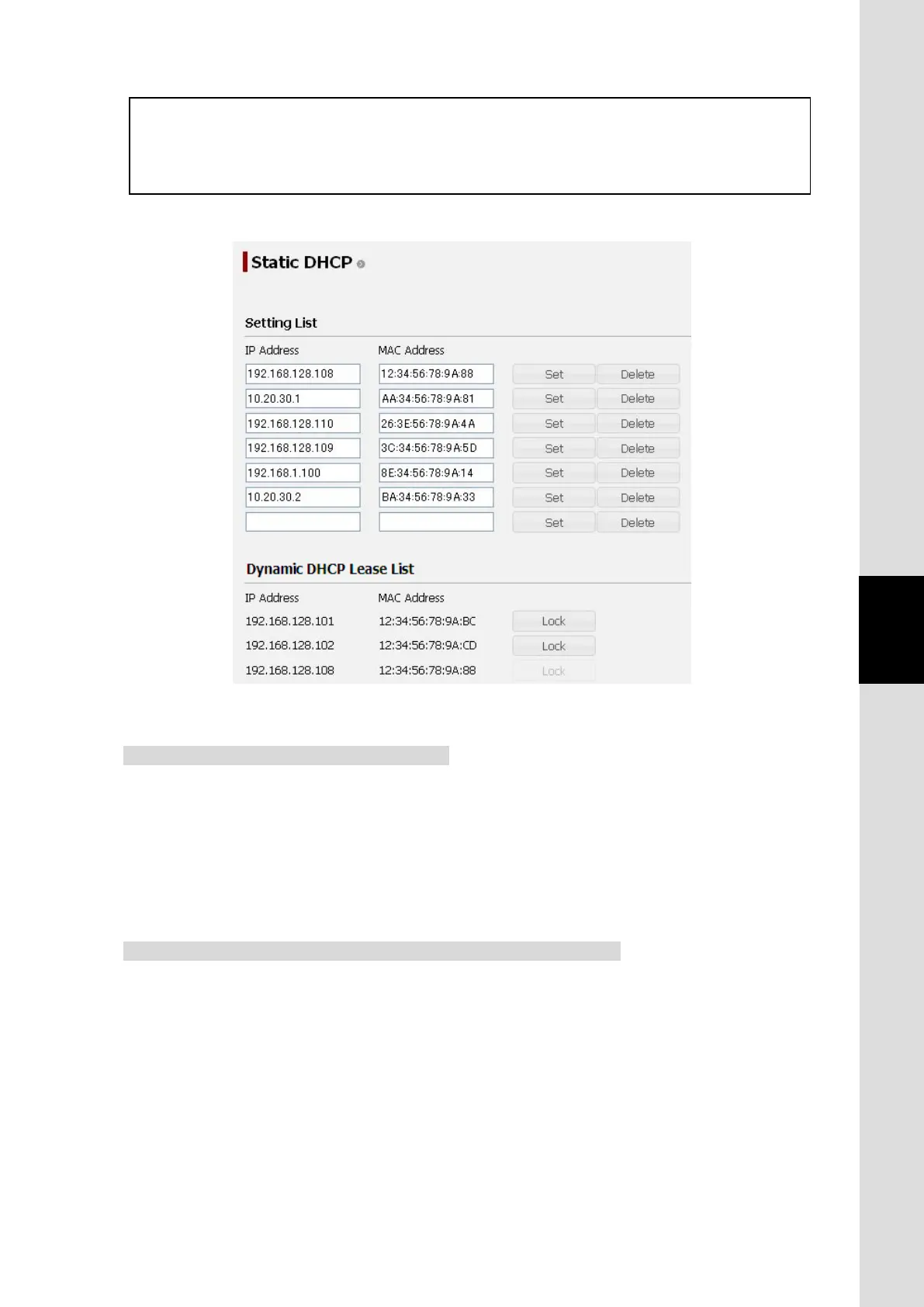6. Web Menu System
6-73
Chapter6 Web Menu System
Set IP Address and MAC address manually
Step1: Enter the target IP address in a textbox of Setting List which located on the
upper part of this screen. IP address is period-separated numbers.
Step2: Enter the MAC address of the device you want to set. MAC address is
colon-separated numbers and alphabets.
Step3: Click Set button.
Set IP Address and MAC address from Dynamic DHCP Lease List
Step1: Dynamic DHCP Lease List which located on the lower part of this screen lists
the combination of MAC address and its IP address being allocated by DHCP.
Select a combination you want to set from the list.
Step2: To fix the setting, click Lock button lying on the right side of the combination.
(The Lock button is inactivated when the combination has been listed on
Setting List already.)
Step3: The Lock button will be inactivated and the combination will be listed on the
Setting List.
* Check your LAN setting on LAN screen (refer to [6.5.5.6 Further Setting for User LAN (p6-66)
The device cannot connect to JUE-501/JUE-251 when the IP address was allocated beyond the LAN.
Fig. 6.5.5.7 Static DHCP screen
