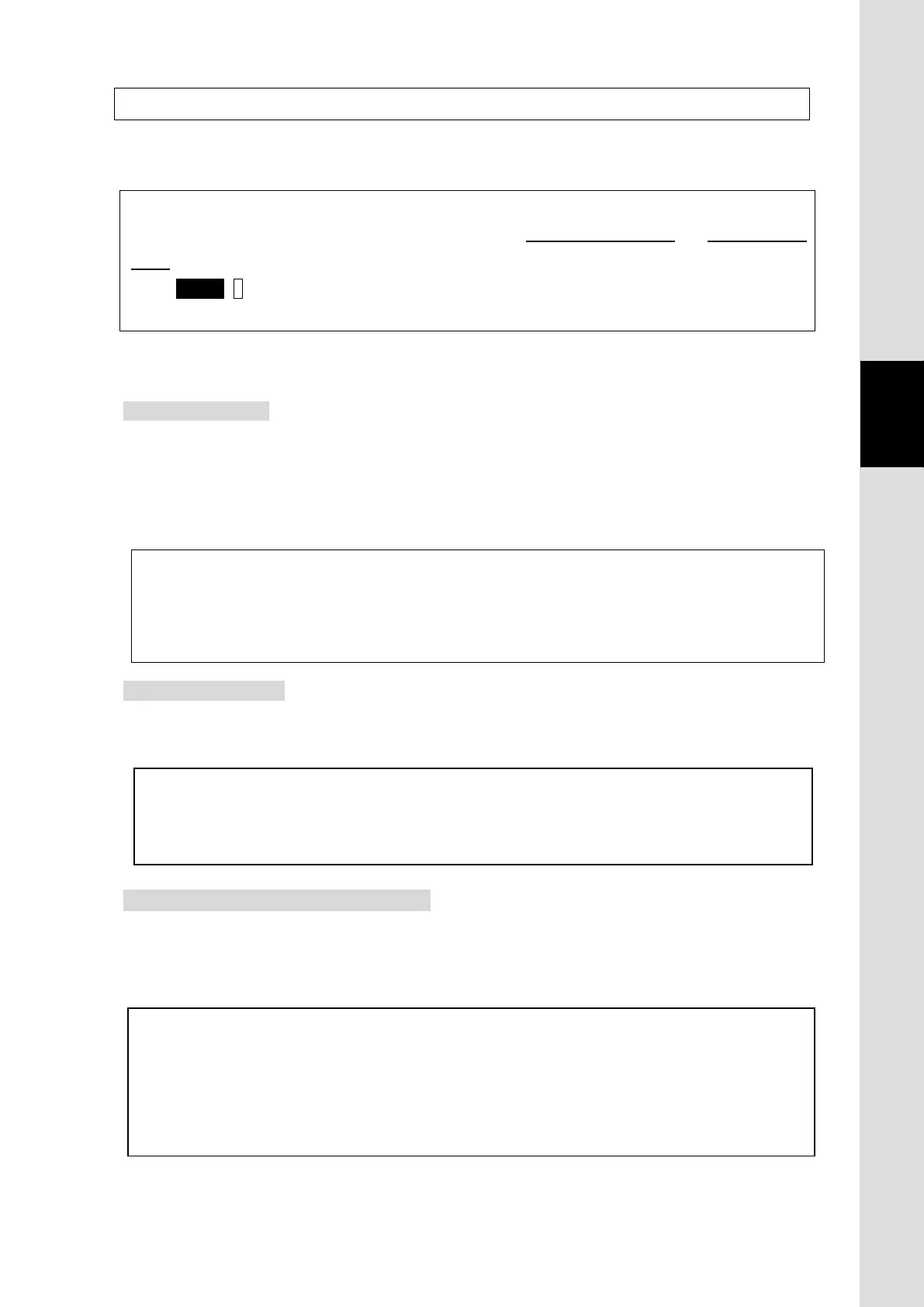4-1
4. Getting started
In Section 4.1, connecting the Handset and terminal devices to Main unit, and installing SIM card
are described; and initial setting for communication is described in Section 4.2.
NOTE
JUE-501/JUE-251 has two types of satellite tracking mode, Signal tracking mode and Gyro tracking
mode.
Press MENU+3 button (Satellite menu) on the Handset. [3.Heading
JUE-501/JUE-251 is set as Gyro tracking mode.
You can use Web browser or LaunchPad for the Packet switching service (Standard/Streaming IP
communication).
About Web browser
JUE-501/JUE-251 is accessible by Web browser on your PC. Functional adjustment of
JUE-501/JUE-251 as well as fundamental services like displaying the status/setting of
JUE-501/JUE-251, connecting/disconnecting Standard/Streaming IP service, and
sending/receiving SMS can be made by Web browser.
About the LaunchPad
LaunchPad is the application software manufactured by Inmarsat for handling Mobile Earth
Station (MES). Fundamental services are also available by using LaunchPad.
About the TCP accelerator (TCP PEP)
TCP accelerator (TCP PEP) is PC application software which improves the performance of TCP
applications (transfer rate) over FleetBroadband network.
Install TCP accelerator (TCP PEP) to your PC using attached CD-ROM if necessary.
NOTE
• Refer to [Chapter 6 Web Menu System](p6-1) of this manual to control BDE by Web browser.
• JUE-501/JUE-251 supports Microsoft Internet Explorer 7, Mozilla Firefox
version.
NOTE
•
Refer to [Appendix K] and [Appendix L] of this manual to install and to use the LaunchPad.
• LaunchPad
version 5.0.4 or later supports the Windows XP/Vista/7 32bit.
NOTE
• If using TCP accelerator
is not made by Inmarsat, or depending on the type of application,
transfer rate may not be improved.
• The TCP accelerator version2 or later supports the Windows XP/Vista/7 32bit and Windows 7
