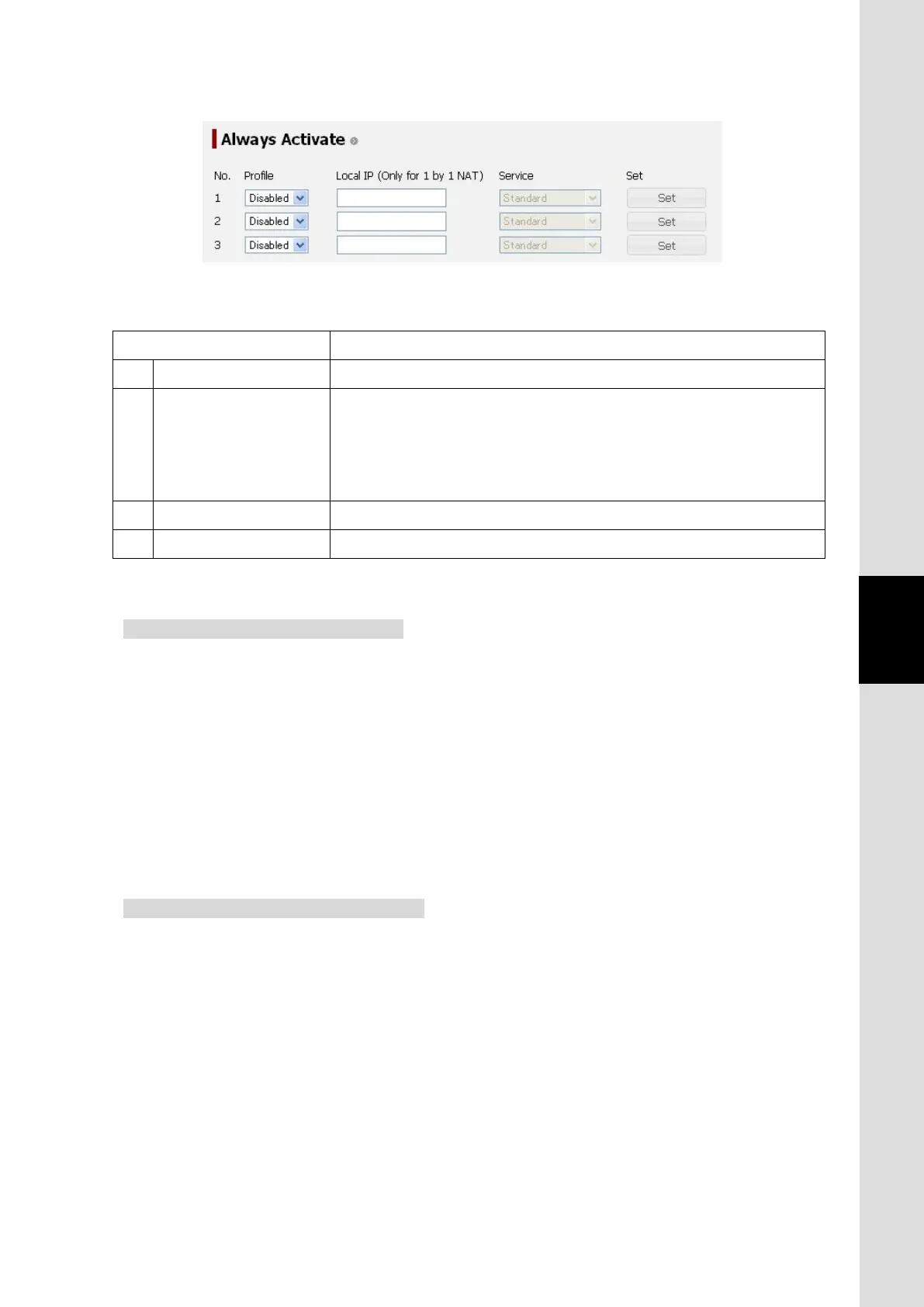6. Web Menu System
6-65
Chapter6 Web Menu System
Table 6.5.5.3 Contents of Always Activate Screen
Display Contents
1)
Profile Select the WAN Profile used in the Always Activate connection.
2)
Local IP Local IP address used in the Always Activate connection.
The local IP address is used when “1by1 NAT”
Connection Mode of the 1) WAN Profile. Leave this column blank when
“IP Masquerade” is selected for the connection mode.
3) Service Used service type (Fixed to Standard service.)
4) Set Registers the Always Activate settings.
Connect Always Activated connection
Step1: Select profile used in this connection from the pull-down menu. The profile must
support Standard IP service. For more information about profile, refer to
[6.5.5.1 Set WAN Profile].
Step2: Enter the local (private) IP address used in this connection. (The local IP
address is applied if “1by1 NAT” was selected for the Connection Mode of the
WAN Profile selected at Step1. Leave this column blank when “IP Masquerade” is
selected for the connection mode.)
Step3: Click Set button.
Disconnect Always Activated connection
Step1: Select “Disable” in the pull-down menu of “Profile” for the connection you want
to disconnect.
Step2: Click Set button.
Step3: Disconnect the target connection on “Data Connection” screen (refer to [Sec.9.2.2
Connect to the Internet]).(If the connection is not yours, you need to be
set ”Multi Connect” to “Enable” to disconnect it. For more information about
“Multi Connect”, refer to [Sec. 6.5.4.1 Register Users] or [Sec. 6.5.4.2 Register
Devices].)
Fig. 6.5.5.3 Always Activate Screen
