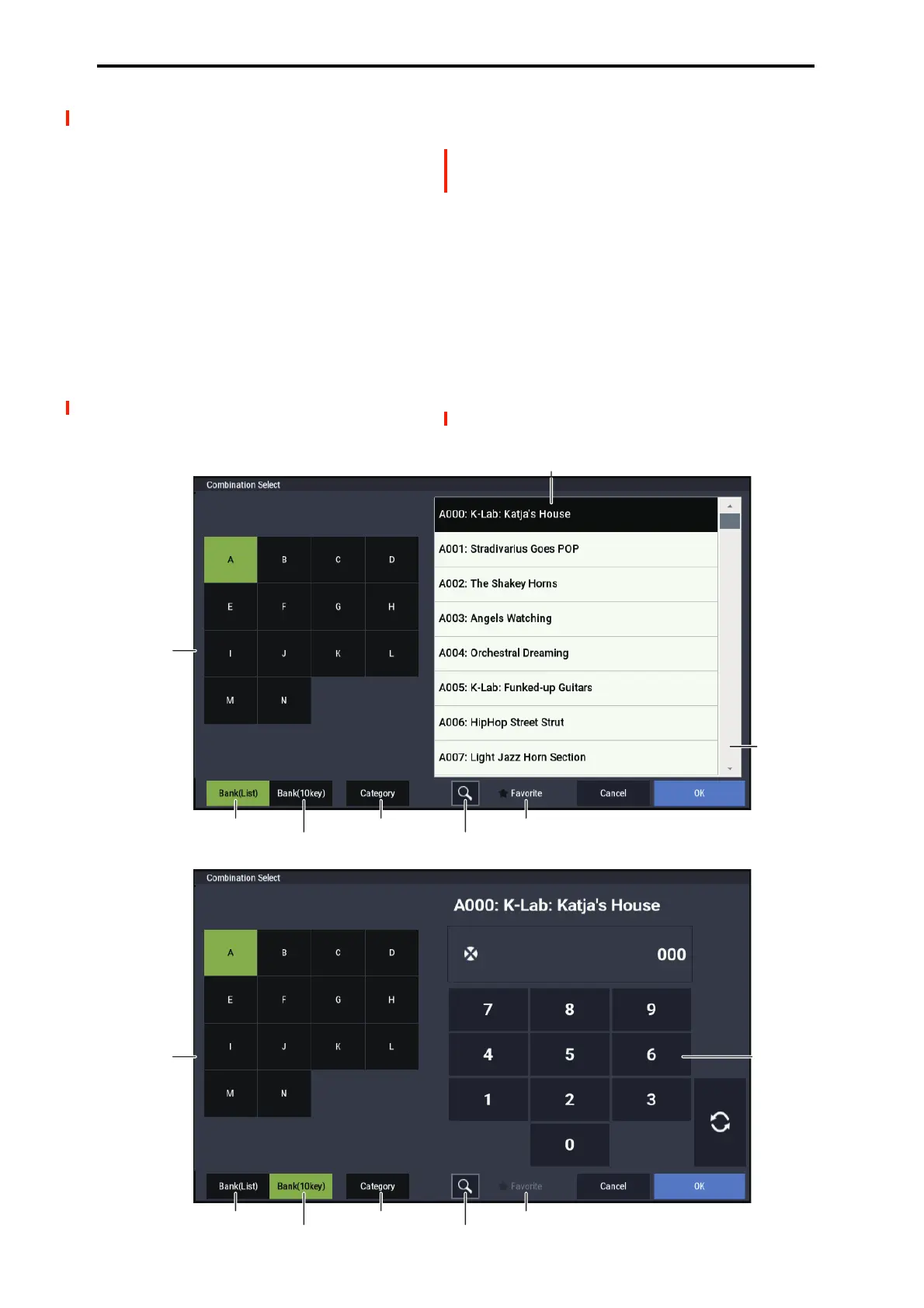COMBINATION mode
382
Bank/Combination Select
1. Press the popup button located at the left of
“Combination Select” to access the
Bank/Combination Select menu.
2. Press one of the tabs at left to select a bank.
3. Select a combination from the list. You can directly
press your choice within the list, or use the +/−
buttons.
If the screen cannot display all of the available items, use
the scroll bar.
4. If you enable the Favorite check-box, the
combinations marked as Favorites will be shown.
If the selected bank contains no combinations for which
Favorite is turned on, this cannot be chosen.
5. You can use the Find button to search for
Combinations by name.
For more information, see “Find dialog” on page 7.
6. Press the OK button to execute, or press the Cancel
button to cancel your selection.
Favorite [Off, On]
On (checked): Turns on the Favorite setting for
combinations. Only combinations that you marked as
favorites will be shown and can be selected in the
Bank/Combination Select menu and Category/Combination
Select menu. If you mark frequently-used combinations as
Favorites (i.e., check the Favorite setting for those
combinations), it will be easy to find them later.
Note that you must write the Combination in order to save
changes to this setting.
Find [Button]
This magnifying-glass button brings up the Find dialog. For
more information, see “Find dialog” on page 7.
Bank button
Combination list
Find button
Favorite buttonBank(List) button
Bank(10key) button
Category button
Scroll bar
Bank/Combination Select menu
Bank button
Numeric
keypad
Find button
Favorite buttonBank(List) button
Bank(10key) button
Category button
