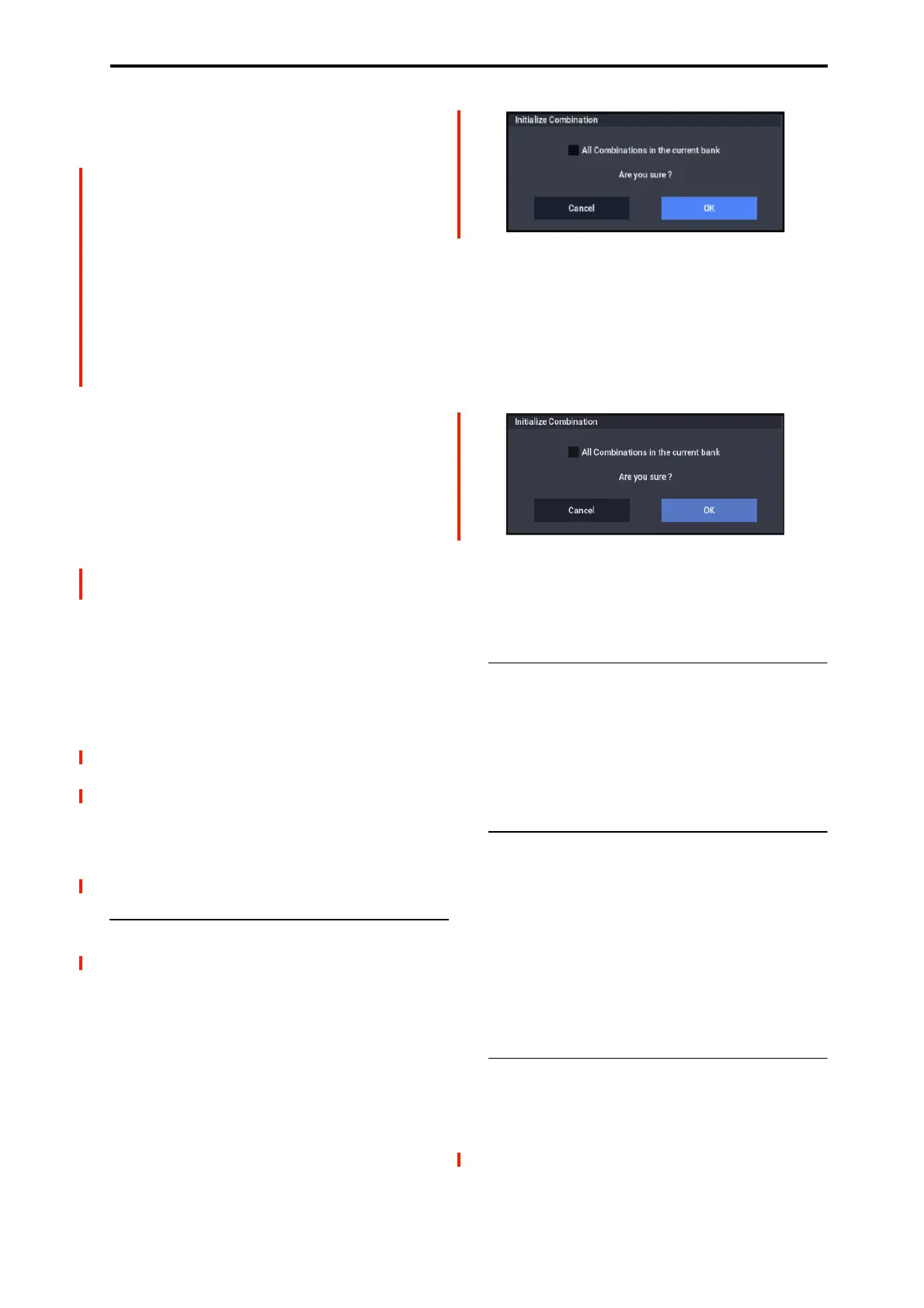COMBINATION: Page Menu Commands Initialize Combination
435
Parameters unavailable while editing in context
When editing a Program in context, you’ll hear the
Combination or Song’s effects, EQ, ARP, and Drum Track.
Because of this, related pages, tabs, parameters, and
functions within the Program will be unavailable, including:
• Home page: 3 Band EQ, Mute(DrumT) button, Drum
Track Volume slider
• Home page: ARP/DRUM tab
• Home page: Sampling tab
• Basic/X-Y/Controllers page: Controllers tab
• <EXi> Program Basic page: EXi1 Instrument Type,
EXi2 Instrument Type
• EQ page, IFX page, MFX/TFX page
•Tempo
Playing the Program during editing, from the
keyboard and MIDI
While editing a Program in context, input from the keyboard
and MIDI continues to play the Combination or Song
exactly as it did before. For instance, MIDI Channels, Key
and Velocity Zones, Solo and Mute, etc. continue to apply.
This is important, since it lets you hear the Program exactly
as it will play in the finished Combination or Song.
Note that this means that if the local keyboard does not play
the selected PROGRAM in COMBINATION or
SEQUENCER modes (for instance, if you’re in a Combi and
the Timbre is not on the Global MIDI Channel), then the
keyboard will still not play the Program during editing. If the
sound is being played by other means—for example, from
the NAUTILUS sequencer, ARP, or an external DAW or
MIDI controller—then this may not matter. If necessary, you
can use various means to route the keyboard to the Program,
such as:
• Use MIDI Thru on an external DAW
• In SEQUENCER mode, set the Keyboard Track to play
the desired Track
• In COMBINATION mode, temporarily change the
Timbre/Track’s MIDI channel, and/or adjust Key or
Velocity zones
Of course, if you want to edit the Program by itself,
unaffected by the context of the Combination or Song,
simply go to PROGRAM mode and edit the sound there!
Initialize Combination
Initialize Combination is available on the Home page. This
command restores all Combination settings to their defaults,
so that you can start with a clean slate. Note that any edits
you’ve made to the Combination will be lost.
You can either initialize the current Combination only, or all
Combinations in the current bank.
To initialize only the current Combination:
1. Select the “Initialize Combination” menu command.
The Initialize Combination dialog box will appear.
By default, the All Combinations in the current bank
check-box will be disabled (un-checked). Leave it that way.
2. Press OK.
The Combination’s edit buffer will be initialized, restored to
default values. Note that in this case the stored data is not
affected. If you want to keep the initialized Combination,
you’ll need to use the Write command.
To initialize all Combinations in the current bank:
1. Select the “Initialize Combination” menu command.
The Initialize Combination dialog box will appear.
2. Enable the check-box for “All Combinations in the
current bank.”
With this option enabled, all Combinations in the bank will
be initialized, including the stored version of the current
Combination.
Optimize RAM
Optimize RAM is available on the Audio In/Sampling tab
of the Play page. This command reorganizes unused space in
RAM, allowing the full amount of remaining memory to be
used.
For more information, please see “Optimize RAM” on
page 114.
Select Sample No.
Select Sample No. is available on the Audio In/Sampling
tab of the Play page.
This specifies the sample number into which the sampled
data will be written. You can also specify whether the sample
will automatically be converted to a program after sampling.
Select Sample No. can be selected if you have selected
RAM as the “Save to” destination.
For more information, please see “Select Sample No.” on
page 115.
Select Directory/File for Sample to Disk
This command is available on the Audio In/Sampling tab of
the Play page, when the sampling Save To parameter is set
to DISK.
When sampling to drive, this lets you set the drive, directory,
and file name for the resulting WAVE file.
For more information, please see “Select Directory/File for
Sample To Disk” on page 115.
