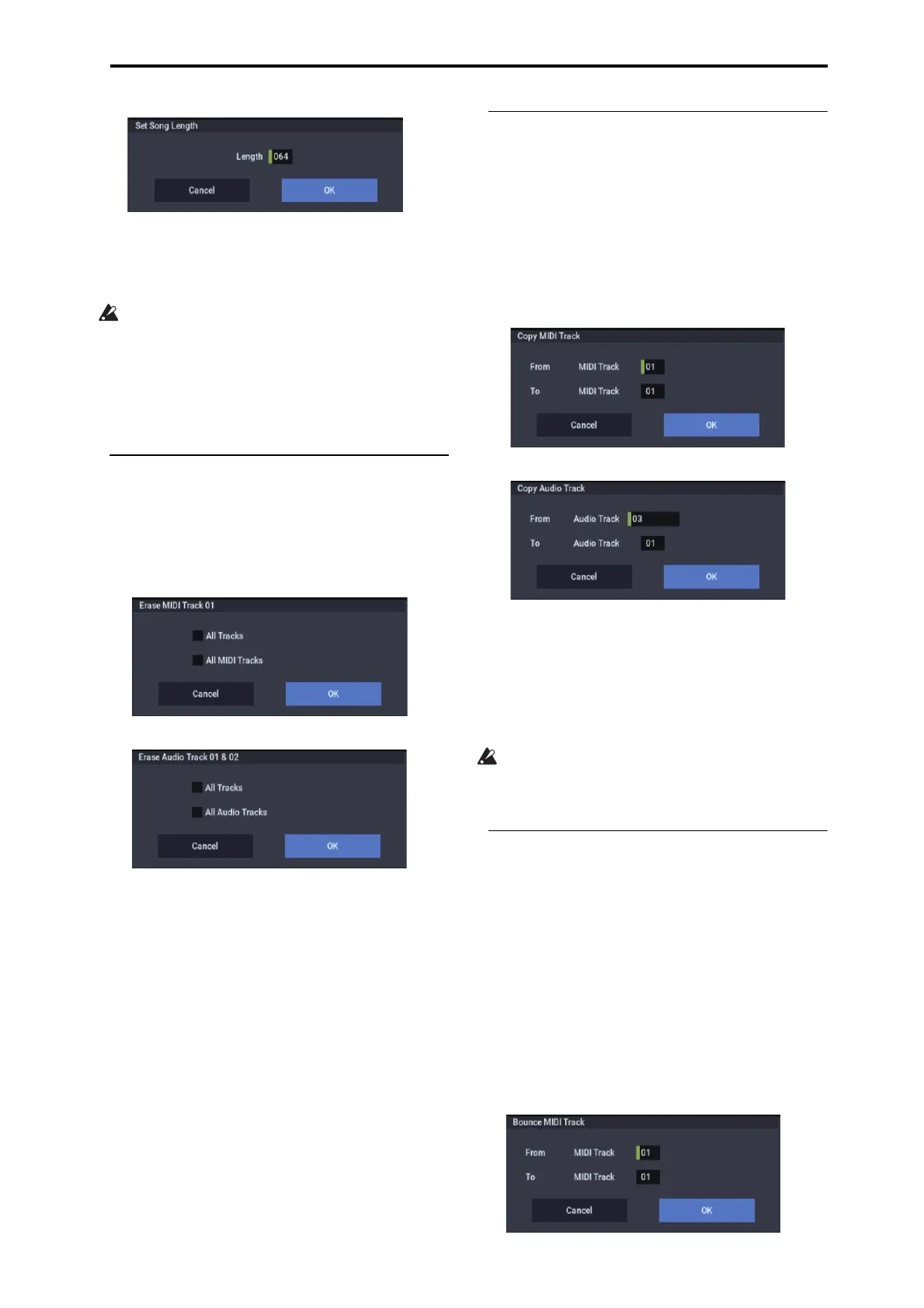SEQUENCER: Page Menu Commands Erase Track
539
2. In “Length,” specify the length of the song.
3. To execute the Set Song Length command, press the
OK button. To cancel without executing, press the
Cancel button.
All data following the measure specified by “Length”
will be deleted. If you execute this command with
“Length” shorter than the song, causing an audio event to
extend beyond the end of the track, a new region will be
automatically named and created to specify the region of
the WAVE file that will actually be played.
The WAVE file itself will not be deleted.
Erase Track
This command erases the data from the specified track.
It is not possible to erase the master track by itself.
1. In Track Select, select the track that you wish to erase.
2. Select “Erase Track” to open the dialog box.
MIDI tracks
Audio tracks
3. Select the track whose data you want to erase.
If you do not check All Tracks, All MIDI Tracks, or All
Audio Tracks, only the playback data of the track you
selected in Track Select will be erased.
If you check All Tracks, the playback data of all tracks
(MIDI tracks, master track, and audio tracks) will be
erased. WAVE files and regions will not be erased.
If you check All MIDI Tracks (when Track Select is set
to a MIDI Track 01–16), the playback data of all MIDI
tracks (MIDI Track 01–16) will be erased.
If you check All Audio Tracks (when Track Select is set
to an Audio Track 01–16), the playback data of all audio
tracks (Audio Track 01–16) will be erased.
Note: WAVE files and regions will not be erased.
4. Press the OK button to execute “Erase Track.” If you
decide not to execute, press the Cancel button.
Copy Track
This command copies musical data from the copy source
track to the specified track.
Be aware that the track data of the copy-destination will be
erased when you execute the Copy Track operation.
1. Use Track Select to select the MIDI track (MIDI
Track 01–16) or audio track (Audio Track 01–16) that
you want to copy.
2. Select “Copy Track” to open the dialog box.
MIDI tracks
Audio tracks
3. Use “From” to select the copy-source track, and “To”
to select the copy-destination.
(By default, the track you choose in Track Select will be
specified for “From”.)
When you copy an audio track, only the playback data
(audio events and automation events) is copied; the
WAVE files and regions are not copied.
You can’t copy between MIDI and audio tracks.
4. Press the OK button to execute the command. If you
decide not to execute, press the Cancel button.
Bounce Track
This command combines the musical data of the bounce
source and bounce destination tracks, and places the
combined data in the bounce destination. All musical data in
the bounce source will be erased.
If MIDI control data existed in the bounce source track and
bounce destination track, unexpected results may occur
during playback after the bounce command is executed. To
prevent this from happening, use the “MIDI Event Edit” or
“Erase Control Data” menu commands to edit the MIDI
control data of the two tracks before you use Bounce Track.
1. Use Track Select to select the MIDI track (Track 01–
16) that you want to bounce.
2. Select “Bounce Track” to open the dialog box.
