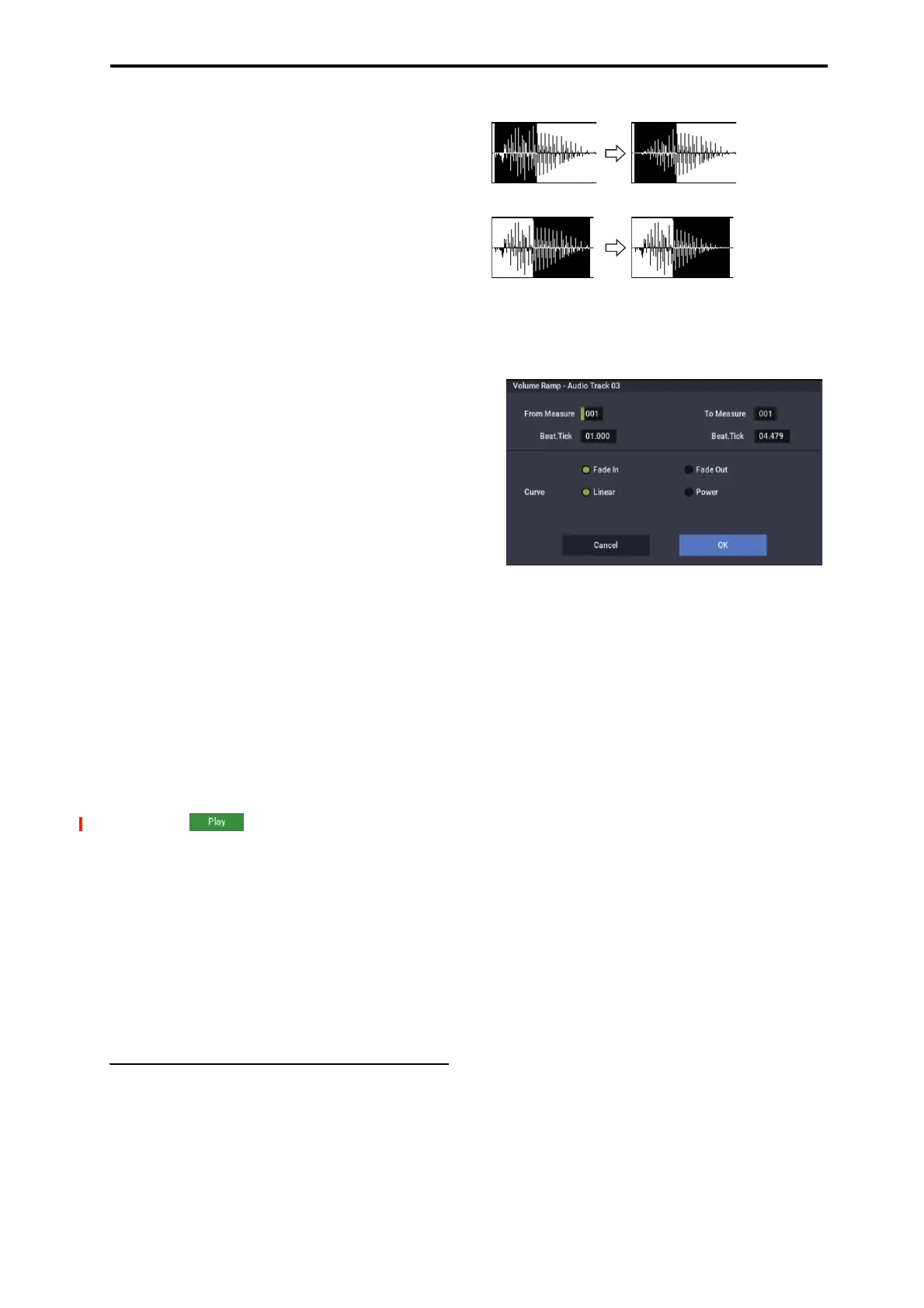SEQUENCER: Page Menu Commands Volume Ramp
549
Off: You will be able to specify “Start,” “End,” and
“Anchor Point” in units of a single sample. This is the
normal setting.
Duration Lock [Off, On]
This specifies whether the length between “Start” and
“End” will be fixed during editing.
On: If you edit the “Start” or “End” address, the “End” or
“Start” address will automatically be adjusted to preserve
the existing length between “Start” and “End.”
Allow Tempo [Off, On]
This specifies whether the Region’s Tempo (see “Tempo
[40.00…300.00],” below) will be used when executing
the menu commands “Adjust Region to Song’s Tempo”
or “Adjust Song’s Tempo to Region.”
Normally you will leave this turned on, and turn it off
only when using “one-shot” samples such as rhythm
instruments whose length you don’t want to change even
if the tempo is changed.
This is turned on when you record or import.
Tempo [40.00…300.00]
This specifies the tempo of the region.
This tempo is used when executing the “Adjust Region to
Song’s Tempo” or “Adjust Song’s Tempo to Region”
page menu commands.
For more information, please see “Adjust Region to
Song’s Tempo” on page 550, and “Adjust Song’s Tempo
to Region” on page 550.
The tempo at the beginning of recording is set at the time
of recording. With imported audio files, the tempo is set
to 120.00.
Song [000…199]
Audio Track [01…16]
These specify the song number and audio track that are
displayed when viewing regions for each audio track if
you’ve checked Song for “Select Region” when using
“Edit Region” or “Audio Event Edit.” For details, see
step 2.
Play/Stop
When you press the Play button, the area from “Start” to
“End” will play back, allowing you to audition the
trimmed region. During playback, the button is displayed
as Stop; playback will stop if you press it.
8. If you want to keep the changes you made in the Trim
dialog box, press the Done button.
If you don’t want to save your changes, press the Cancel
button. If you press the Cancel button, the region will
revert to the state prior to entering the Trim dialog box.
9. When you’re finished with Region Edit, press the
Done button.
Volume Ramp
This command modifies the data values (volume) of the
specified area. You can gradually increase (Fade In) or
decrease (Fade Out) the volume between the start and end
points.
1. Use Track Select to select the audio track that you
want to edit, and use From Measure and To End of
Measure to specify the area that you want to edit.
2. Choose “Volume Ramp” to open the dialog box.
3. Use From Measure, “To Measure,” and Beat.Tick to
specify the area on which you will execute the
command.
Specify the desired measures in From Measure and “To
Measure,” and specify the beat and clock in Beat.Tick.
By default, From Measure and “To Measure” are set to
the range of measures you specified in From Measure
and To End of Measure of the Track Edit page.
4. Use the radio buttons to select the type of volume
ramp.
Fade In: The volume will be zero at the beginning of the
range, and will gradually increase toward the original
volume at the end of the range.
Fade Out: The volume will gradually decrease from the
beginning of the range, reaching zero at the end of the
range.
5. Use “Curve” to select how the volume will change.
Linear: The volume will change linearly. Choose the
Linear setting for a conventional fade-in or fade-out.
Power: The volume will change non-linearly. In some
cases, such as when you use the “Mix” menu command to
mix (cross-fade) a faded-in waveform with a faded-out
waveform, using the Linear setting may produce the
impression that the volume is lower during the transition.
If so, use the Power setting.
6. Press the OK button to execute the Volume Ramp, or
press the Cancel button if you decide to cancel.
Note: When you execute this command, a new region and
WAVE file will be created, and the file will be named
automatically. The audio event will also be updated.
Automation events will not be affected.
