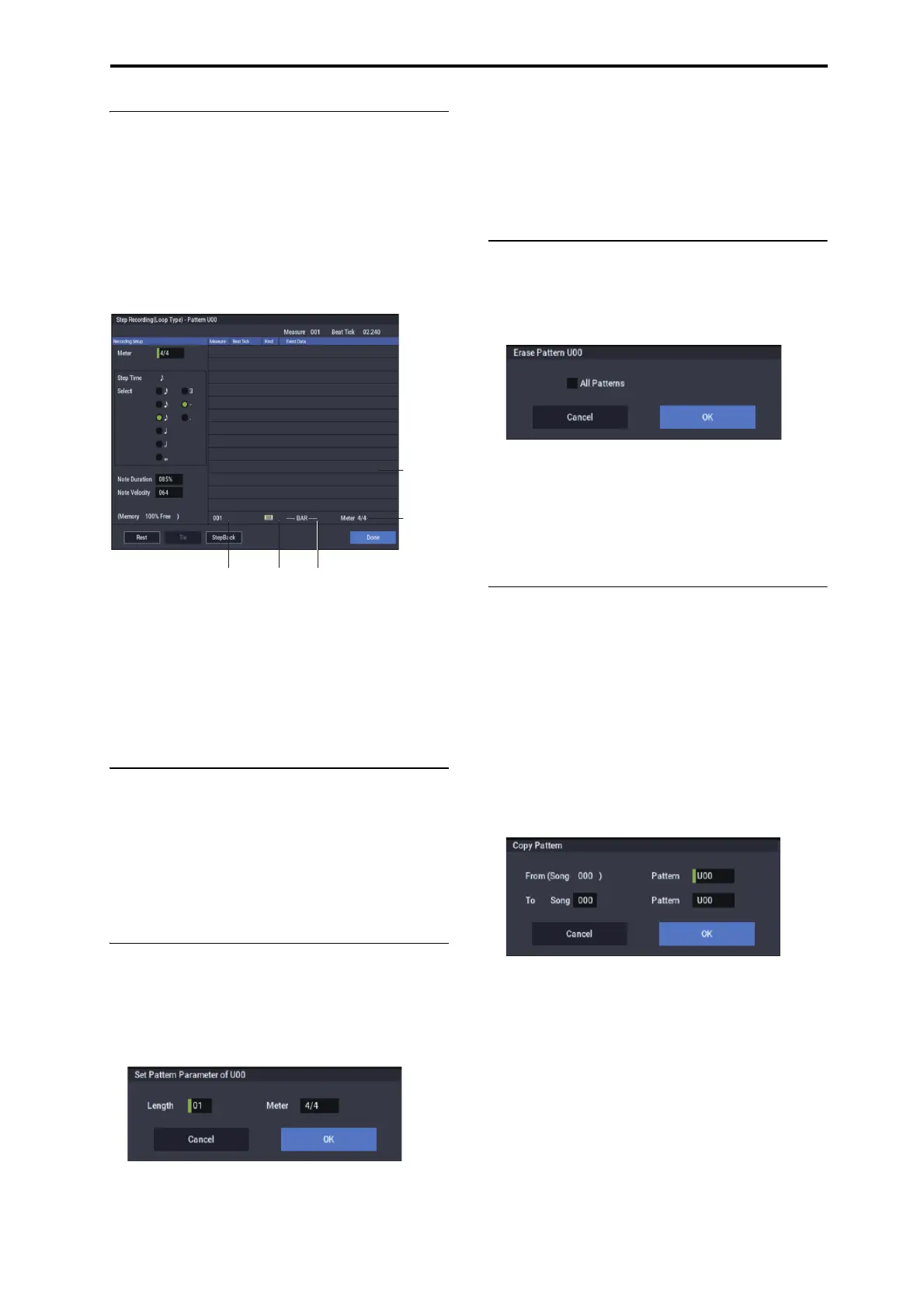SEQUENCER: Page Menu Commands Step Recording (Loop Type)
551
Step Recording (Loop Type)
Here you can perform step recording into a pattern.
This is available when a user pattern is selected.
1. In Pattern and Pattern Select, specify the pattern.
By default, the pattern length is one measure. If you wish
to change the number of measures in the pattern, set the
“Pattern Parameter.”
2. Select “Step Recording (Loop Type)” to open the
dialog box.
3. The remaining steps are the same as when step
recording on a track.
Refer to steps 3 and following in the “MIDI Step
Recording” menu command. However, step recording a
pattern differs from step recording a track in that when
you reach the end of the pattern, you will return to the
beginning and continue recording, in this way continuing
to add more data.
Event Edit
Here you can edit individual events of the musical data in a
pattern.
Use Pattern and Pattern Select to specify the pattern, and
then select this command.
The remaining steps are the same as when editing a MIDI
track using track event editing. See “MIDI Event Edit.”
Pattern Parameter
This command specifies the number of measures and the
time signature of the selected pattern.
1. Use Pattern and Pattern Select to specify the pattern.
2. Select “Pattern Parameter” to open the dialog box.
3. In Length, specify the number of measures in the
pattern.
4. In Meter, specify the time signature of the pattern.
However, this time signature is only temporary, and when
you “put” or “copy” the pattern in a track of a song, the
pattern will play according to the time signature of that
measure.
5. To execute the Pattern Parameter settings, press the
OK button. To cancel, press the Cancel button.
Erase Pattern
This command erases the data from the selected pattern.
1. Use Pattern and Pattern Select to specify the pattern.
2. Select “Erase Pattern” to open the dialog box.
3. If you check “All Patterns,” all user patterns in the
song will be erased.
If “All Patterns” is not checked, only the pattern specified
in step 1 will be erased.
4. To execute the Erase Pattern command, press the OK
button. To cancel, press the Cancel button.
Copy Pattern
This command copies the settings and musical data of the
selected pattern to another pattern.
User patterns belong to a particular song, but you can use the
Copy Pattern command to use the same pattern in another
song.
Also, while preset patterns cannot be edited, you can copy a
preset pattern to a user pattern and then edit and save it as a
user pattern. Be aware that when you execute the Copy
Pattern operation, the pattern settings and musical data of the
copy destination will be erased.
1. Select “Copy Pattern” to open the dialog box.
2. In From (Song***): Pattern, specify the copy source
pattern.
(By default, this will be the song and pattern that was
selected in the Pattern Edit page.)
3. In To: Song and Pattern, specify the copy destination
song and pattern.
For Pattern, only user patterns U00–U99 can be
specified.
4. To execute the Copy Pattern command, press the OK
button. To cancel, press the Cancel button.
ノート・ナンバー小節内のロケーション
(拍、クロック)
レングス
(拍、クロック)
拍子
ベロシティ
