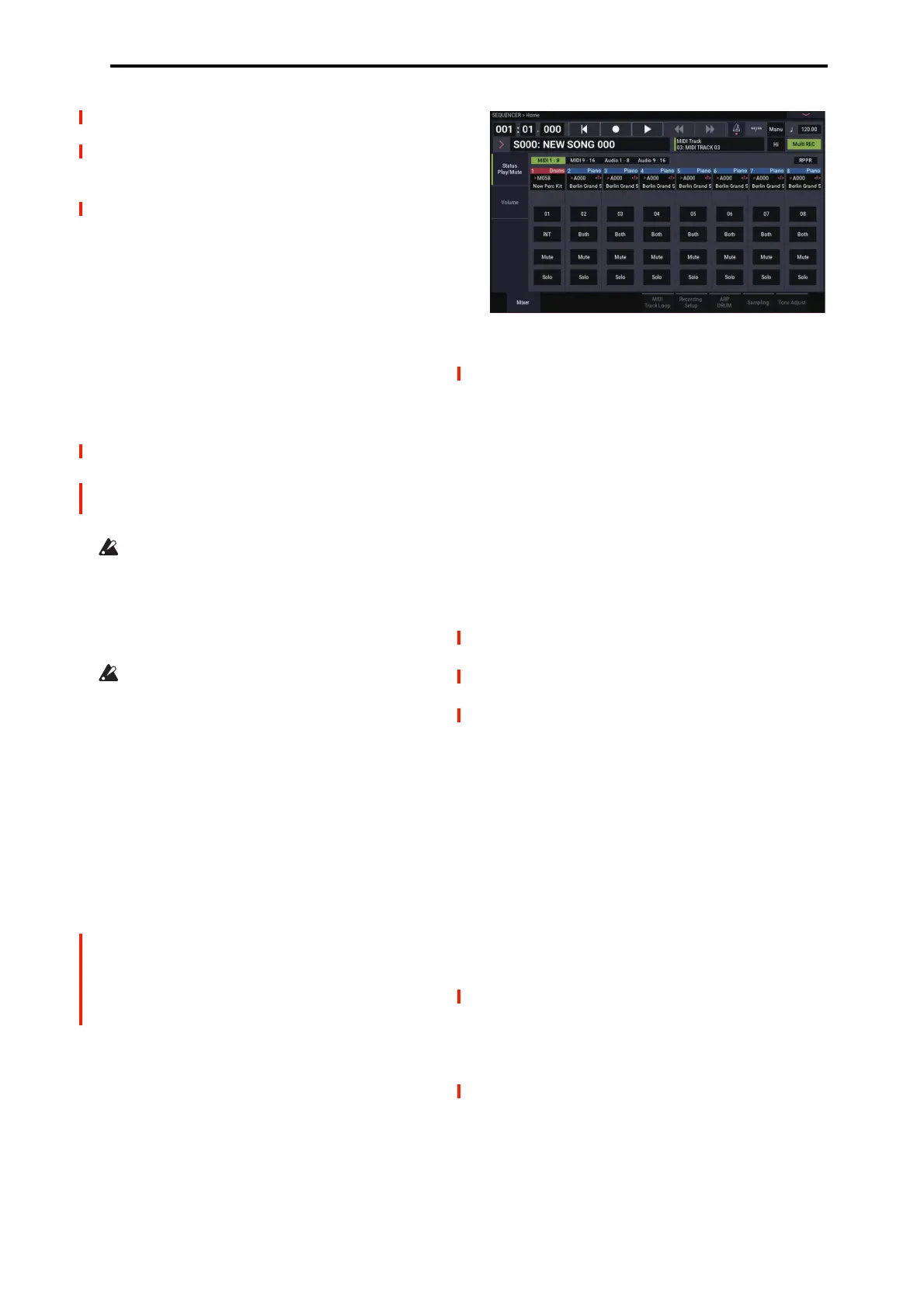SEQUENCER: Page Menu Commands Put Effect Setting to Track
555
Note: Return the location to a point earlier in the song, and
play back to verify that the effect changes as you intend. You
can also use the Track Edit page menu command “MIDI
Event Edit” to verify that a parameter change system
exclusive message (Exclusive) has been inserted.
Note: If a pattern has been inserted at the insert-destination,
that pattern will be expanded into note data.
Using “Put Effect Setting to Track” to switch
effects
The “Put Effect Setting to Track” page menu command
inserts effect settings into a track as exclusive event data.
In this example, we’ll apply IFX3 to MIDI track 2, and make
the effect 051: Stereo Phaser change to 048: Stereo Flanger
in the middle of the song. We’ll describe two ways of doing
this; 1) and 2).
In order to perform this example, begin by making the
following settings.
• In the Home– Mixer page, use “Program Select” to
choose the desired program for MIDI track 02.
• In the MIDI Routing 1 page, route MIDI track 02
“IFX/Indiv. Out Assign” to IFX3. Then in the IFX–
Insert Effect page, choose 051: Stereo Phaser for IFX3.
If you use MIDI parameter change system exclusive
messages to modify effect settings, it will take a certain
amount of time for the effect change to occur. If notes are
sounding, there may be cases in which the sound does not
change smoothly. Consider the timing of the performance
data, and insert the system exclusive message at a
location that will cause minimal disruption to the sound.
You can only insert events to specify the type of effect
and the effect parameters. Settings for effect on/off and
bus selection must be recorded in realtime.
1) Inserting effect settings at the beginning and in the middle
of the song
In this example we’ll use the page menu command “Put
Effect Setting to Track” to insert MIDI parameter change
system exclusive messages into MIDI track 3 so that the
insert effect (IFX3) uses 051: Stereo Phaser for measures 1
through 8, and 048: Stereo Flanger for measures 9 and
following.
1. Select the desired program for MIDI track 2, and send
it to IFX3.
Make the following settings for MIDI track 2.
Track Select: MIDI Track 02 (Home– Mixer page)
Bus Select (IFX/Indiv. Out Assign): IFX3 (IFX– MIDI
Routing1 page)
Use the Home– Mixer page to assign the desired program
to track 2, and use the IFX– Insert Effect page to route the
effect to track 3 and make effect settings.
2. Set Track Select to MIDI Track 03, and specify the
desired routing.
3. In IFX– Insert Effect, choose the “Put Effect Setting
to Track” page menu command to open the dialog
box.
4. Specify the effect and insertion location for the
exclusive message you want to insert.
Effect: IFX3
To: Song: 000
Track: 03
Measure: 001
Beat.Tick: 01.000
5. Press the OK button.
6. Specify the effect that you want to use for measure 9
and following.
Go to the IFX– Insert FX page, and choose 048: Stereo
Flanger for IFX3.
7. In the IFX– IFX 1-12–IFX3 page, set the parameters
as desired.
8. In the IFX– Insert FX page, choose the “Put Effect
Setting to Track” page menu command to open the
dialog box.
9. Specify the effect and insertion location for the
exclusive message you want to insert.
Effect: IFX3
To: Song: 000
Track: 03
Measure: 009
Beat.Tick: 01.000
10.
Press the OK button.
When you play back after executing these commands, the
effect on track 3 will change to 048: Stereo Flanger at
measure 9.
11.If you select the page menu command “Compare” (it
will light) and play back, the playback will occur as it
did before you executed “Put Effect Setting to Track.”
You can use the COMPARE button to compare the state
of the track before and after execution.
12.In the Track Edit page, set Track Select to Track 03,
and choose the “MIDI Event Edit” page menu
command to access the event edit screen. (In the Set
Event Filters dialog box, check “Exclusive.”)
Notice that a MIDI parameter change system exclusive
message is inserted at the beginning and at measure 9 of
track 3.
