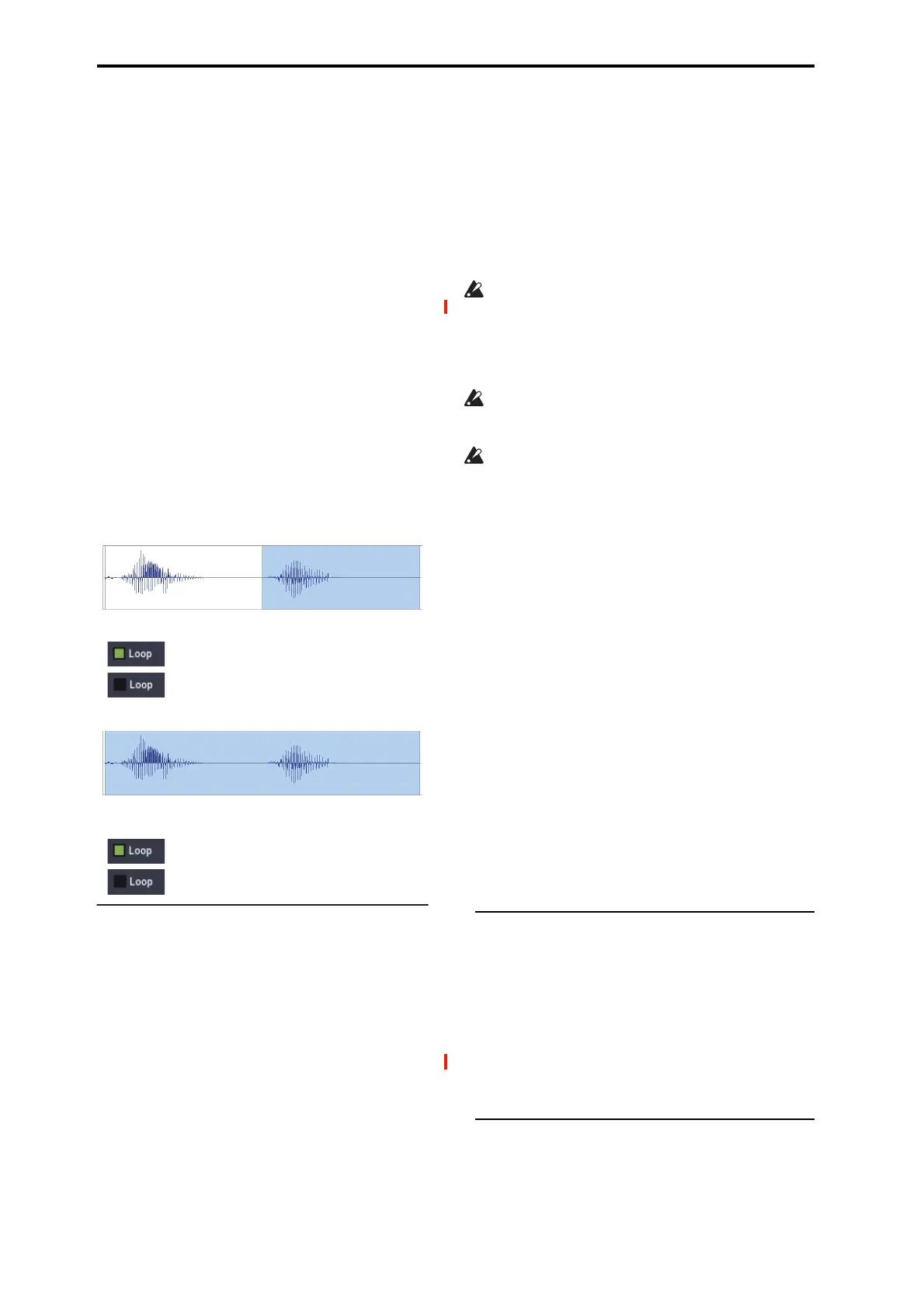SAMPLING mode
590
Loop Start (Loop Start Address) [000000000…]
This specifies the loop start point, in single-sample units.
This applies only when Loop is On.
The Loop Start must be between the Start and End points.
For more information, see “Start Offset” on page 52.
End (End Address) [000000000…]
This specifies the end point for sample playback, in single-
sample units. When Loop is On, this is the end point of the
loop.
Loop (Loop On) [Off, On]
Specifies whether or not the sample will be looped.
On (checked): When played, the sample will loop
repeatedly between the Loop Start and End points.
For instance, Start→ End→ Loop Start→ End→ Loop
Start→ …
Off (unchecked): The sample will play once from Start to
End, and then stop. This is sometimes called one-shot
playback.
If you sample with Auto Loop On (0–1d) checked, Loop
will be enabled automatically.
Reverse [Off, On]
On (checked): The sample will be played backward, from
the End to the Loop Start.
+12dB [Off, On]
On playback, samples are normally reduced in volume by
12dB, to reduce the chance of clipping when playing many
voices simultaneously. This parameter lets you defeat the
volume reduction for individual samples, when desired.
In general, +12dB should be On for drums and loops (so that
they play at the same level as they were recorded), and Off
for any sounds that you play polyphonically—unless the
samples are very low in level.
Note that this setting does not change the sample data itself;
it only affects the way that the sample is played back.
On (checked): The sample playback level will be
approximately +12dB louder than if this setting were Off
(unchecked).
Off (unchecked): The sample will play back using the same
standard level as the ROM Multisamples and Drum
Samples.
You can enable this automatically during sampling by
enabling the Auto +12dB check-box. For more information,
see “Auto +12dB On” on page 578.
This setting is saved in Korg format sample files (.KSF),
and is recognized by the KRONOS, OASYS, M3,
TRITON Extreme, and TRITON STUDIO. However, it is
ignored by older Korg-format-compatible devices. For
more information, see “Korg format sample files” on
page 940.
Since it does not affect the sample data itself, this
parameter is ignored when exporting to other formats,
such as AIFF or WAVE.
+12dB is automatically enabled for converted AKAI,
AIFF, and WAVE format samples.
Loop Tune [–99…+99]
When you loop a sample, the pitch of the looped portion may
sometimes be slightly different from the sustained portion.
Use this parameter to compensate for such cases.
This parameter adjusts the playback pitch of the loop over a
range of ±99 cents.
Use Zero [Off, On]
On (checked): Start, End and Loop Start can be set these
only to locations where the waveform level is ±0 (i.e., “zero-
cross” addresses where the waveform crosses the center line
of the Sample waveform display). (1–1d)
Off (unchecked): Start, End and Loop Start can be set in
steps of one unit. This is the normal setting.
Loop Lock [Off, On]
This fixes the length of the loop being edited.
On (checked): This links the Loop Start and End points.
When one of these points is edited, the other will be adjusted
automatically to keep the loop length the same. This is
convenient when you are creating a rhythm loop to match a
specific tempo.
2–1e: Grid
Grid [Off, On]
On: A grid (vertical lines) is superimposed on the sample
waveform display. Use Resolution and Tempo to adjust the
grid spacing. For more information, see “1–1e: Grid” on
page 587.
Resolution [ , 3, , 3, , 3, , 3, ]
Tempo [040.00…480.00]
2–1f: ZOOM
ZOOM
This allows you to zoom-in/out in horizontal and vertical
directions of the Sample waveform display (1–1f).
"One"
"Two"
Start Loop Start End
Start
Loop Start
End
"One"
"Two"
"One" - "Two" - "Two" - "Two" - ...
"One" - "Two"
"One" - "Two" - "One" - "Two" - "One" - "Two" - ...
"One" - "Two"