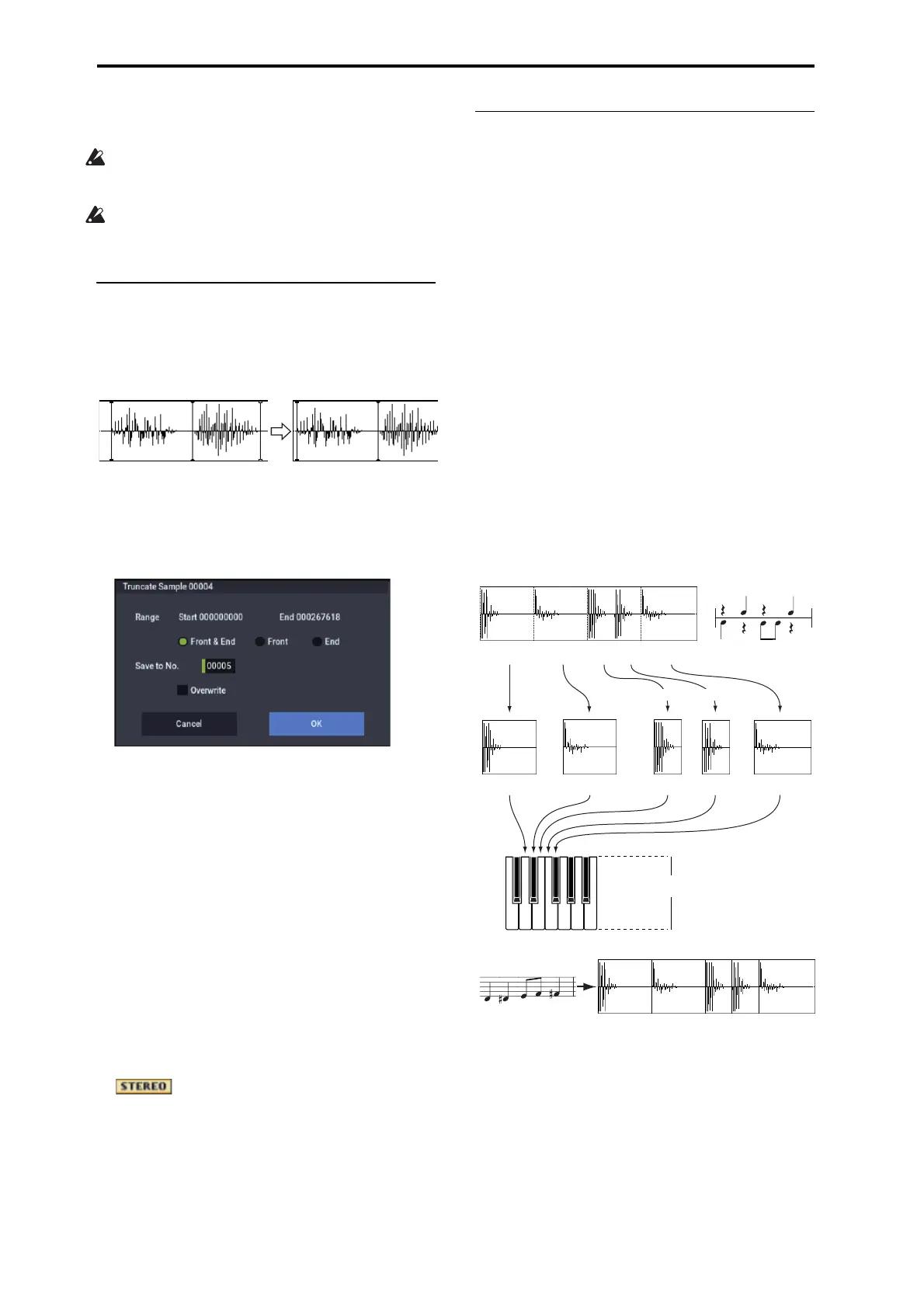SAMPLING mode
620
8. To execute the Link command, press the OK button.
To cancel without executing, press the Cancel button.
If you link samples of different sampling rates (such as
created by Rate Convert), the newly created sample will
have the sampling rate of the Front sample.
One vacant sample is used in order to execute Link. Be
aware that if there are no vacant samples, an error will
occur.
Truncate (for Loop Edit)
This command deletes unwanted data that lies outside of the
Start, Loop Start, and End points (2–1d). After setting the
start address, loop start address, and end address of the
sample, use this command to delete unwanted sample data.
1. Use Sample Select (2–1b) to select the sample that you
want to edit, and use the Start or Loop Start points
and the End point to specify the region that you want
to edit.
2. Select Truncate to open the dialog box.
3. Range Start and End will show the range of data that
will be edited.
4. Use the radio buttons to select the portion that will be
deleted.
Front & End: The sample data that lies before the Range
Start (start address or loop start address) and after the
Range End (end address) will be deleted.
Front: The sample data that lies before the Range Start
(start address or loop start address) will be deleted.
End: The sample data that lies after the Range End (end
address) will be deleted.
5. In Save to No., specify the save destination sample
number. By default, an unused sample number will be
selected.
If Overwrite is checked, the sample number will be fixed
to the current sample, and cannot be changed. See “About
Overwrite” on page 605.
For stereo samples, use “Save to No.(L)” and
“(R)” to specify the save-destination of the L and R
channels.
6. To execute the Truncate command, press the OK
button. To cancel, press the Cancel button.
Time Slice
Time Slice lets you convert a mono or stereo rhythmic
sample, such as a drum loop, into a set of individual hits and
matching sequencer data. You can then:
• Re-create the loop by playing the sequencer data
• Change the tempo of the loop, without altering the pitch
• Change the pitch of the samples, without altering the
tempo
• Change the rhythmic feel by altering quantization,
swing, etc.
• Change the pattern of the loop by swapping or deleting
individual hits, or otherwise editing the sequencer or
sample data
In detail, Time Slice does the following:
• Detects the individual beats in the original loop
• Splits each beat into a separate sample
• Creates a Multisample with the original loop on the note
C2, and the individual beats on separate keys starting on
D2
• Creates a Program which uses the new Multisample
• Creates Sequencer data to re-create the sound of the
original loop by playing the individual hits
120BPM
120BPM
Sample1
Sample2
Sample3 Sample4 Sample5
C2
120BPM
Sample1
Sample2
Sample3 Sample4 Sample5
Play in Sequencer mode
A multisample and program will be
created automatically
Execute the Time Slice command
Original rhythm sample: Sample0
Kick Kick KickSnare Snare
