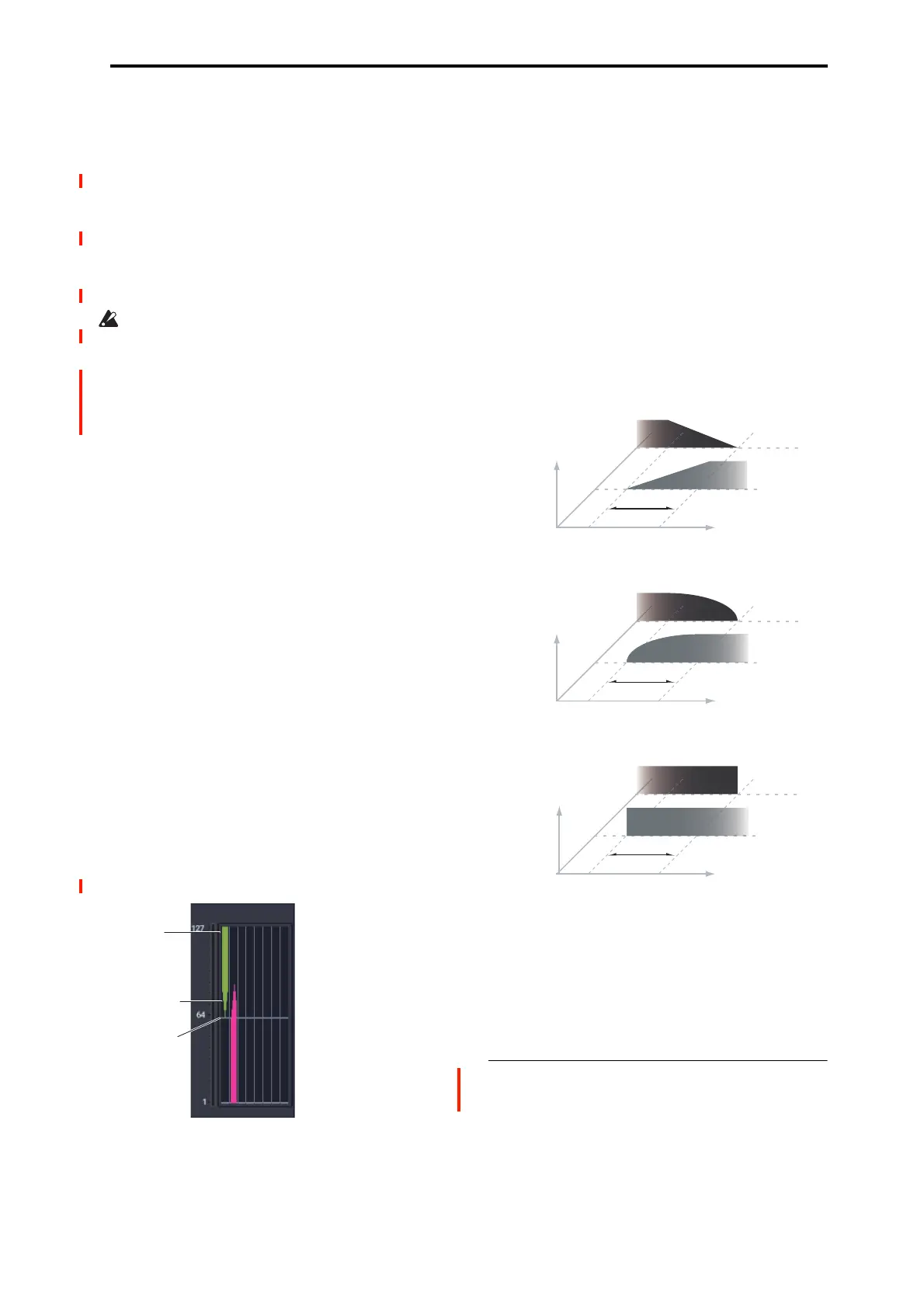GLOBAL > Drum Kit 5–1: Sample Setup
673
Reverse [Off, On]
This lets you play the selected drum sample backwards,
without looping.
On (checked): The drum sample will play back in reverse.
The location at which reverse playback starts and ends is
already specified for each drum sample. In the case of RAM
bank samples whose “Start” and “End” (SAMPLING 2–1d)
are specified, the sample will play (backward) from “End” to
“Start.”
Off (unchecked): The drum sample will play back normally.
This parameter will not change the playback direction of
a sample for which “Reverse” (SAMPLING 2–1d) is
checked.
Note: Reverse is not available for EXs or User Sample Bank
Multisamples loaded using Virtual Memory. To use reverse
with this data, set the Load Method to RAM. For more
information, see “Change load method” on page 644.
Level (Amp Level) [–99…+99]
Specifies the volume.
Keys for which a value of +99 is specified will sound at a
volume twice as high as the amp level of the program which
uses that drum kit. Keys for which a value of 0 is specified
will sound at the volume of the amp level of the program
which uses that drum kit.
Keys for which a value of –99 is specified will not sound.
Bottom Velocity [1…127]
This sets the lowest velocity at which the drum sample will
sound. DS1’s Bottom Velocity can be equal to, but not lower
than, than that of DS2.
Xfade Range [Off, 1…127]
This specifies the velocity range starting at “Bottom
Velocity” over which DS1 will fade-out and DS2 will fade-
in.
For instance, if the Bottom Velocity is set to 64, and the
Xfade Range is set to 20, DS2 will start to fade in at
velocities of 84 and below.
When velocities are within the Xfade Range, the Oscillator
will use twice as much polyphony as it would normally.
Note: You can only fade between two zones at once.
Curve [Linear, Power, Layer]
This controls the volume curve of the crossfade. Linear and
Power (short for Equal Power) let you fine-tune the way that
the two drum samples mix together; one or the other may be
more appropriate for a given pair of drum samples. Layer,
true to its name, lets you layer the two drum samples
together without any crossfading.
Linear means that the two samples will each be at 50% of
their full volume in the middle of the crossfade. Sometimes,
this may create a dip in the volume level; if so, try using
Power instead.
Power, short for Equal Power, means that the two samples
will each be at around 70% of their full volume in the middle
of the crossfade. Sometimes, this may create a bump in the
volume level, in which case you might try selecting Linear
instead.
Layer means that the two drum samples will be layered
together, both at full volume, for the entire range of the
crossfade.
Crossfade Curves
DS2…7 and DS8
These are the settings for the remaining velocity zones. The
parameters for DS2…7 are exactly the same as those for
DS1, as described above.
The parameters for DS8 are also similar to those for DS1,
except that DS8 has no settings for Bottom Velocity (which
is always fixed at 1), Xfade Range, or Curve.
5–1c: Drumsamples
Shows the information of the currently selected DS number.
Select
Bottom
Velocity
Xfade
Range/Curve
Xfade
Power
Xfade
Layer
Linear
Volume
DS1
DS2
Velocity
Volume
DS1
DS2
Velocity
Volume
DS1
DS2
Velocity
Xfade
