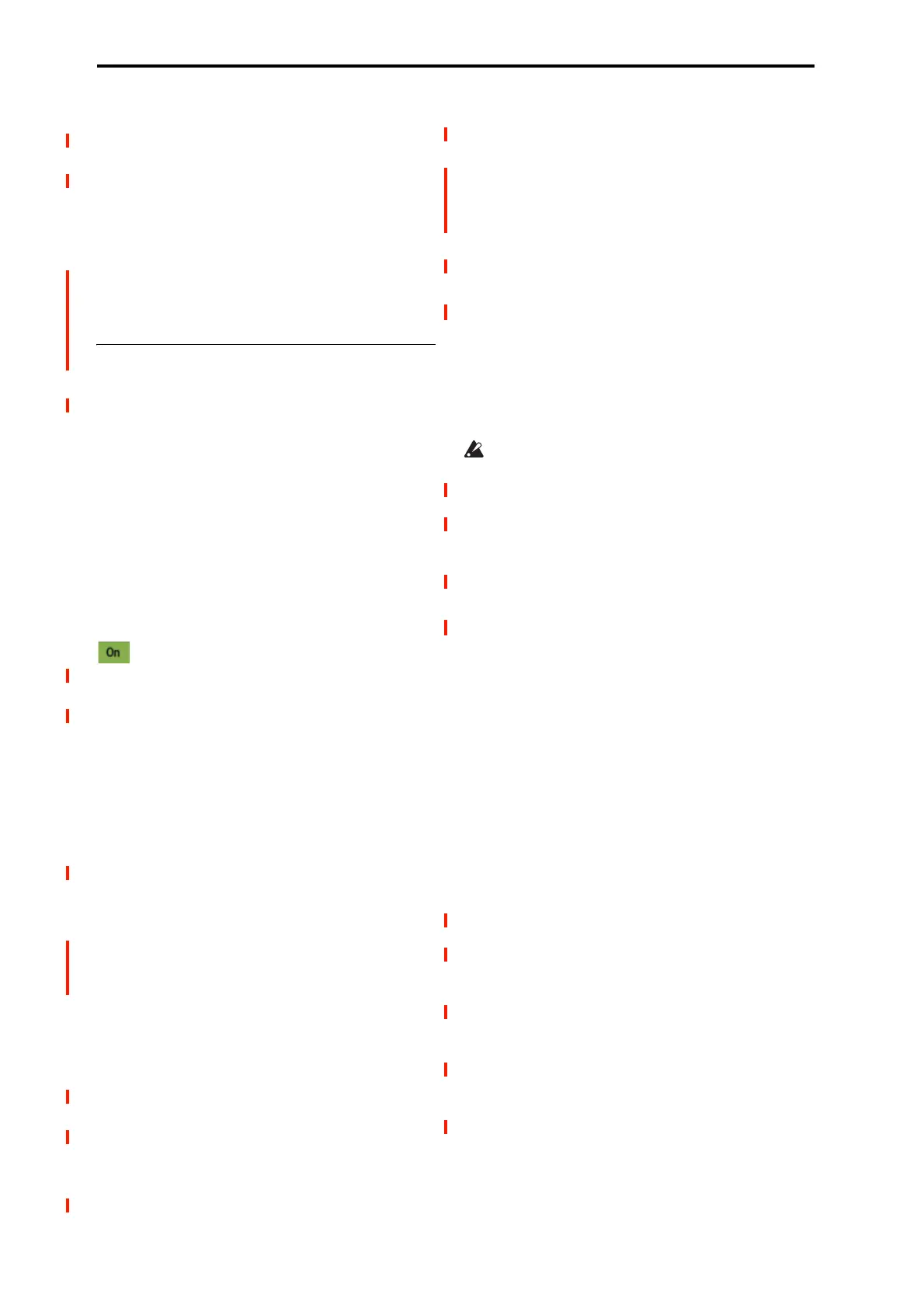GLOBAL mode
672
Assign [Off, On]
On (checked): The drum samples you assigned for DS1–4
will sound. Normally you will check this parameter.
Off (unchecked): The selected drum samples will be
invalid, and the drum samples of the key to the right will
sound. At this time, the pitch will be a semitone lower than
the pitch of the key to the right. Uncheck this parameter
when you wish to play a drum sample at differing pitches.
Inst. Category [Kick...Else]
Sets the category for the drum instruments assigned to each
key.
5–1b: Drumsample
You can specify up to eight Drum Samples. The process is
the same as for Multisample s in the HD-1. “Bottom
Velocity” and “Xfade Range” specify the velocity zones for
each of the Drum Samples.
DS1 (Drum Sample1):
These are the settings for the highest velocity zone.
If you want to create a simple setup using only one drum
sample, without velocity switching, use only DS1, and set its
“Bottom Velocity” to 1 and “Xfade Range” to Off. Then,
make sure that DS2…8 are all turned off.
To use two or more velocity switches or crossfades, start
with DS1 and work downwards. For instance, for a three-
way velocity switch, use DS1…3.
DS1 On/Off [Off, On]
On (checked): Check this if you want to use DS1 (High).
The selected drum sample will sound.
Off (unchecked): DS1 (High) will not be used. The drum
sample will not sound.
Bank [List of Multisample Banks]
Drumsample Select [000…416, 0000…15999,
000…]
This lets you select a Drum Sample for DS1.
There are four types of Multisample Banks: ROM,
SAMPLING mode, EXs, and User Sample Banks. For
each type, you can also choose between looking at mono and
stereo Drum Samples. Note that stereo Drum Samples will
require twice as many voices as mono Multisamples.
ROM: These are the NAUTILUS’s standard Drum Samples.
Smp (SAMPLING Mode) Samples are the ones that you
can see and edit in SAMPLING mode. After the
abbreviation “Smp,” several different things may appear, as
described below.
Smp: Old RAM means that this is an older Drum Kit
pointing to the legacy “RAM” bank. Instead of pointing to a
specific User Sample Bank, it will use whatever Sample data
is loaded into SAMPLING mode.
Smp: New Sampling Session will appear when there’s data
in SAMPLING mode which hasn’t yet been saved to drive as
a User Sample Bank. For instance, this might happen if
you’ve loaded an old KSC file, loaded individual Samples or
Multisamples, or recorded some new samples. Once the
KSC is saved to drive, the name will update to show the file
path (as described below).
Smp: [file name] will appear when a User Sample Bank has
been loaded into SAMPLING mode. The name is the file
name itself along with those of all its enclosing folders.
EXs: These are the NAUTILUS’s EXs drum samples. The
number of drum samples will differ depending on the EXs.
The NAUTILUS ships with 9 EXs banks. Note that some
EXs banks may not contain drum samples.
When the Drum Sample Select window is open, you can use
the Find button to search for Drum Samples by name. For
more information, see “Find dialog” on page 7.
ROM/EXs mono and stereo
When you press the “Drumsample Select” popup button a
drum sample list will appear, allowing you to choose drum
samples from the list.
Use the tabs to choose a category, and then choose a drum
sample from within the category. Press the OK button to
execute, or press the Cancel button to cancel.
It is not possible to edit the category names of drum
samples, or to re-assign the category.
ROM Mono and EXs Mono: Mono drum samples will be
displayed. The individual left and right channels of ROM
and EXs stereo drum samples can also be selected as mono
drum samples. In these cases, -L or -R is shown following
the drum sample name.
ROM Stereo and EXs Stereo: Only stereo drum samples
will be displayed.
SAMPLING mode and User Sample Bank mono
and stereo
Use the tabs to select a group of one thousand, and then
choose a Sample within that group. Press the OK button to
execute, or press the Cancel button to cancel.
Mono: Mono drum samples will be displayed. The L-
channel or R-channel of stereo drum samples can also be
selected as mono drum samples. In these cases, -L or -R is
shown following the drum sample of the same name.
Stereo: Only stereo drum samples will be displayed, using
the same numbers and names as the mono samples. The
same stereo sample will be specified regardless of whether
you select -L or -R.
Start Offset [Off, 1st…8th]
In addition to simply starting playback from the beginning,
ROM and EXs Drum Samples can have up to 8 different pre-
programmed alternate starting points. Similarly,
SAMPLING mode and User Sample Bank Drum Samples
can play either from the beginning of the waveform, or from
the loop start point.
With ROM and EXs Drum Samples, the Start Offset
specifies whether to use the normal start point (Off), or to
use one of the alternate start points (1st–8th).
Some ROM and EXs Drum Samples may have fewer than 8
pre-programmed points, in which case only the available
points can be selected.
With SAMPLING mode and User Sample Bank Drum
Samples, only Off and 1st are available. Off uses the normal
start point, and 1st uses the loop start instead. 2nd through
8th will be grayed out.
