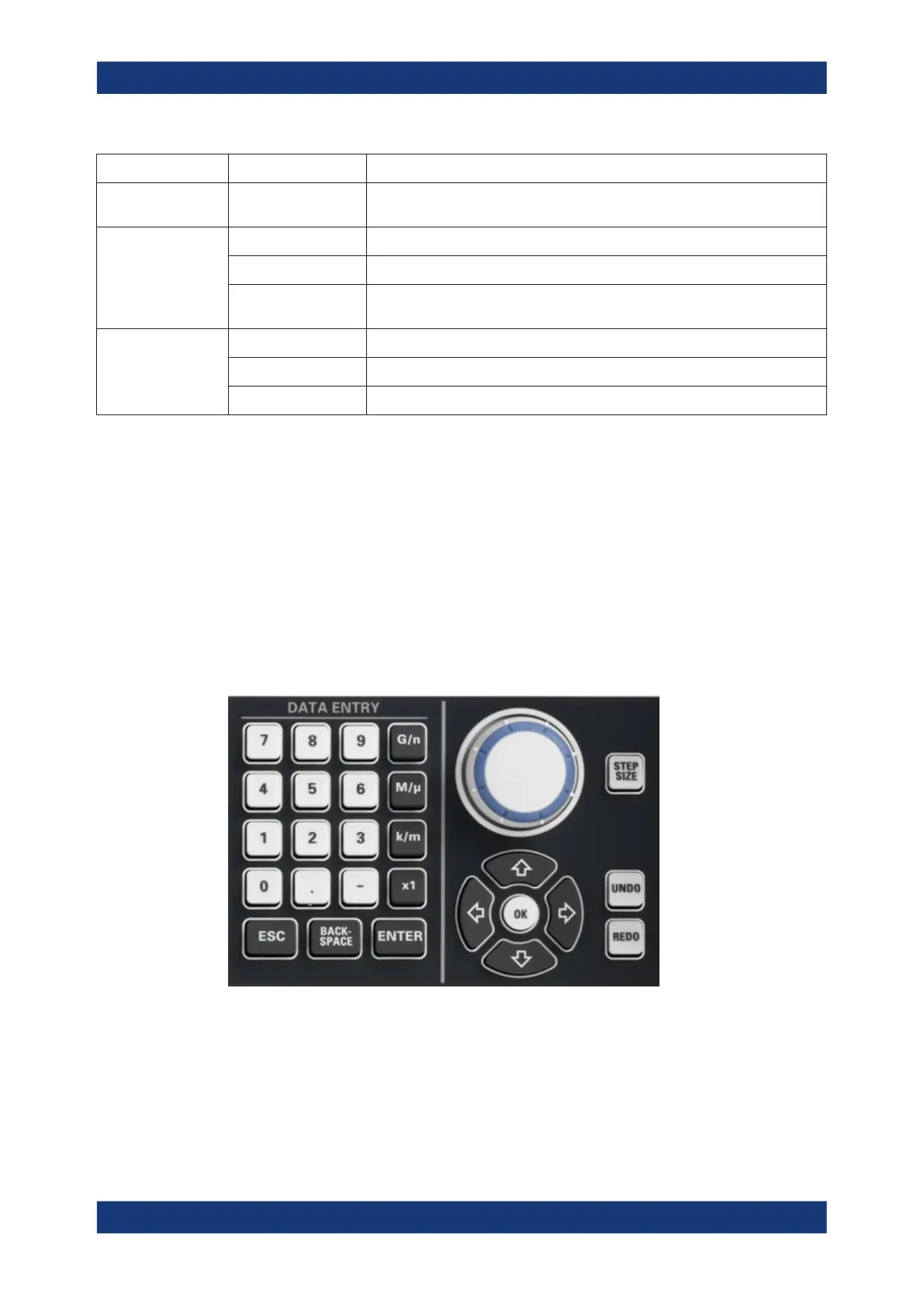Getting Started
R&S
®
ZNB/ZNBT
61User Manual 1173.9163.02 ─ 55
Screen element Action Drag and drop...
Reset / suspend
graphic zoom
"Zoom" element in additional trace line --> "Delete" icon; see Chapter 4.3.6.1,
"Using the Graphical Zoom", on page 64
Marker Create See Chapter 4.3.4.2, "Adding New Markers", on page 59
Move horizontally Marker symbol
Delete Marker or marker info field --> "Delete" icon; see Chapter 4.3.4.3, "Deleting Dis-
play Elements", on page 60
Marker info field Add See Chapter 4.3.4.2, "Adding New Markers", on page 59
Move within diagram Marker info field (move to one of several pre-defined positions)
Delete See Chapter 4.3.4.3, "Deleting Display Elements", on page 60
4.3.5 Entering Data
The analyzer provides dialogs with various types of input fields where you can enter
numeric values and character data. Data entry with a mouse and an external keyboard
is a standard procedure known from other Windows
®
applications. However, there are
various other ways to enter data.
4.3.5.1 Using Front Panel Keys
On a R&S ZNB you can use the keys in the DATA ENTRY keypad to enter numbers,
units, and characters.
To enter a numeric value:
1. Select a numeric data input field to activate it.
2. Press the data entry keys.
● Use [0] to [9] to enter the corresponding numbers.
● Use [.] to enter a decimal point.
Operating the Instrument
