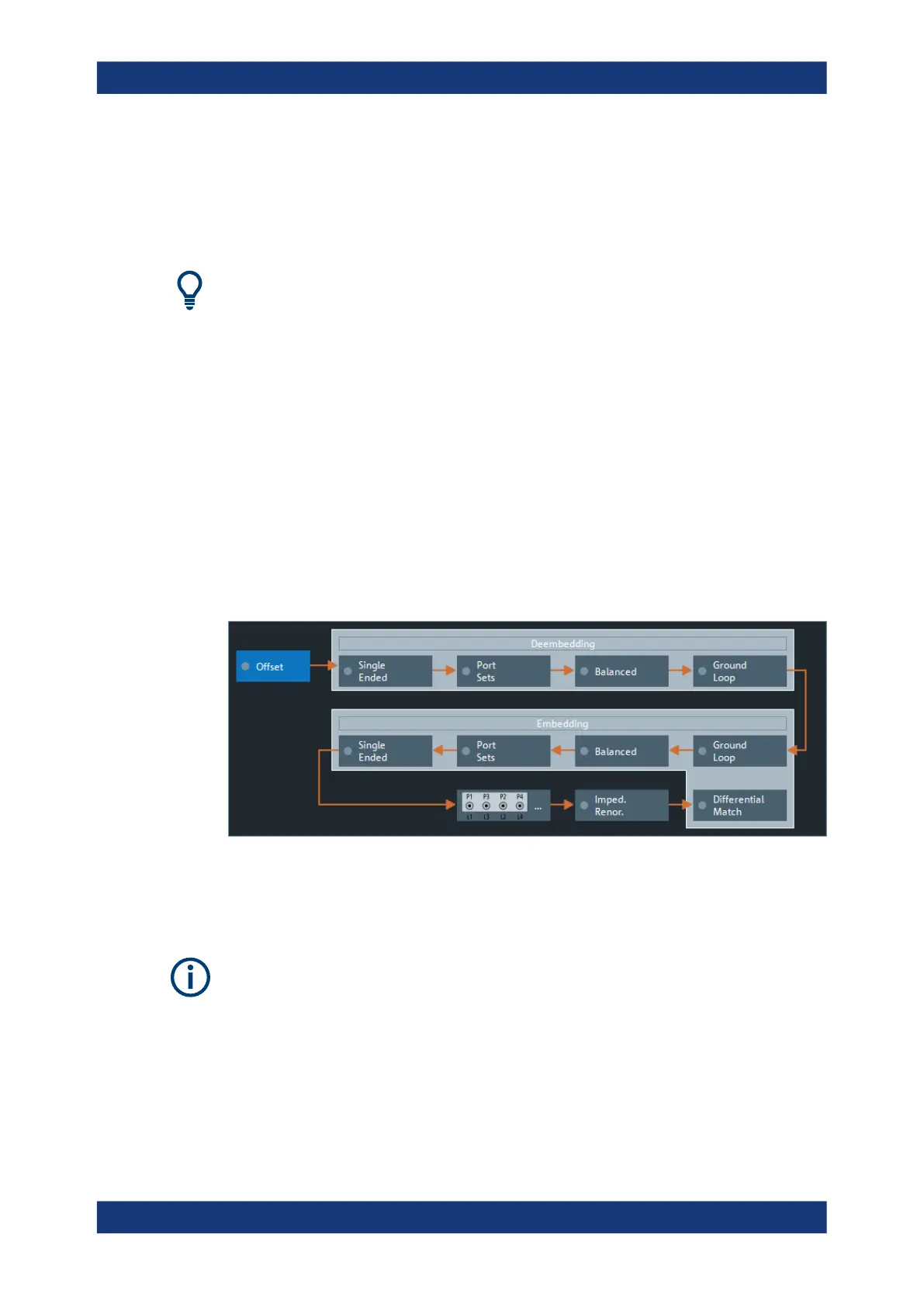GUI Reference
R&S
®
ZNB/ZNBT
569User Manual 1173.9163.02 ─ 55
DUT. It also contains advanced functions for deembedding/embedding the DUT from/
into more general physical/virtual (matching) networks placed between the calibrated
reference plane and the DUT.
Access: CHANNEL – [OFFSET EMBED]
Background information
Refer to Chapter 5.6, "Offset Parameters and De-/Embedding", on page 182
6.13.1 Offset Embed Dock Widget
On activating a tab in the "Offset Embed" softtool, a dock widget is displayed beneath
the trace area, whose content pane is synchronized with the selected softtool tab.
Access: CHANNEL – [OFFSET EMBED]
6.13.1.1 Overview Panel
Shows an overview of the overall calculation flow and provides quick access to the
"Offset Embed" functions.
Access: CHANNEL – [OFFSET EMBED] > "Overview"
Figure 6-46: Offset Embed dock widget: Overview (Calculation Flow)
Use one of the buttons to configure the corresponding function. A green LED on a but-
ton indicates that the corresponding deembedding/embedding function is active.
If the "Fixture Simulator" is disabled for the related channel (see "Fixture Simulator"
on page 512), all functions except the "Offset" function are in inactive (grayed out in the
"Overview").
6.13.1.2 Offset Panel
Allows you to activate or deactivate offset/loss correction for selected physical ports
and to set related parameters.
Offset Embed Softtool
