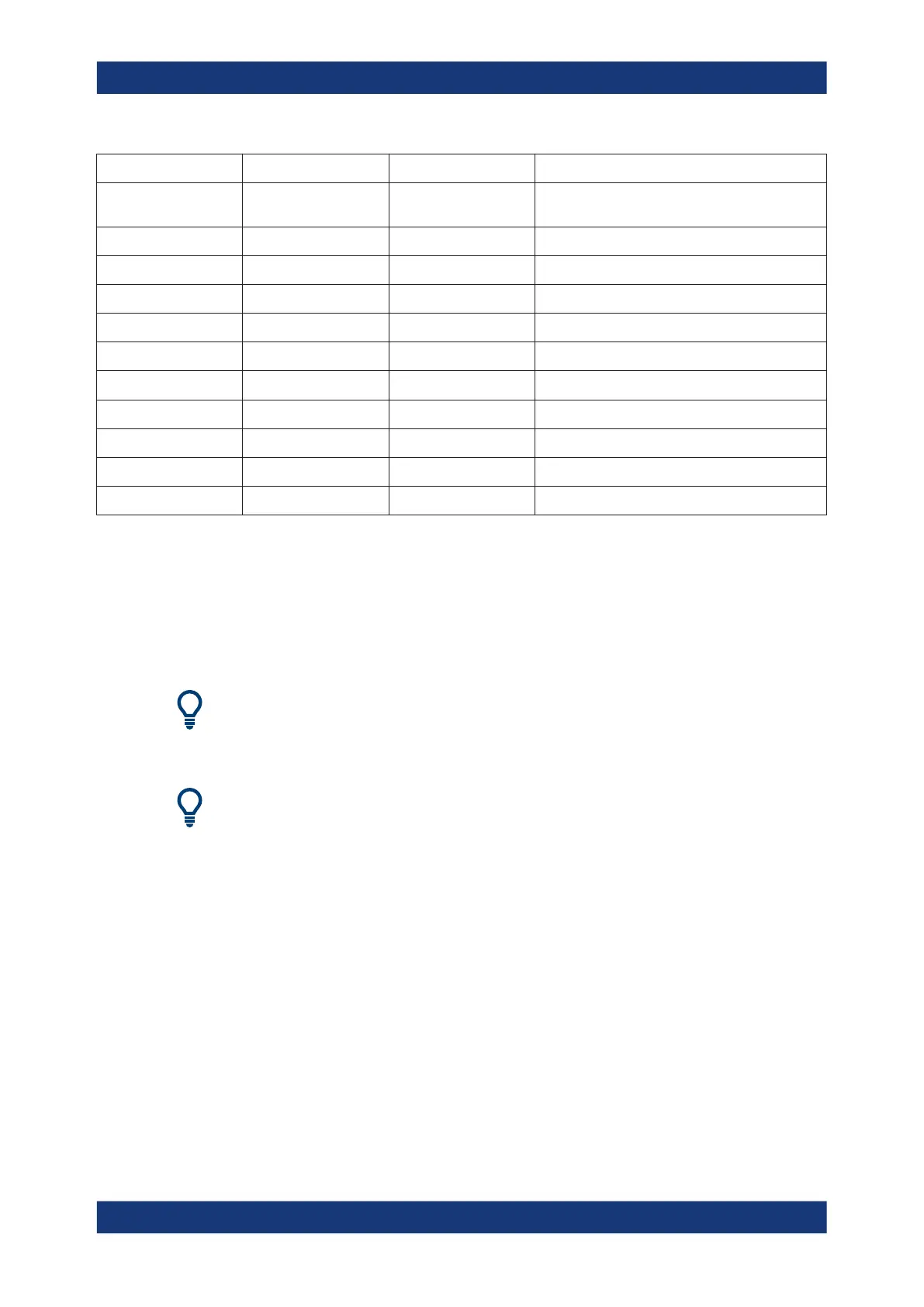GUI Reference
R&S
®
ZNB/ZNBT
255User Manual 1173.9163.02 ─ 55
(Virtual) Hardkey Keyboard Shortcut Related Softtool Action
CHANNEL – [OFF-
SET EMBED]
Alt + Shift + Q Offset Embed Softtool default
SYSTEM – [FILE] Ctrl + O File Softtool default
SYSTEM – [PRINT] Ctrl + P "File" softtool opens the Print Tab
SYSTEM – [APPLIC] Alt + Shift + N Applic Softtool default
SYSTEM – [DISPLAY] Alt + Shift + S Display Softtool default
SYSTEM – [SETUP] Alt + Shift + T Setup Softtool default
SYSTEM – [Windows®] Windows key none n.a.
SYSTEM – [HELP] F1 none n.a.
SYSTEM – [PRESET] Alt + Shift + U none n.a.
SYSTEM – [UNDO] Alt + Shift + V none n.a.
SYSTEM – [REDO] Alt + Shift + I none n.a.
6.2 Meas Softtool
The "Meas" softtool allows you to select the quantities to be measured and displayed.
Access: TRACE – [MEAS]
Background information
For a detailed description of all measurement results of the R&S ZNB/ZNBT, refer to
Chapter 5.3, "Measurement Results", on page 114.
Efficient trace handling
To select a result and display it as a trace, you can simply drag and drop the corre-
sponding button into a diagram area. See also Chapter 4.3.4, "Handling Diagrams,
Traces, and Markers", on page 57.
Port activation on demand
If a requested result involves disabled ports, but could be calculated if those ports were
configured as single-ended ports with "logical port number = physical port number",
then the required logical port configuration is performed automatically.
For example, with P1 assigned to L1 and P2 disabled, S21 could be measured if P2
would be assigned to L2.
Meas Softtool
