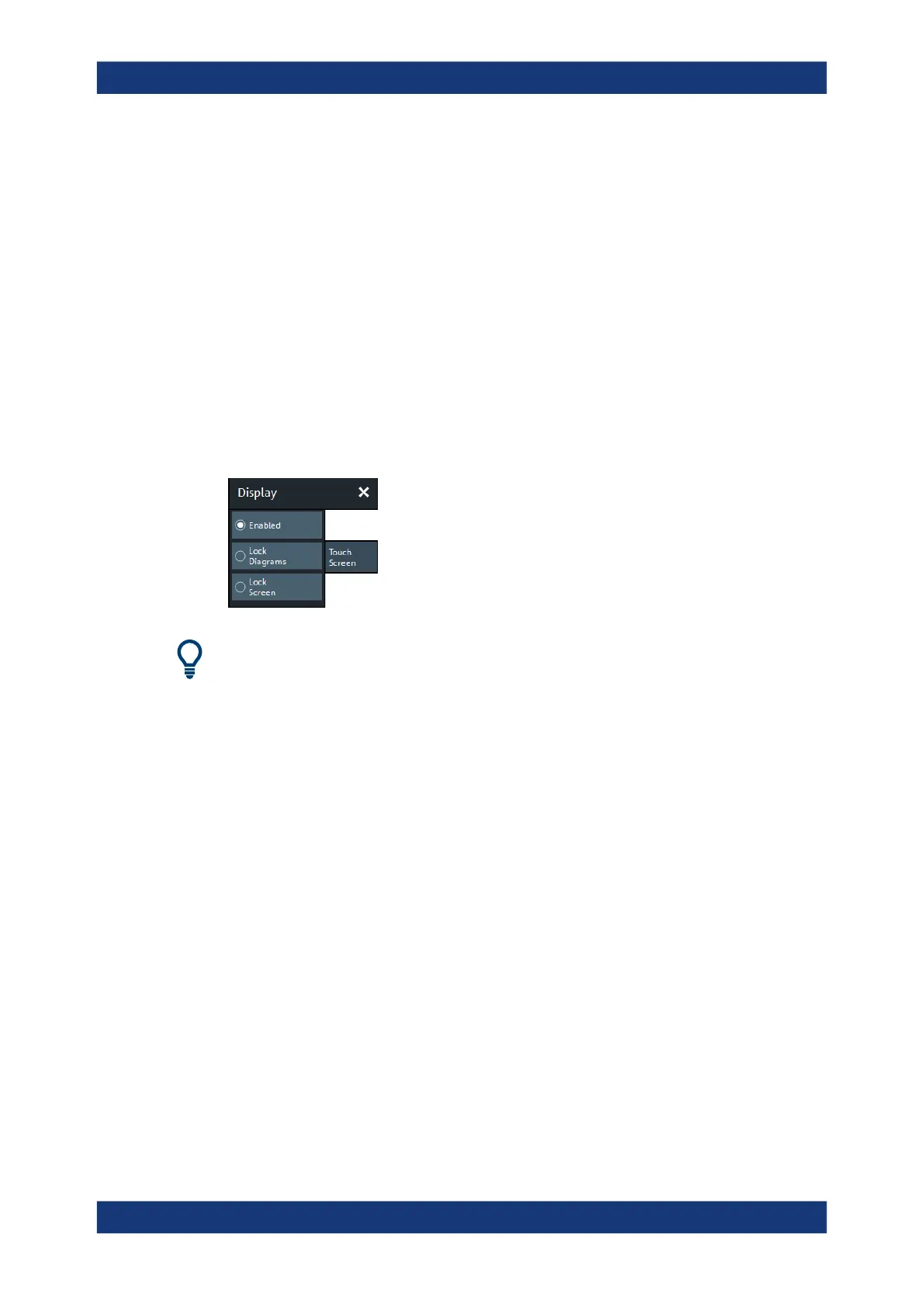GUI Reference
R&S
®
ZNB/ZNBT
696User Manual 1173.9163.02 ─ 55
For background information, see Chapter 4.3.2.2, "Toolbar", on page 51.
Remote command:
SYSTem:DISPlay:BAR:TOOLs[:STATe]
Additional Function: Minimize/Mazimize the Softtool Panel
The softtool panel can be minimized/maximized via the "X"/hamburger icon in its top
right corner.
Remote command:
SYSTem:DISPlay:BAR:STOols[:STATe]
6.16.5 Touchscreen Tab
Allows you to lock the touchscreen functionality of a R&S ZNB to prevent inadvertent
entries.
This tab is not available on a R&S ZNBT.
Enabled / Lock Diagrams / Lock Screen
●
"Enabled" – touchscreen control of the R&S ZNB/ZNBT fully enabled. All control
elements are active.
●
Lock diagrams – drag and drop functions in the diagrams are disabled, all other
control elements (e.g. the softtool panels) are still active.
●
Lock screen – all control elements are locked. Pressing any front panel key on the
analyzer (or sending SYSTem:TSLock OFF) re-enables touchscreen control.
Remote command:
SYSTem:TSLock
6.17 Setup Softtool
The "Setup" softtool allows you to define various system-related settings, to manage
global resources, to get system information and to execute service functions.
Access: SYSTEM – [SETUP]
Setup Softtool
