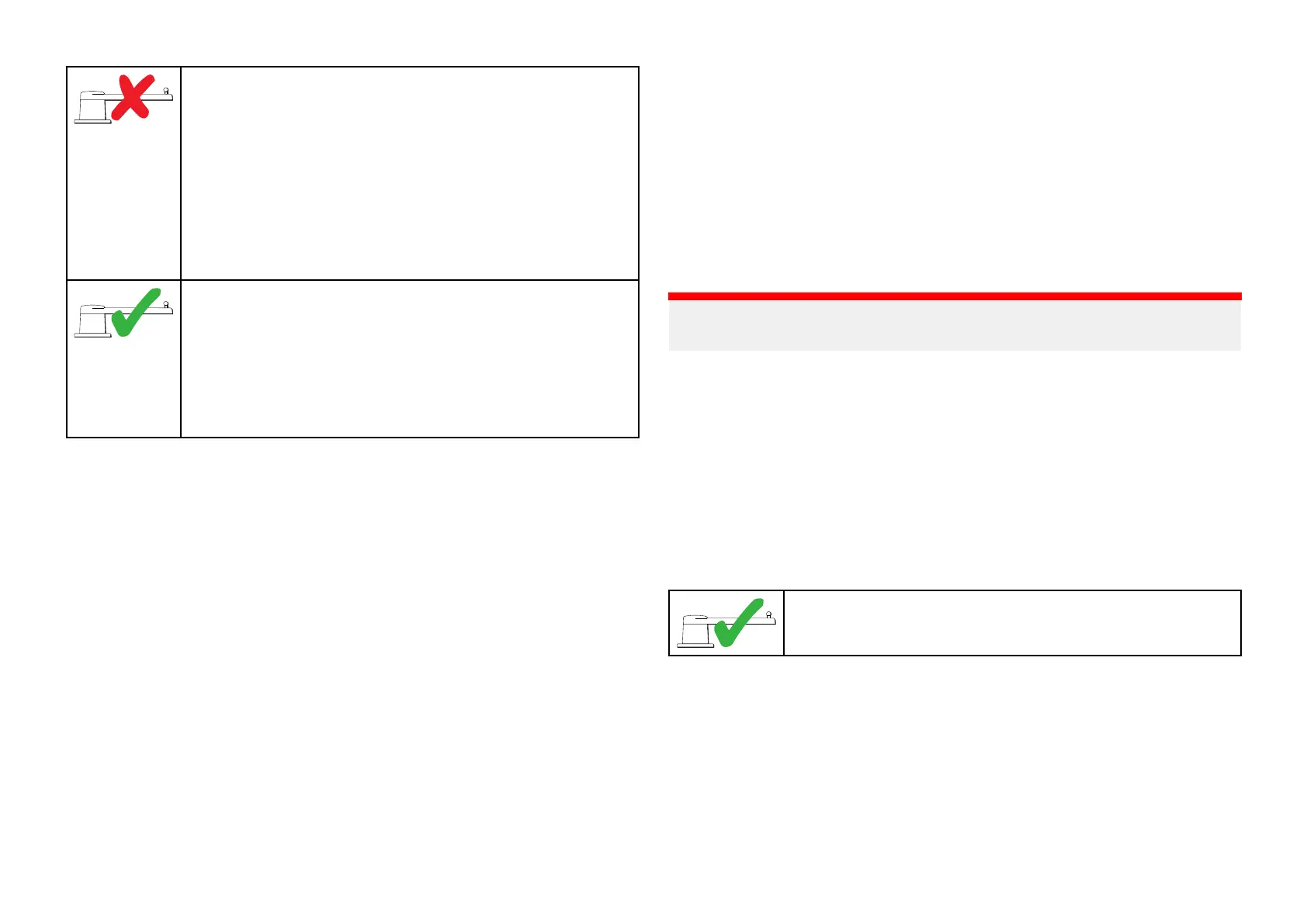ThefollowingDock
sidewizardproceduresapplytovessels
thatdonothavearudderreferencetransducer:
1.DriveTypeselection.
2.RudderLimitsetting.
3.Hard-overtimesetting(Raymarinerecommendsthat
thisinformationisspecifiedoncethedocksidewizard
andRudderDrivecheckiscomplete,usingtheHard
OverTimemenuoption).
4.RudderDrivecheck.
ThefollowingDocksidewizardproceduresonlyapplyto
vesselsthatincludearudderreferencetransducer:
1.DriveTypeselection
2.Rudderalignment(AlignRudder)
3.RudderLimit
4.RudderDrivecheck.
T oaccessthewizard,ensuretheautopilotisinstandbyandthen:
1.Select[DocksideWizard]fromthe[Advancedsettings]menu
[Homescreen>Settings>Autopilot>Pilotset-up>Docksidewizard].
2.Select[Continue]toinitiatethedocksidewizardandfollowtheonscreen
instructions.
Selectingadrivetype
Drivetypeselectionisincludedinthedocksidewizard.
Withthe[DriveType]menudisplayed:
1.Selectyourdrivetype.
Thedrivetypesavailableare:
•Type1Linear
•Type2Linear
•Type2HydraulicLinear
•Type3HydraulicLinear
•I/OStern
•WheelDrive
•Tiller
•SportDrive
•Verado
•RotaryDriveType1
•RotaryDriveType2
•HydraulicPumpType1
•HydraulicPumpType2
•HydraulicPumpType3
Important:
Ifyourdrivetypeisnotlisted,contactyourRaymarinedealerforadvice.
2.Select[Continue].
Drivetypeselectionisalsoavailablewhentheautopilotisinstandby,from
the[Advancedsettings]menu:[Homescreen>Settings>Autopilot>Pilot
set-up>Drivetype].
Aligningtherudder
Forsystemsthathavearudderreferencetransducerfitted,Rudderalignment
isincludedinthedocksidewizardandcomesafterdrivetypeselection.
Forsystemswithoutarudderreferencetransducerfittedrudderalignment
isnotrequired.
•Thefollowingprocedureonlyappliestovesselswitha
rudderreferencetransducer.
1.Select[Continue].
2.Centertherudderandselect[OK].
3.Puttherudderallthewaytoportandpress[OK].
4.Puttherudderallthewaytostarboardandpress[OK].
5.Centertherudderandselect[OK].
6.Select[Continue]whenthetaskcompletemessageisdisplayedto
progresstotherudderlimitpage
.
118
