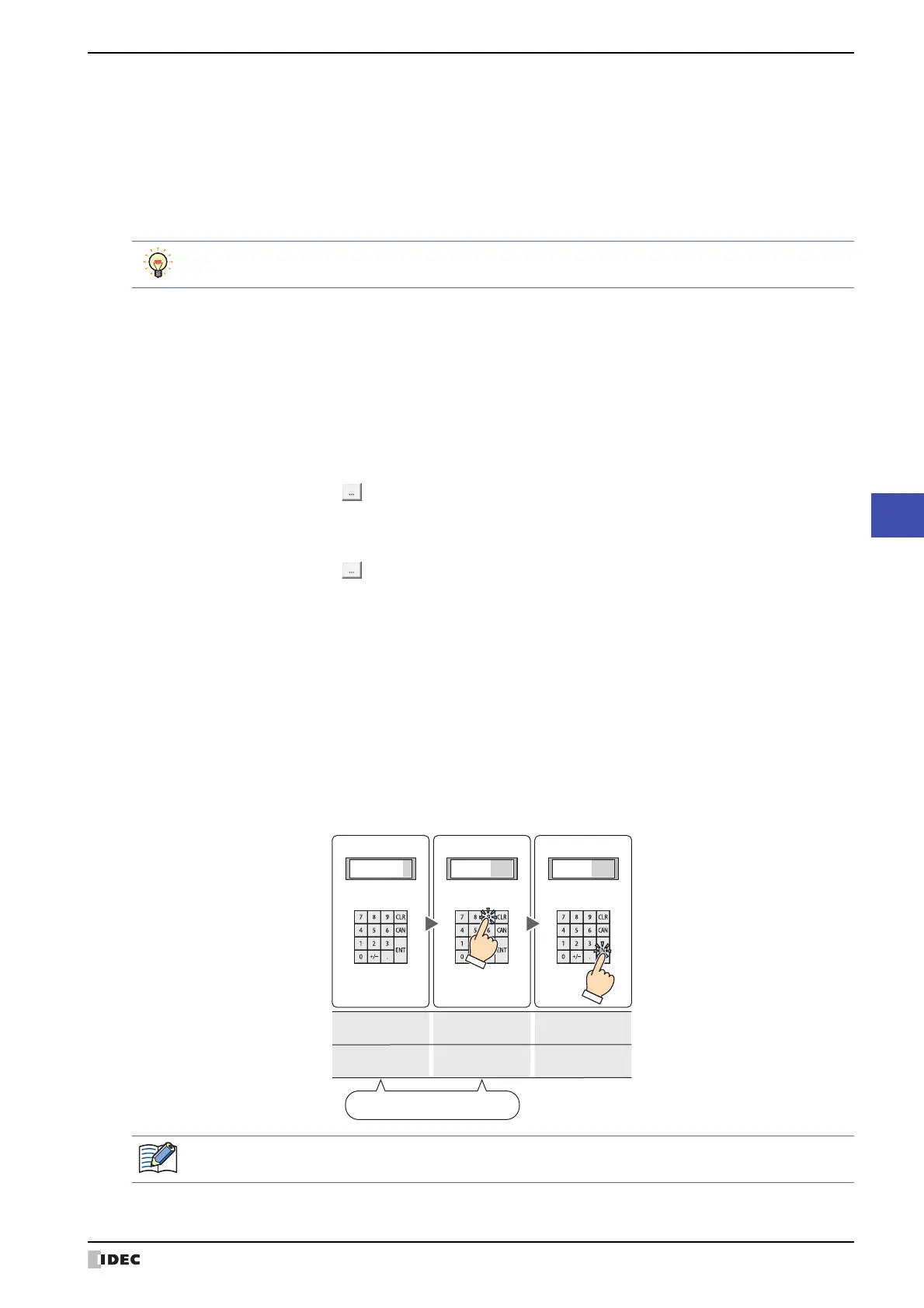SmartAXIS Touch User’s Manual 9-5
1 Numerical Input
9
Data Displays
■ Input Method
These options specify the destination for entered values.
■ Always Entry Mode
*1
Select this check box to enter values by pressing the keypad and key buttons without touching the Numerical Input
displayed on the screen.
To display 0 on the Numerical Input until a value is entered, select the Start from 0 in Always Entry Mode of
Numerical Input check box on the System tab in the Project Settings dialog box. To display the value of device,
clear the Start from 0 in Always Entry Mode of Numerical Input check box.
This option can only be configured if Current Screen is selected for Type.
Example: When the Always Entry Mode check box is selected and the Start from 0 in Always Entry Mode of
Numerical Input check box is selected on the System tab in the Project Settings dialog box
*1 Advanced mode only
Floating Symbol
*1
:
Selects the decimal point symbol from the following.
.(dot), :(colon), ;(semicolon), ,(comma), /(slash)
This option can only be configured when the Display Floating Point check box is
selected.
Example: When Digits is 4 and Floating Digits is 2
When Floating Symbol is .(dot) 12.34
When Floating Symbol is /(slash) 12/34
Floating Symbol is not reflected on the standard keypad. To change the decimal point symbol on the
standard keypad, please change the keypad button.
Suppress Zeros: Select this check box to hide “0” for the upper digits of the integer part.
Example: Suppress Zeros selected: 1234
Suppress Zeros cleared: 00001234
Not Display Sign: Select this check box to hide the - (negative) symbol when displaying negative values.
This option can only be configured when Data Type is BCD4, BCD8, or float32.
Destination Device: Specifies the word device to write the entered value to.
Click to display the Device Address Settings dialog box. For the device address
configuration procedure, refer to Chapter 2 “5.1 Device Address Settings” on page 2-62.
Use Reference Device
*1
:
Select this check box and specify a device to change the destination word device by the
value of this device.
Click to display the Device Address Settings dialog box. For the device address
configuration procedure, refer to Chapter 2 “5.1 Device Address Settings” on page 2-62.
For details on indirect writing, refer to Chapter 2 “Indirect Read and Indirect Write
Settings” on page 2-5.
Enter a value
Display value being entered
(Entry mode)
Display 0
(Entry mode)
Press ENT
Write value to device
(Entry mode)
0
Action
Operations and display
999999
Value of Destination Device
99912341234
Not displayed on Numerical Input.
Only one Numerical Input or one Character Input set to Always Entry Mode can be configured on a single
screen.
