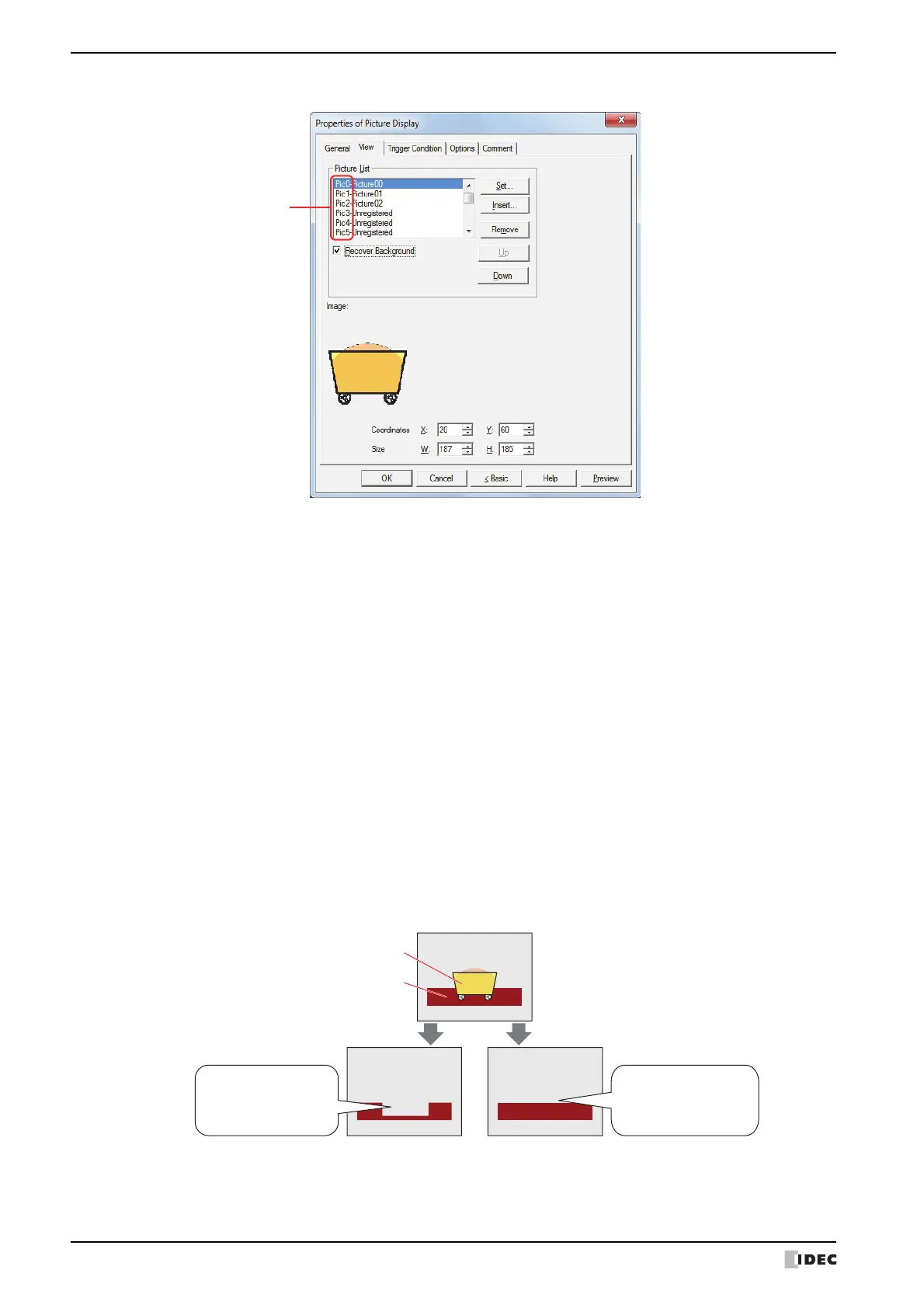3 Picture Display
9-46 SmartAXIS Touch User’s Manual
● View Tab
■ Picture List
Registers the pictures to display on the Picture Display. The picture number (Pic number) and the file name of the
registered picture are displayed in the list.
*1 Advanced mode only
Set: Registers a picture to the list. If you select a Pic number with a picture that is already registered, that
number is overwritten with the new picture.
Select a Pic number on the list, and then click this button to display Picture Manager. Specify the picture to
register with Picture Manager.
Insert: Inserts the picture in the position selected on the list.
Select the Pic number on the list at the position to insert the picture, and then click this button to display
Picture Manager. Specify the picture to insert. The picture at the insertion point shifts one Pic number
down. The picture cannot be inserted when pictures are registered to all the Pic numbers.
Remove: Deletes the registered picture from the list.
Select a Pic number on the list, and then click this button to delete the selected picture from the list.
Up: Shifts the selected settings upward in the list.
Down: Shifts the selected settings downward in the list.
Recover Background
*1
:
Select this check box to recover the background of the area where the picture had been displayed after the
picture is switched. When this check box is cleared, the background is filled with the screen's Background
Color.
When parts or drawings are arranged so they overlap the background of the Picture Display (below), the
background of parts and drawings is displayed as follows if the Picture Display picture is hidden.
However, when the background part is the Alarm List Display, Alarm Log Display, bar chart, line chart, or
pie chart, the missing sections will remain.
Picture Display
Check box cleared Check box selected
Drawing
The screen is filled with
Background Color, so
background parts and
drawings are missing.
Since background parts
and drawings are
redrawn, they return to
their original state.
