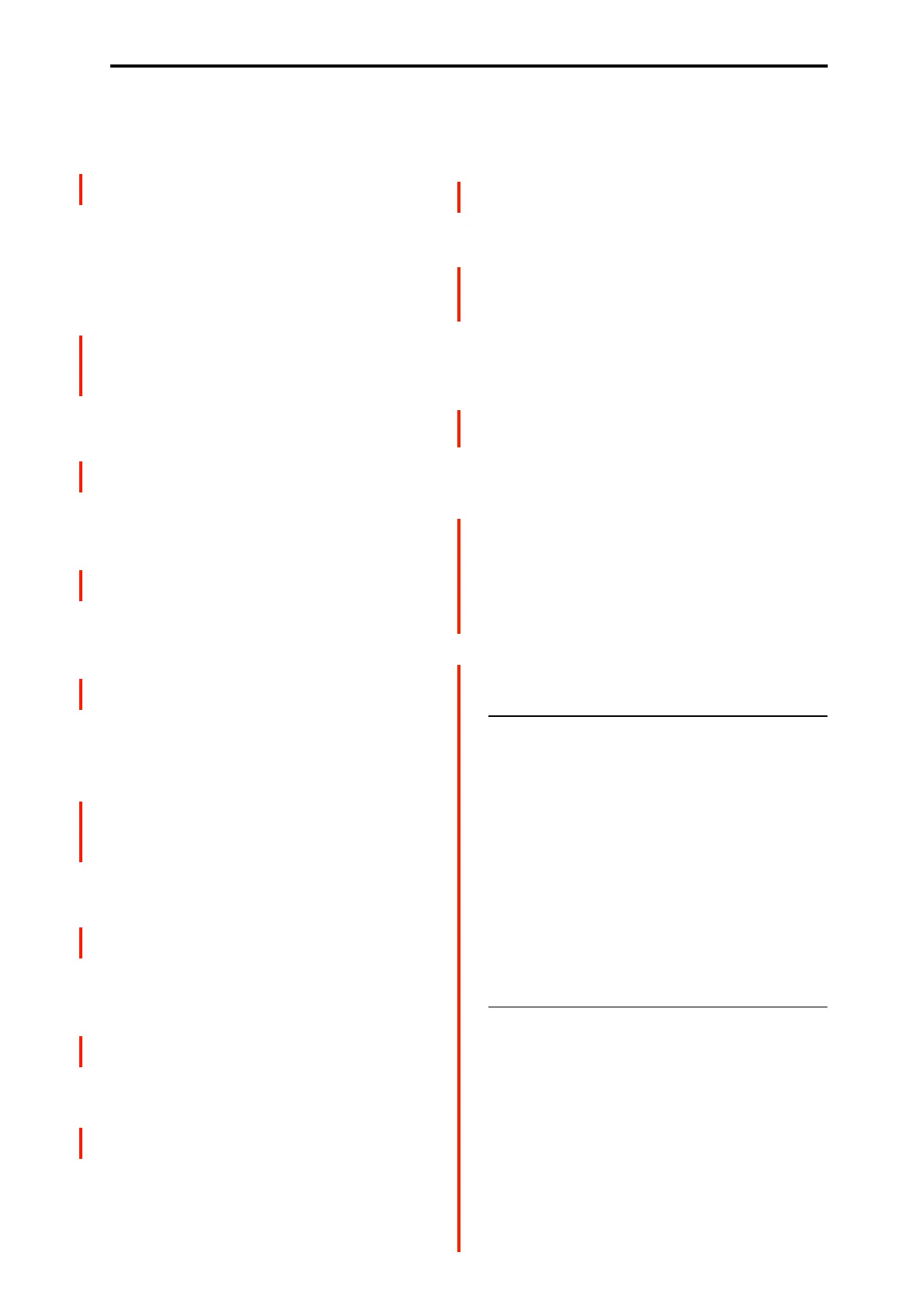EXi PROGRAM > CX-3: Play 0–1: Overview
185
EX Percussion
This area shows the EX Percussion settings. It will only
appear if the Drawbar Mode is set to EX.
Press this area to jump to the PROGRAM > CX-3:
Percussion– EX Percussion page.
Lower
These graphics will only be displayed if Keyboard Split is
turned On.
Lower Drawbars
This shows the Lower drawbar settings.
Press this area to jump to the PROGRAM > CX-3:
Split/Drawbar– Drawbars page.
Percussion
This displays when “Percussion Assign” is set to “Lower”
and “Percussion” is set to “On”. The percussion pitch setting
is also shown.
Press this area to jump to the PROGRAM > CX-3:
Percussion– Percussion page.
V/C On/Off
This shows whether the Vibrato/Chorus is turned on or off
for the Lower drawbars.
Press this area to jump to the PROGRAM > Amp/VC/Rotary
Speaker– Amp/V/C page.
EX Drawbars
This area shows the Lower EX drawbar settings. It will only
appear if the Drawbar Mode is set to EX.
Press this area to jump to the PROGRAM > CX-3:
Split/Drawbar– EX Drawbars page.
Upper
Upper Drawbars
This shows the Upper drawbar settings.
Press this area to jump to the PROGRAM > CX-3:
Split/Drawbar– Drawbars page.
Percussion
This displays when “Percussion Assign” is set to “Upper”
and “Percussion” is set to “On”. The percussion pitch setting
is also shown.
Press this area to jump to the PROGRAM > CX-3:
Percussion– Percussion page.
V/C On/Off
This shows whether the Vibrato/Chorus is turned on or off
for the Upper drawbars.
Press this area to jump to the PROGRAM > Amp/VC/Rotary
Speaker– Amp/V/C page.
EX Drawbars
This shows the Upper EX drawbar settings.
Press this area to jump to the PROGRAM > CX-3:
Split/Drawbar– EX Drawbars page.
Rotary Speaker
Mode
This shows the Amp/VC/Rotary Mode (Classic CX-3 or
Custom). Press this area to jump to the PROGRAM > CX-3:
Basic– Basic page.
Spkr
This shows the Speaker Type selected for the Speaker
Simulator.
Press this area to jump to the PROGRAM > CX-3:
Amp/VC/Rotary Speaker– Rotary Speaker page.
Speaker graphic
This graphic represents the Amp/VC/Rotary Mode (Classic
CX-3 or Custom). If the speaker is disabled—for instance, if
Rotary On is not enabled, or if the Amp Type is set to Pre
Amp—the graphic is grayed out.
Press this area to jump to the PROGRAM > CX-3: Basic–
Basic page.
Rotary Speaker speed indicator
This shows the Rotary Speaker speed indicator (see “Rotary
Speaker speed indicator” on page 184).
Press this area to jump to the PROGRAM > CX-3:
Amp/VC/Rotary Speaker– Rotary Speaker page.
Amp/Vibrato/Chorus
Pan, Level
Displays the “Pan” and “Output Level” values.
Press this area to jump to the PROGRAM > CX-3:
Amp/VC/Rotary Speaker– Amp/Vibrato/Chorus page.
0–1d: Common
3Band EQ Graphic
Mute (1) [On, Off]
Mute (2) [On, Off]
Mute (DrumT) [On, Off]
EXi1 Instrument Volume [000…127]
EXi2 Instrument Volume [000…127]
Drum Track Volume [000…127]
This is the same as with HD-1 programs. For more details,
please see “0–1d: Common” on page 4.
v
0–1: Page Menu Commands
• Compare →p.112
• Write Program →p.112
• Exclusive Solo →p.113
• Show MS/WS/DKit Graphics →p.113
• Add To Set List →p.113
• Initialize Program →p.113
•PAGE →p.126
•MODE →p.126
