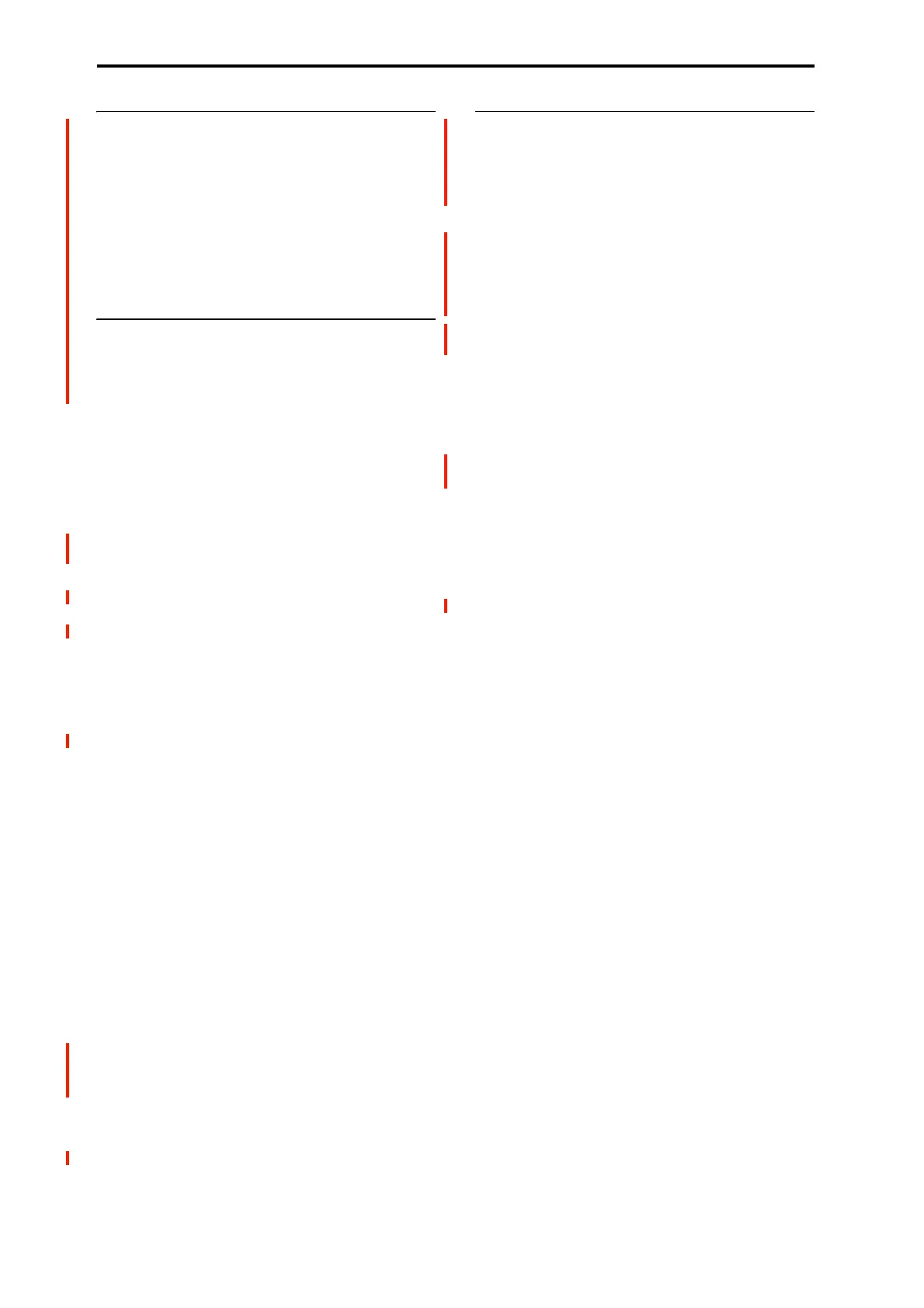COMBINATION mode
398
1–5a: Combination Name
Bank [A...N]
Combination Select [000...127: Name]
Tempo (
) [040.00...300.00, EXT]
These parameters set the displays of the Combination
information that is being edited and the Combination
bank/number/name, as well as the tempo used to control the
arpeggiator and other features.
1–5b: X-Y Volume Control
X-Y Volume Control lets you adjust the relative volumes of
the 16 Timbres by moving the X-Y control (or the X-Y
Envelope) from left to right on the X axis, and up and down
on the Y axis.
The Equal Amount check-box makes the Vector create a
smooth fade between the Timbres, while the individual
Timbre Center Volume parameters allow you to create more
complex fade shapes.
Enable Volume Control [Off, On]
When this box is checked, the X-Y position will control the
volumes of all Timbres whose X-Y Assign parameter is not
set to Off.
When this box is not checked, the X-Y position will not
directly affect volume. However, it’s still possible for the
Vector to control volume via X-Y CCs and AMS, depending
on the individual Program’s parameter settings.
Equal Amount [Off, On]
This applies only when Enable Volume Control is On.
When Equal Amount is On, the Vector will fade between
all four X-Y axes while maintaining a total amount of 100%.
This provides a smooth fade between the different sounds,
and is the type of volume control used by classic Vector
synths.
Note that this will work best when the Programs assigned to
each of the four axes have equivalent volumes. For instance,
you might create a Combi with four Programs, each
sounding at the same volume and assigned to a different
axis. You could then add a fifth Program, assign it to one of
the axes, and then use the Timbre volume sliders to reduce
the levels of both Programs on that axis by 50%–so that their
combined volume is the same as any one of the other
Programs.
Also, when this is checked, the Center Volume parameters
will be grayed out, since Equal Amount sets them
automatically.
When Equal Amount is Off, the individual Timbre Center
Vol ume parameters determine the way in which X-Y
position affects volume.
Note: For an interesting variation on this effect, turn Equal
Amount Off, and instead set all of the Timbre Center
Vol umes to 50%. The Timbres will still fade together
smoothly, but with a more gentle effect towards the extremes
of the X-Y axes.
1–5c: X-Y Graphic
X-Y Graphic
This shows a diagram of the X-Y space, including the five
points of the X-Y Envelope (labeled 0–4).
The transitions between the EG’s points are shown by black
lines, and the loop transition is shown by a gray line.
Touch this area to control the vector by moving the X-Y
point.
Show Volume Image [Off, On]
The X-Y graphic includes an image representing the X-Y
Volume Control settings for the current Timbre (see Timbre
Select, below). You can use the Show Volume Image check-
box to toggle this part of the graphic on and off.
Timbre Select [01…16]
This selects the Timbre whose volume image will be shown.
Show Point [X-Y Control,
X-Y Envelope Point 0…4]
You can view the volume and CC values for any of the EG’s
five points. This selects the point whose values will be
shown.
Timbre Volume & CC Display
This read-only display shows the volume and CC values for
the current X-Y point, as selected by the Show Point
parameter, above.
