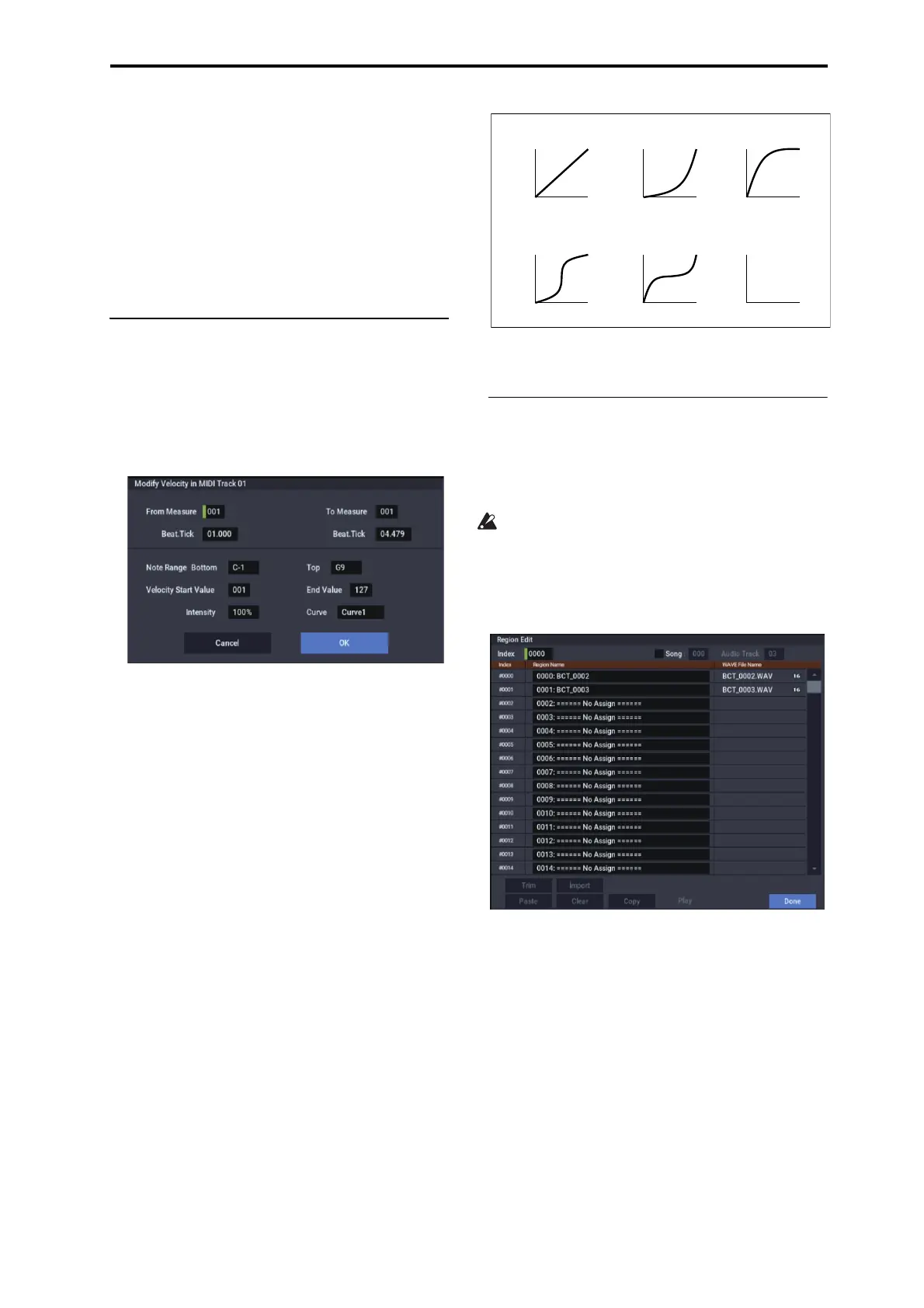SEQUENCER: Page Menu Commands Modify Velocity
547
• Erasing notes
8. Check “Erase Note.”
If you wish to erase all note data in the specified range of
measures, you can also use the “Erase Measure” menu
command and set “Kind” to Note. However, this
Shift/Erase Note command lets you specify the
Beat.Tick range, and to erase only specific ranges of note
data.
9. To execute the Erase Note command, press the OK
button. To cancel, press the Cancel button.
Modify Velocity
This command modifies the velocity values of notes in the
specified area so that they will change over time according
to a selected curve.
1. In Track Select, specify the track whose velocity will
be modified.
2. Select “Modify Velocity” to open the dialog box.
3. Specify the range in which note velocity will be
modified.
From Measure and To End of Measure specify the
measure, and Beat.Tick specify the beat and clock. (By
default, From Measure and To End of Measure will be
set to the range that you specified in the Track Edit page.)
4. Specify the range of notes that will be affected by the
Modify Velocity command.
Note Range: Bottom is the lower limit, and Top is the
upper limit. If you wish to edit all notes, set Bottom to
C–1 and Top to G9. These settings can also be made by
holding down the ENTER button as you play a note on
the keyboard.
5. In “Velocity Start Value” specify the value at which
the velocity data will start, and in “End Value” specify
the final velocity value.
These settings can also be made by holding down the
ENTER button as you play a note on the keyboard.
6. In “Intensity,” specify the degree to which the velocity
data will be adjusted toward the curve you specify in
step 7.
With a setting of 0 [%], the velocity will not change. With
a setting of 100 [%], the velocity will be exactly as
described by the curve.
7. “Curve”* lets you select from six types of curve to
specify how the velocity will change over time.
The six curves are as follows:
8. To execute the Modify Velocity operation, press the
OK button. To cancel, press the Cancel button.
Region Edit
Here’s how to edit the regions used in an audio track.
In addition to Importing or Pasting a region, you can use the
Trim dialog box to specify the range in which a WAVE file
will play back.
Editing a region will affect all audio tracks of the song.
Use caution when editing a region that is already used by
an audio track.
1. Use Track Select to select an Audio Track.
2. Choose “Region Edit” to open the region edit dialog
box.
3. Use Index at the top of the dialog box to specify the
index number of the region you want to edit; this will
be displayed at the beginning of the list in the dialog
box.
You can also touch the scroll bar at the right to move to
the region you want to edit.
If you check Song, only regions of the specified song
number and audio track number will be displayed. This is
convenient if you have difficulty finding the region you
want to edit.
The song number and audio track number of a region is
specified when it is recorded. You can also modify these
in the Trim dialog box (step 6).
4. If you want to edit the region name, press the text edit
button.
Press the text edit button to open the dialog box, and set
the name as desired (up to 24 characters). If a USB
127
Velocity
1
Start
Measure
End
Measure
Curve 1
Start
Measure
End
Measure
Curve 2
Start
Measure
End
Measure
Curve 3
Start
Measure
End
Measure
Curve 4
Start
Measure
End
Measure
Curve 5
Start
Measure
End
Measure
Rndm
RANDOM
127
Velocity
1
127
Velocity
1
127
Velocity
1
127
Velocity
1
127
Velocity
1
For a Start Velocity of 1 and End Velocity of 127
