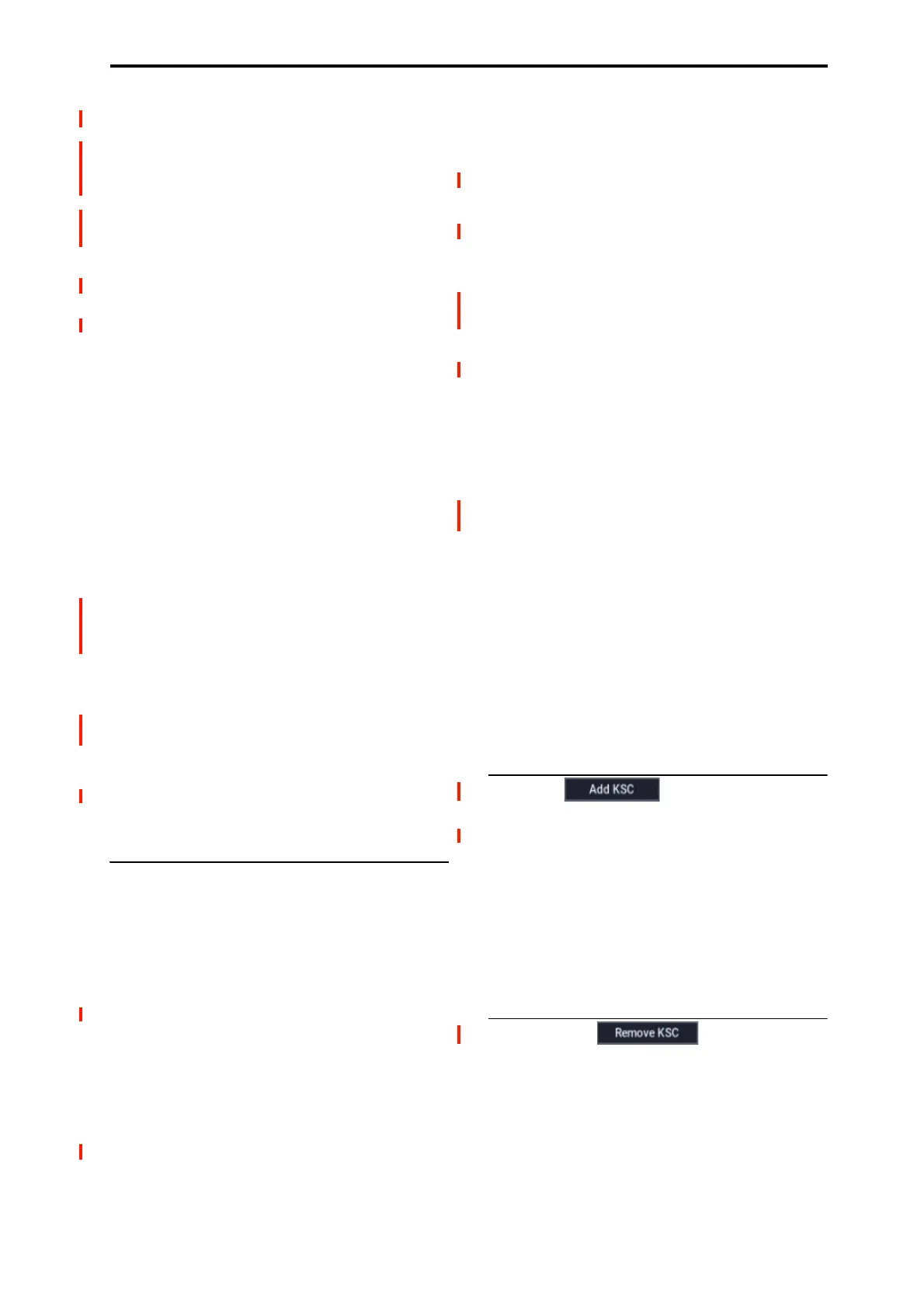GLOBAL > Basic Setup 0–3: KSC Auto-Load
641
SAMPLING mode Data
Multisamples [nnnn/4,000]
This shows the number of Multisamples in SAMPLING
mode, out of the maximum of 4,000.
Samples [nnnn/16,000]
This shows the number of Samples in SAMPLING mode,
out of the maximum of 16,000.
MS Indexes [nnnn/16,000]
This shows the total number of Indexes in all Multisamples
in SAMPLING mode, out of the maximum of 16,000.
Over indications
There are various indications if the selected data exceeds any
of the following.
Memory capacity exceeded
If the size of the sample data in MB adds up to greater than
the total available memory, then there are several indications
in the graphic:
• The Free box turns red, and shows the amount by which
the selected data exceeds the available memory, as a
negative number
• The word OVER appears in red to the right of the Free
box, with three exclamation points on a second line
Max numbers exceeded for SAMPLING mode
Multisamples, Samples, or indexes
SAMPLING mode can have up to 4,000 Multisamples,
16,000 Samples, and 16,000 indexes in Multisamples. If any
of these limits would be exceeded by the selected auto-load,
then there are two indications in the graphic:
These maximums apply only to SAMPLING mode; ROM,
EXs, and User Sample Banks do not count towards these
totals.
• The numbers for the affected data type (e.g., number of
SAMPLING mode Samples) are shown in red
• The bar-graph for the data type turns red, instead of blue,
and extends to fill the entire length
0–3b: List of KSCs
This list shows the KSCs available for auto-loading. To add
or remove KSC files from this list, use the Add KSC and
Remove KSC buttons below the list; for more information,
see “Add KSC” on page 641 and “Remove KSC” on
page 641. Each KSC in the list has several parameters, as
detailed below.
If a KSC is loaded in MEDIA mode, it is automatically
added to the list on a temporary basis. If you then check the
KSC’s Load check-box, the KSC is added to the list just as if
it had been added by using Add KSC. If you do not check
Auto-load, any automatically-added KSCs are cleared from
the list at the next startup.
The list of KSCs is organized alphabetically.
Auto-load [Check-box]
If this box is checked, the KSC will be auto-loaded. If it is
un-checked, the KSC remains in the list, but is not auto-
loaded.
You can keep frequently-used KSC files in the list for easy
access, and enable and disable their Auto-load check-boxes
as desired.
KSC file [File name]
This is the name of the KSC file.
RAM size [Size in MB]
This shows the size that the KSC will use when loaded,
according to the selected Load method.
Disk size [Size in MB]
This shows the size of the KSC on drive.
Load method [RAM, Virtual Memory,
KSC settings]
The Load Method sets the preferred way to load the KSC’s
samples: load them entirely into RAM, or use Virtual
Memory.
Note that if the data is extremely large, and would not fit into
RAM regardless of which other samples were loaded, the
data will use Virtual Memory regardless of this setting.
These settings apply only to EXs and User Sample Bank
data; SAMPLING mode data is always loaded into RAM.
RAM: The samples will be loaded into RAM. This has the
advantage of allowing reverse sample playback.
Virtual Memory: The samples will use Virtual Memory.
This generally allows you to load more large samples at
once. Note that the samples may still require a significant
amount of RAM.
KSC Settings: KSCs can store separate load method settings
for each Multisample or Drum Sample, based on the settings
when the KSC was saved. These settings may be viewed and
edited on the Sample Management page (see “0–4: Sample
Manage” on page 643). Setting Load method to KSC
Settings uses these individual settings.
Add KSC
Pressing this button brings up a file browser, similar to the
popup file browser for setting the sample-to-drive location.
There are two buttons below the standard file browser
controls: Cancel and Add.
To add files, select one or more KSC files (you can use
Multiple select to choose more than one file) and press Add.
To exit without making any changes, press Cancel.
When KSCs are added to the list, their Auto-load check-
boxes are set to On.
See also “Adding a KSC to the list” on page 640.
Remove KSC
This button lets you remove KSCs from the list. It only
affects the contents of the list; it does not affect the files
themselves.
When you press the Remove KSC button, a confirmation
dialog appears:
Are you sure?
[Cancel] [OK]
Press OK to remove the KSC from the list, or Cancel to exit
without making any changes.
