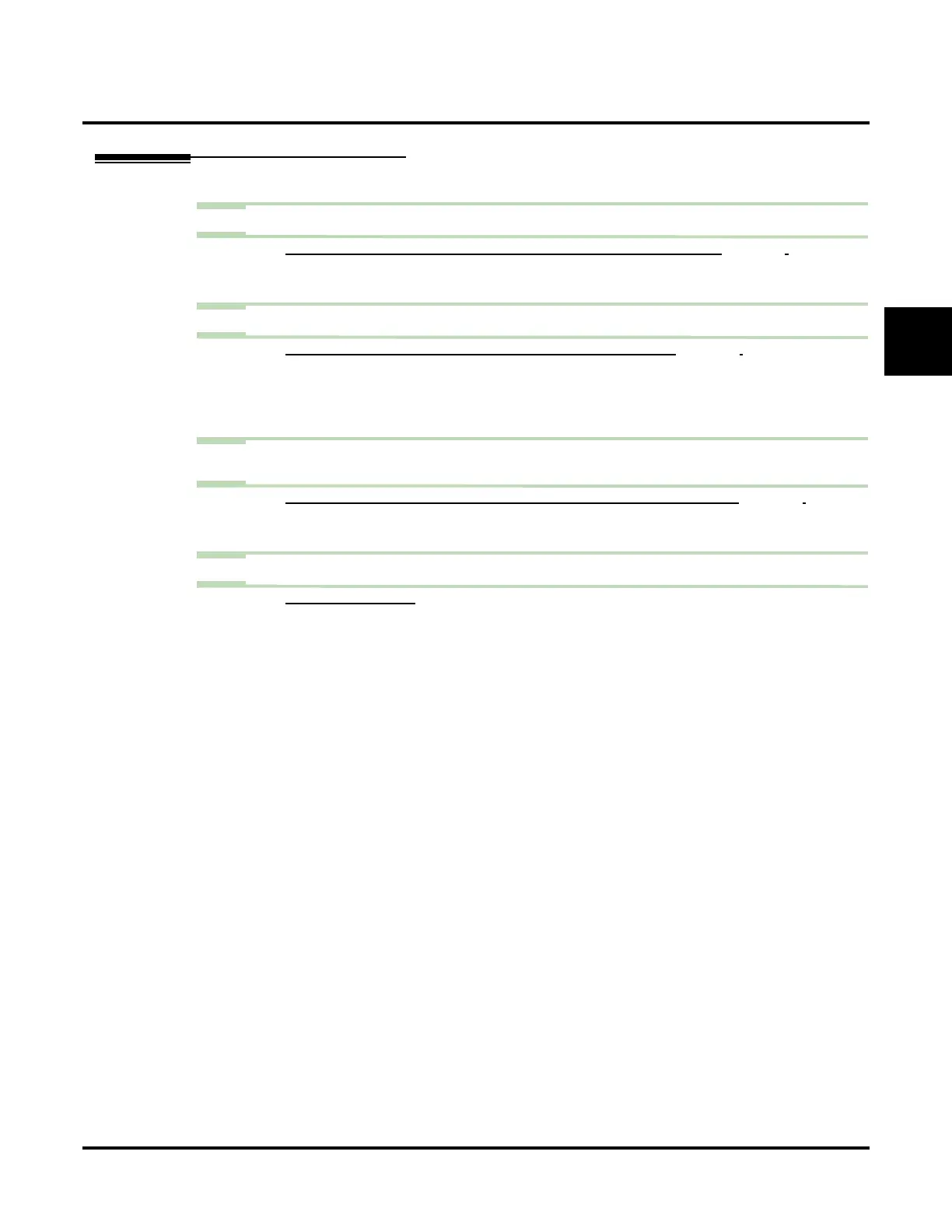Call Queuing
UX Mail Manual Chapter 2: Features ◆ 85
2
Programming
Step 1 Enable Call Queuing for the Subscriber Mailbox.
1.1 CUSTOMIZE: MAILBOX OPTIONS EDIT: SUBSCRIBER: [SUBSCRIBER] CALL QUEUING (PAGE 440).
- Enable (check) or disable (uncheck) Call Queuing for the Subscriber Mailbox.
✔ By default, Call Queuing is disabled (No).
Step 2 Adjust the Call Queuing Hold timer.
2.1 CUSTOMIZE: SYSTEM OPTIONS: [GENERAL 2] CALL QUEUING HOLD TIMER (PAGE 464).
- With Call Queuing enabled, Automated Attendant callers to the subscriber’s busy exten-
sion will wait this interval for the extension to become free. When this timer expires, the
Call Queuing call processing begins.
✔ By default, this timer is 30 seconds.
Step 3 Set the minimum number of voice mail ports that must be idle before voice mail can queue
for a busy extension.
3.1 CUSTOMIZE: SYSTEM OPTIONS: [GENERAL 2] CALL QUEUING NUMBER OF IDLE PORTS (PAGE 464).
- Call Queuing can only occur if an adequate number of ports are available.
✔ By default, 2 ports must be idle in order for Call Queuing to occur.
Step 4 Record an alternate Music On Hold program.
4.1 SEE OPERATION BELOW.
- Before recording, optionally connect a customer-provided handset recording device to the
administrator’s terminal.
✔ By default, the Music On Hold program is Baby Elephant Walk alternating with a synthe-
sized music program.
