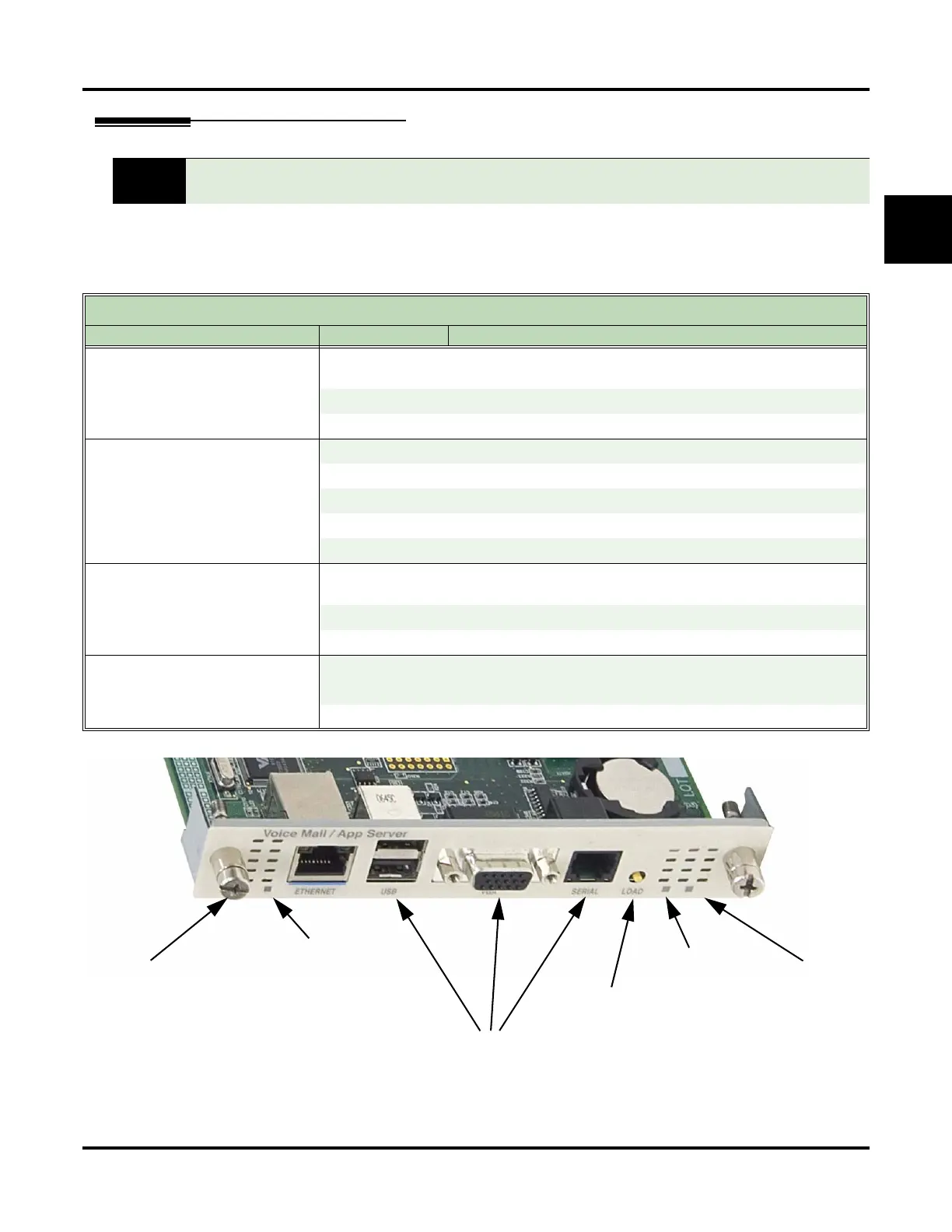UX Mail Installation
UX Mail Manual Installation ◆ 5
1
Checking the UX Mail LEDs
To check the UX Mail LEDs:
1. After the UX Mail boots, verify the UX Mail front panel LEDs using the following table and the illustra-
tion below.
.
Figure 5: Checking the UX Mail LEDs
The boot time for UX Mail is about 3 minutes, depending on the tasks the UX Mail has to
perform during startup.
UX Mail LED Patterns
LED Description Flash Rate When Flash Rate Occurs
CompactFlash Status (CF ACTIVE)
(Extreme Left)
Flashing Red
• During CompactFlash card activity (flashes faster as card
activity increases).
On Red
• When UX Mail starts resetting or the system is booting.
Off
• When CompactFlash card is idle.
Voice Mail Application Status
(APP)
(Left)
Slow Flash Green
• While UX Mail is starting up.
On green
• During normal operation.
On Yellow
• When UX Mail starts resetting or the system is booting.
On Red
• If UX Mail has failed (stopped running).
Off
• When power is off.
Voice Mail Port Status
(BUSY)
(Right)
Flashing Red
• During voice mail port activity (flashes faster as port activity
increases).
On Red
• When UX Mail starts resetting or the system is booting.
Off
• When all ports are idle or the power is off.
Sync Status
(ACTIVE)
(Extreme Right)
Fast Flash Green
• During normal operation.
On Green
• When UX Mail starts resetting or the system is booting.
Off
• When power is off.
Currently not used
Load button
CompactFlash Status
Voice Mail App Status
Port Status
Run Status